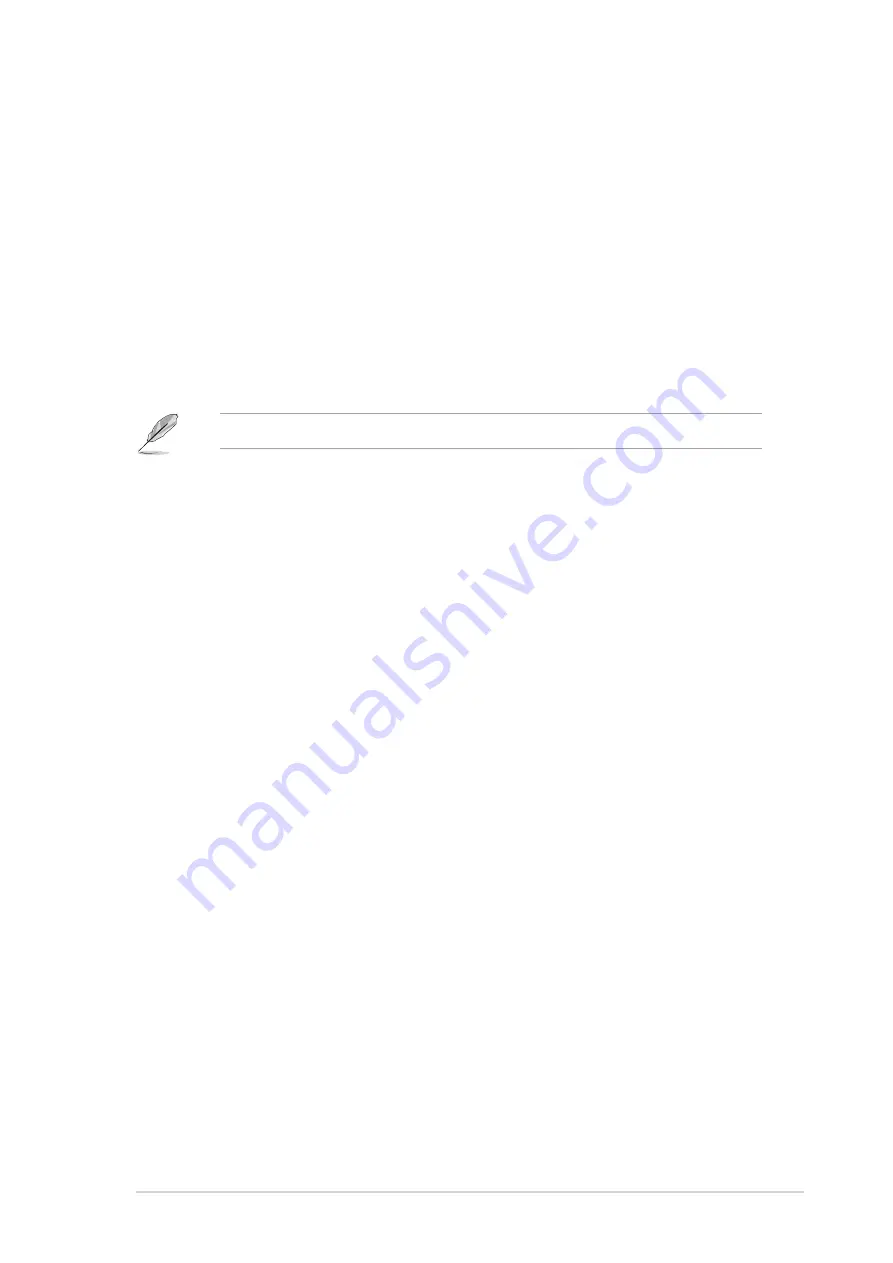
19
ASUS Terminator 2 barebone system
21. Video In port.
(Deluxe models-Consumer edition only.) This port
connects a video casette recorder.
22. Cable TV connector.
(Deluxe models-Consumer edition only.) This
connects a cable TV twist-on connector.
23. Wireless LAN adapter antenna connector. This connects the
dipolar antenna of the wireless LAN adapter.
24. Link LED. This yellow LED lights up when the wireless LAN adapter
radfio is on but has no activity.
25. AIR LED. This green LED blinks when the wireless LAN adapter is
transmitting or receiving data.
26. Gigabit LAN port.
(for Deluxe models-Commercial edition only) This
port allows high speed connection to the Internet via a DSL or cable
modem.
See page 62 for the wireless LAN adapter LED indications.
Содержание Terminator 2
Страница 1: ...Barebone System Model T2 P Terminator 2 User Guide MODE ...
Страница 22: ...22 Chapter 1 System introduction ...
Страница 44: ...44 Chapter 2 Basic installation ...
Страница 74: ...74 Chapter 3 Starting up ...
Страница 86: ...86 Chapter 4 Motherboard info ...
















































