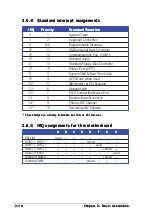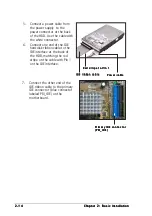2 - 1 4
2 - 1 4
2 - 1 4
2 - 1 4
2 - 1 4
C h a p t e r 2 : B a s i c I n s t a l l a t i o n
C h a p t e r 2 : B a s i c I n s t a l l a t i o n
C h a p t e r 2 : B a s i c I n s t a l l a t i o n
C h a p t e r 2 : B a s i c I n s t a l l a t i o n
C h a p t e r 2 : B a s i c I n s t a l l a t i o n
5.
Connect a power cable from
the power supply to the
power connector at the back
of the HDD. Use the cable with
the white connector.
6.
Connect one end of the IDE
hard disk ribbon cable to the
IDE interface at the back of
the HDD, matching the red
stripe on the cable with Pin 1
on the IDE interface.
R e d s t r i p e t o P i n 1
R e d s t r i p e t o P i n 1
R e d s t r i p e t o P i n 1
R e d s t r i p e t o P i n 1
R e d s t r i p e t o P i n 1
I D E r i b b o n c a b l e
I D E r i b b o n c a b l e
I D E r i b b o n c a b l e
I D E r i b b o n c a b l e
I D E r i b b o n c a b l e
P o w e r c a b l e
P o w e r c a b l e
P o w e r c a b l e
P o w e r c a b l e
P o w e r c a b l e
7.
Connect the other end of the
IDE ribbon cable to the primary
IDE connector (blue connector
labeled PRI_IDE) on the
motherboard.
P r i m a r y I D E c o n n e c t o r
P r i m a r y I D E c o n n e c t o r
P r i m a r y I D E c o n n e c t o r
P r i m a r y I D E c o n n e c t o r
P r i m a r y I D E c o n n e c t o r
( P R I _ I D E )
( P R I _ I D E )
( P R I _ I D E )
( P R I _ I D E )
( P R I _ I D E )