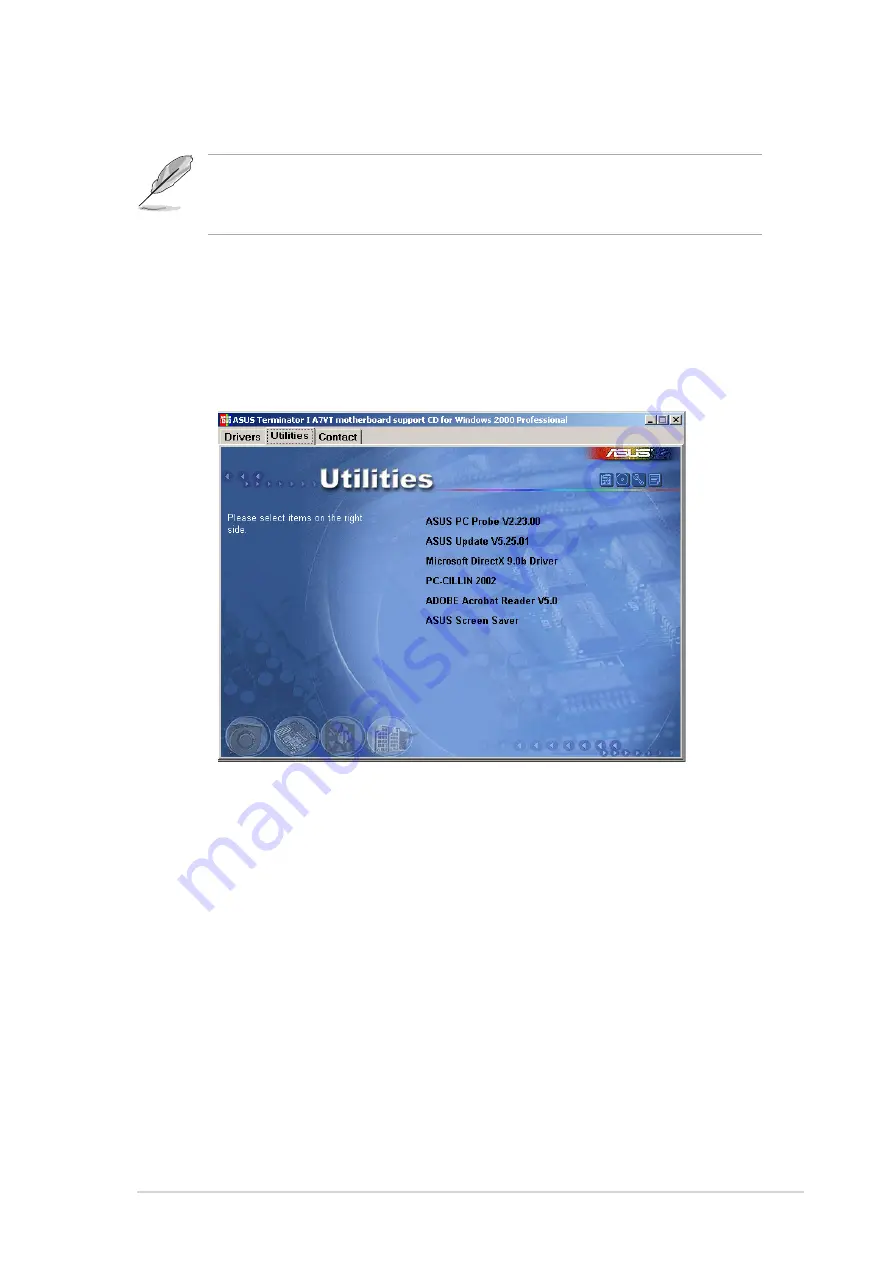
ASUS Terminator 1 A7VT barebone system
43
If
Autorun
is NOT enabled in your computer, browse the contents of the
support CD to locate the file ASSETUP.EXE from the BIN folder.
Double-click the ASSERUP.EXE to run the CD.
3.2.2 Utilities menu
The menu lists the drivers and applications that are available for this
motherboard. Simply click on a specific item then follow the installation
wizard to install it.
ASUS PC Probe
This smart utility monitors the fan speed, CPU temperature, and system
voltages, and alerts you of any detected problems. This utility helps you
keep your computer at a healthy operating condition.
ASUS Update
This item installs the ASUS Update. This program allows you to download
the latest version of the BIOS from the ASUS website.
Microsoft
®
Direct X Driver
This item installs the Microsoft
®
Direct X driver.
Содержание Terminator 1 A7VT
Страница 1: ... User Guide Barebone System Model A7VT Terminator 1 ...
Страница 64: ...64 Chapter 4 Motherboard information ...
Страница 98: ...98 Chapter 5 BIOS information ...
















































