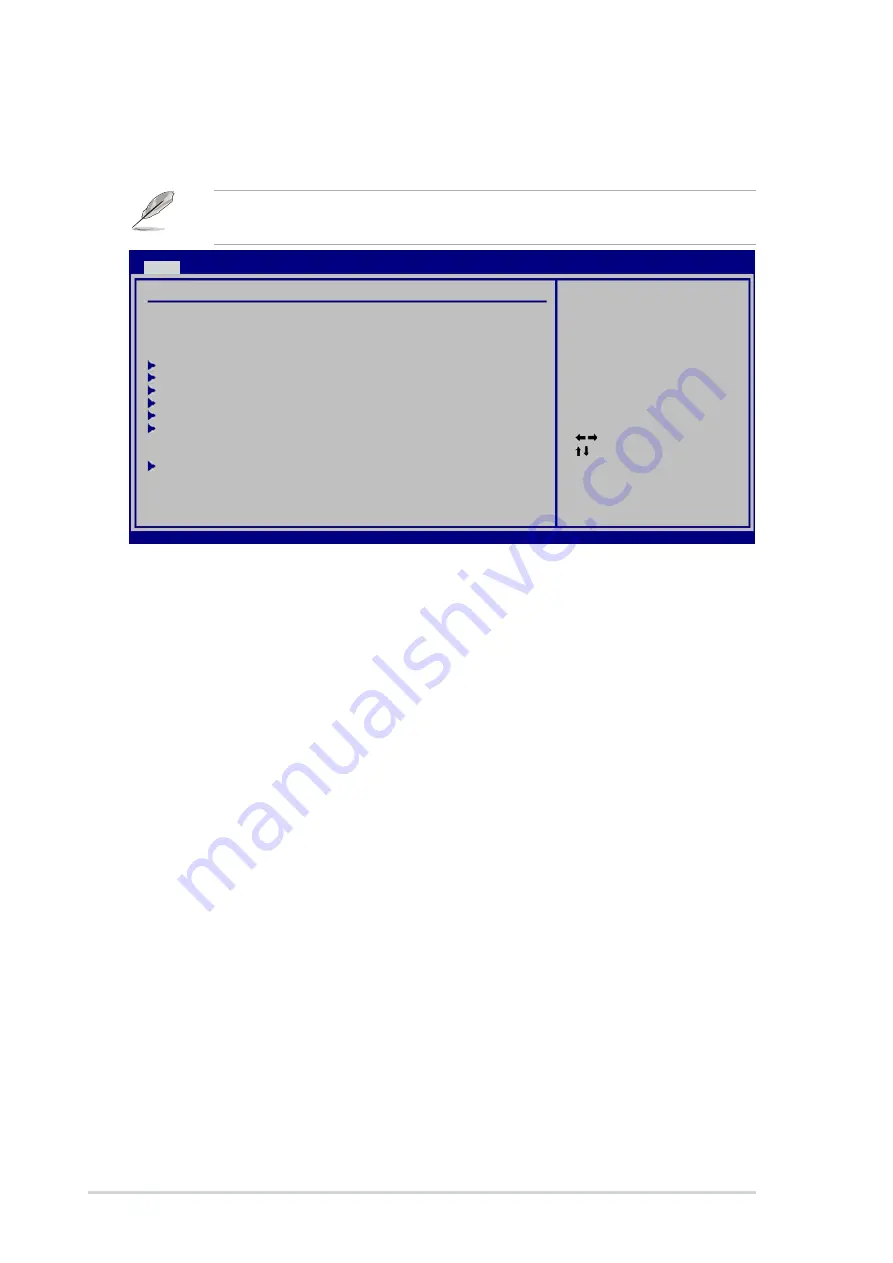
5 - 1 4
5 - 1 4
5 - 1 4
5 - 1 4
5 - 1 4
C h a p t e r 5 : B I O S s e t u p
C h a p t e r 5 : B I O S s e t u p
C h a p t e r 5 : B I O S s e t u p
C h a p t e r 5 : B I O S s e t u p
C h a p t e r 5 : B I O S s e t u p
5.3
Main menu
When you enter the BIOS Setup program, the Main menu screen appears,
giving you an overview of the basic system information.
5.3.1
5.3.1
5.3.1
5.3.1
5.3.1
System Time [xx:xx:xx]
System Time [xx:xx:xx]
System Time [xx:xx:xx]
System Time [xx:xx:xx]
System Time [xx:xx:xx]
Allows you to set the system time.
5.3.2
5.3.2
5.3.2
5.3.2
5.3.2
System Date [Day xx/xx/xxxx]
System Date [Day xx/xx/xxxx]
System Date [Day xx/xx/xxxx]
System Date [Day xx/xx/xxxx]
System Date [Day xx/xx/xxxx]
Allows you to set the system date.
5.3.3
5.3.3
5.3.3
5.3.3
5.3.3
Legacy Diskette A [1.44M, 3.5 in.]
Legacy Diskette A [1.44M, 3.5 in.]
Legacy Diskette A [1.44M, 3.5 in.]
Legacy Diskette A [1.44M, 3.5 in.]
Legacy Diskette A [1.44M, 3.5 in.]
Sets the type of floppy drive installed. Configuration options: [Disabled]
[360K, 5.25 in.] [1.2M , 5.25 in.] [720K , 3.5 in.] [1.44M, 3.5 in.]
[2.88M, 3.5 in.]
Refer to section “5.2.1 BIOS menu screen” for information on the menu
screen items and how to navigate through them.
Main Configuration
System Time
[11:10:19]
System Date
[Fri 07/15/2005]
Legacy Diskette A
[1.44M, 3.5 in.]
Primary IDE Master
[Not Detected]
Primary IDE Slave
[Not Detected]
Serial ATA Port1
[Not Detected]
Serial ATA Port2
[Not Detected]
Serial ATA Port3
[Not Detected]
Serial ATA Port4
[Not Detected]
System Information
Select Screen
Select Item
+-
Change Field
Tab Select Field
F1
General Help
F10 Save and Exit
ESC Exit
v02.58 (C)Copyright 1985-2004, American Megatrends, Inc.
BIOS SETUP UTILITY
Main
Advanced
Power
Boot
Exit
Use [ENTER], [TAB],
or [SHIFT-TAB] to
select a field.
Use [+] or [-] to
configure system
time.
Содержание T2-PE1
Страница 1: ...Terminator 2 Barebone System Model T2 PE1 ...
















































