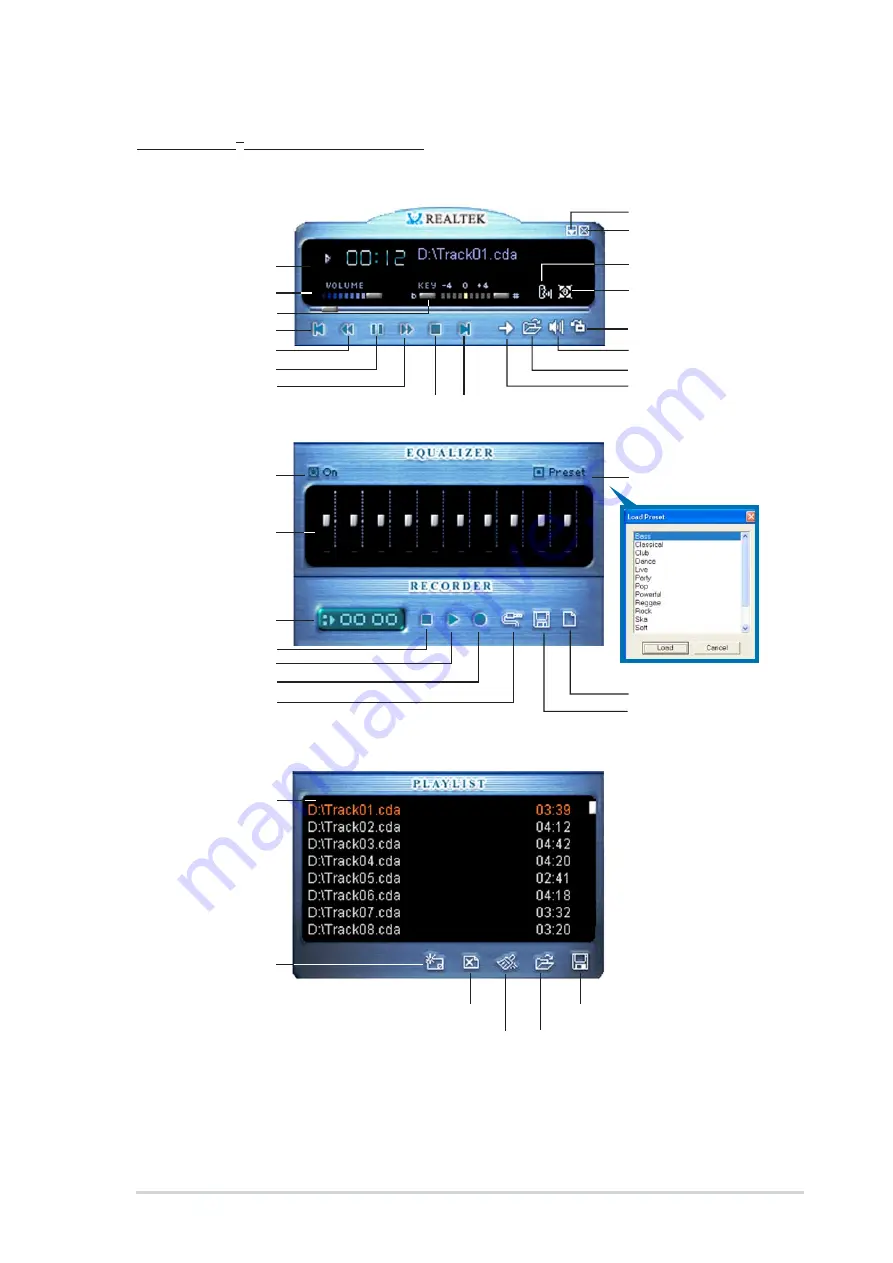
3 - 2 5
3 - 2 5
3 - 2 5
3 - 2 5
3 - 2 5
A S U S T 2 - A H 1
A S U S T 2 - A H 1
A S U S T 2 - A H 1
A S U S T 2 - A H 1
A S U S T 2 - A H 1
The AVRack
®
Media Player controls
D i s p l a y p a n e l
D i s p l a y p a n e l
D i s p l a y p a n e l
D i s p l a y p a n e l
D i s p l a y p a n e l
V o l u m e c o n t r o l
V o l u m e c o n t r o l
V o l u m e c o n t r o l
V o l u m e c o n t r o l
V o l u m e c o n t r o l
P r e v i o u s t r a c k
P r e v i o u s t r a c k
P r e v i o u s t r a c k
P r e v i o u s t r a c k
P r e v i o u s t r a c k
R e w i n d
R e w i n d
R e w i n d
R e w i n d
R e w i n d
P a u s e
P a u s e
P a u s e
P a u s e
P a u s e
F o r w a r d
F o r w a r d
F o r w a r d
F o r w a r d
F o r w a r d
C l o s e
C l o s e
C l o s e
C l o s e
C l o s e
M i n i m i z e
M i n i m i z e
M i n i m i z e
M i n i m i z e
M i n i m i z e
K e y c o n t r o l
K e y c o n t r o l
K e y c o n t r o l
K e y c o n t r o l
K e y c o n t r o l
S t o p
S t o p
S t o p
S t o p
S t o p
N e x t t r a c k
N e x t t r a c k
N e x t t r a c k
N e x t t r a c k
N e x t t r a c k
C a n c e l v o i c e
C a n c e l v o i c e
C a n c e l v o i c e
C a n c e l v o i c e
C a n c e l v o i c e
T o g g l e
T o g g l e
T o g g l e
T o g g l e
T o g g l e
e n v i r o n m e n t
e n v i r o n m e n t
e n v i r o n m e n t
e n v i r o n m e n t
e n v i r o n m e n t
C h o o s e s k i n
C h o o s e s k i n
C h o o s e s k i n
C h o o s e s k i n
C h o o s e s k i n
M u t e
M u t e
M u t e
M u t e
M u t e
O p e n f i l e
O p e n f i l e
O p e n f i l e
O p e n f i l e
O p e n f i l e
T o g g l e r e p e a t
T o g g l e r e p e a t
T o g g l e r e p e a t
T o g g l e r e p e a t
T o g g l e r e p e a t
m o d e
m o d e
m o d e
m o d e
m o d e
E q u a l i z e r
E q u a l i z e r
E q u a l i z e r
E q u a l i z e r
E q u a l i z e r
c o n t r o l s
c o n t r o l s
c o n t r o l s
c o n t r o l s
c o n t r o l s
T u r n e q u a l i z e r
T u r n e q u a l i z e r
T u r n e q u a l i z e r
T u r n e q u a l i z e r
T u r n e q u a l i z e r
o n
o n
o n
o n
o n
P r e s e t o p t i o n s
P r e s e t o p t i o n s
P r e s e t o p t i o n s
P r e s e t o p t i o n s
P r e s e t o p t i o n s
E l a p s e d
E l a p s e d
E l a p s e d
E l a p s e d
E l a p s e d
r e c o r d i n g t i m e
r e c o r d i n g t i m e
r e c o r d i n g t i m e
r e c o r d i n g t i m e
r e c o r d i n g t i m e
S t o p r e c o r d i n g
S t o p r e c o r d i n g
S t o p r e c o r d i n g
S t o p r e c o r d i n g
S t o p r e c o r d i n g
P l a y
P l a y
P l a y
P l a y
P l a y
S t a r t r e c o r d i n g
S t a r t r e c o r d i n g
S t a r t r e c o r d i n g
S t a r t r e c o r d i n g
S t a r t r e c o r d i n g
S e l e c t i n p u t
S e l e c t i n p u t
S e l e c t i n p u t
S e l e c t i n p u t
S e l e c t i n p u t
s o u r c e
s o u r c e
s o u r c e
s o u r c e
s o u r c e
C r e a t e f i l e
C r e a t e f i l e
C r e a t e f i l e
C r e a t e f i l e
C r e a t e f i l e
S a v e r e c o r d e d
S a v e r e c o r d e d
S a v e r e c o r d e d
S a v e r e c o r d e d
S a v e r e c o r d e d
d a t a t o f i l e
d a t a t o f i l e
d a t a t o f i l e
d a t a t o f i l e
d a t a t o f i l e
P l a y l i s t d i s p l a y
P l a y l i s t d i s p l a y
P l a y l i s t d i s p l a y
P l a y l i s t d i s p l a y
P l a y l i s t d i s p l a y
A d d f i l e
A d d f i l e
A d d f i l e
A d d f i l e
A d d f i l e
t o p l a y l i s t
t o p l a y l i s t
t o p l a y l i s t
t o p l a y l i s t
t o p l a y l i s t
R e m o v e f i l e f r o m p l a y l i s t
R e m o v e f i l e f r o m p l a y l i s t
R e m o v e f i l e f r o m p l a y l i s t
R e m o v e f i l e f r o m p l a y l i s t
R e m o v e f i l e f r o m p l a y l i s t
C l e a r p l a y l i s t
C l e a r p l a y l i s t
C l e a r p l a y l i s t
C l e a r p l a y l i s t
C l e a r p l a y l i s t
S a v e p l a y l i s t t o f i l e
S a v e p l a y l i s t t o f i l e
S a v e p l a y l i s t t o f i l e
S a v e p l a y l i s t t o f i l e
S a v e p l a y l i s t t o f i l e
L o a d p l a y l i s t f i l e
L o a d p l a y l i s t f i l e
L o a d p l a y l i s t f i l e
L o a d p l a y l i s t f i l e
L o a d p l a y l i s t f i l e
















































