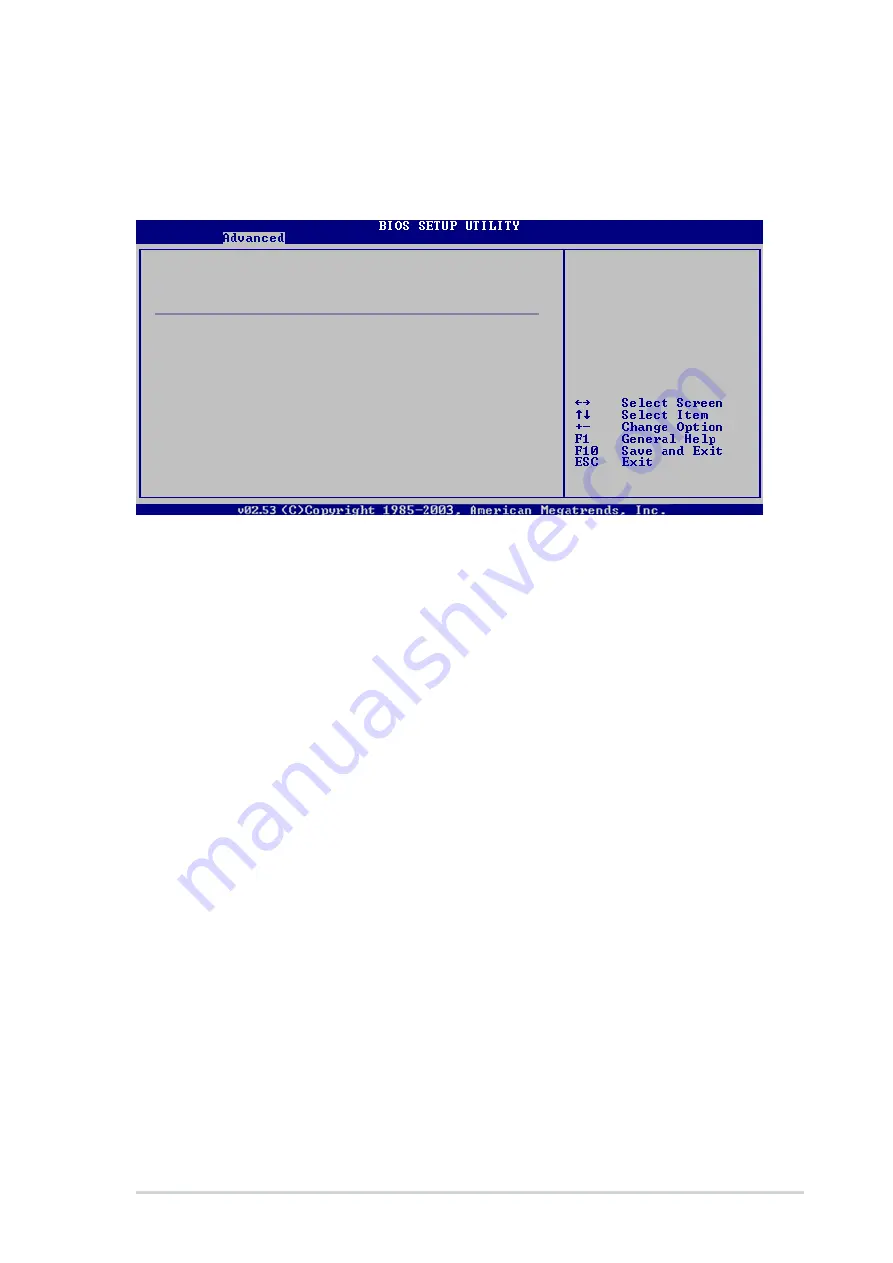
5 - 2 3
5 - 2 3
5 - 2 3
5 - 2 3
5 - 2 3
A S U S T 2 - A H 1
A S U S T 2 - A H 1
A S U S T 2 - A H 1
A S U S T 2 - A H 1
A S U S T 2 - A H 1
5.4.5
5.4.5
5.4.5
5.4.5
5.4.5
CPU Configuration
CPU Configuration
CPU Configuration
CPU Configuration
CPU Configuration
The items in this menu show the CPU-related information that the BIOS
automatically detects.
CPU Configuration
Module Version: 14.04
Physical Count: 1
Logical Count: 1
AMD Athlon (tm) 64 Processor 3200+
Revision: D0
Cache L1: 64KB
Cache L2: 512KB
Speed: 2000 MHz
Current FSB Multiplier: 10x
Maximum FSB Multiplier: 10x
Able to Change Freq. : Yes
uCode Patch Level : 0x41
GART Error Reporting
[Disabled]
MTRR Mapping
[Continuous]
Cool ‘n’ Quiet
[Enabled]
HT Link Speed
[Auto]
Enhance Virus Protection
[Disabled]
This option should
remain disabled for
the normal operation.
The driver developer
may enable it for
testing purposes.
GART Error Reporting [Disabled]
GART Error Reporting [Disabled]
GART Error Reporting [Disabled]
GART Error Reporting [Disabled]
GART Error Reporting [Disabled]
Set this option to [Disabled] for normal operation.
Configuration options: [Disabled] [Enabled]
MTRR Mapping [Continuous]
MTRR Mapping [Continuous]
MTRR Mapping [Continuous]
MTRR Mapping [Continuous]
MTRR Mapping [Continuous]
This option determines the method used for programming CPU MTRRs when
4 GB or more of memory is present. [Discrete] setting leaves the PCI hole
below the 4 GB boundary undescribed. [Continuous] explicitly descibes the
PCI hole as non-cacheable. Configuration options: [Continuous] [Discrete]
Cool ‘n’ Quiet [Enabled]
Cool ‘n’ Quiet [Enabled]
Cool ‘n’ Quiet [Enabled]
Cool ‘n’ Quiet [Enabled]
Cool ‘n’ Quiet [Enabled]
Allows you to enable or disable the AMD Cool ‘n’ Quiet Technology feature.
Configuration options: [Disabled] [Enabled]
HT Link Speed [Auto]
HT Link Speed [Auto]
HT Link Speed [Auto]
HT Link Speed [Auto]
HT Link Speed [Auto]
Allows you to set the speed at which the HyperTransport bus will run, if it
is slower than or equal to the system clock and if the board is capable.
Configuration options: [Auto] [200 MHz] [400 MHz] [600 MHz] [800 MHz]
[1 GHz]
Enhance Virus Protection [Disabled]
Enhance Virus Protection [Disabled]
Enhance Virus Protection [Disabled]
Enhance Virus Protection [Disabled]
Enhance Virus Protection [Disabled]
Allows you to enable or disable the enhanced virus protection feature.
Configuration options: [Disabled] [Enabled]















































