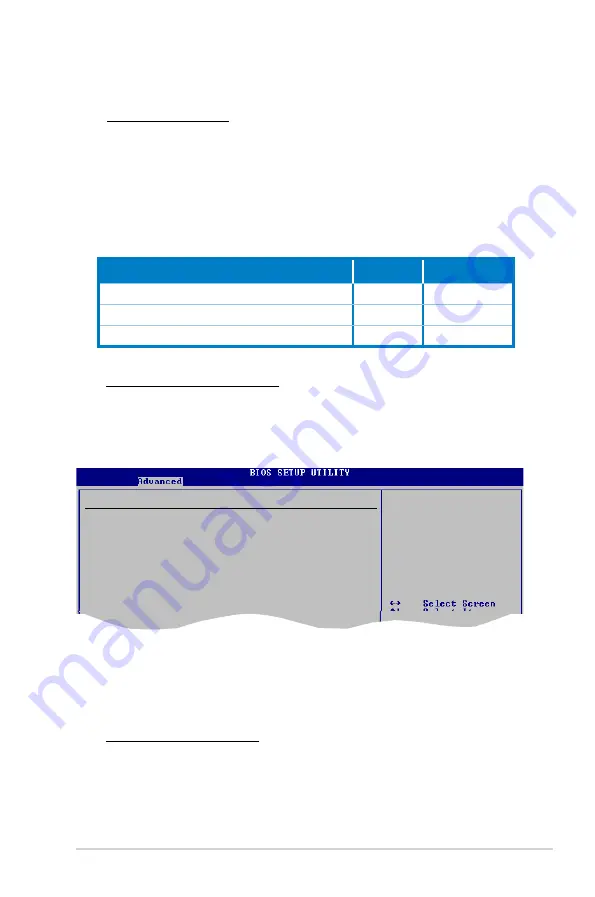
5-21
ASUS T-P5G43
5.4.3
Onboard Devices Configuration
Onboard Devices Configuration
High Definition Audio
[Enabled]
Front Panel Type
[HD Audio]
SPDIF_OUT Mode Setting
[SPDIF Output]
Athero GigaBit LAN
[Enabled]
LAN Boot ROM
[Disabled]
VIA Firewire 1394
[Enabled]
J-Micron PATA Controller
[Enabled]
High Definition Audio [Enabled]
Allows you to enable or disable the High Definition Audio Controller. The following
item appears only when you enable this item.
Configuration options: [Enabled] [Disabled]
Front Panel Type [HD Audio]
Allows you to select the front panel support type. If you use a High Definition
Audio Front Panel, set to [HD Audio]. Configuration options: [AC97] [HD
Audio]
Enabled or Disable
High Definition Audio
Controller.
PAVP Mode [Disabled]
Allows you to set Protected Audio and Video Path (PAVP) mode.
Configuration options: [Disabled] [Lite] [Paranoid]
To use the High-Bandwidth Digital Content Protection (HDCP) function, set
this option to either
[Lite]
or
[Paranoid]
. If you select Paranoid Mode, the
system reserves 96MB for playing and storing the decrypted contents. The
operation system and other programs cannot use this reserved memory, and
Vista Aero (DWM) is disabled.
Feature
PAVP Lite
PAVP Paranoid
Compressed video buffer is encrypted
Yes
Yes
HW 128-bit AES decryption
Yes
Yes
Protected memory (96MB reserved during boot)
No
Yes
DVMT /FIXED Memory [256MB]
Configuration options: [128MB] [256MB] [Maximum DVMT]
Содержание T-P5G43
Страница 20: ...1 10 Chapter 1 System introduction ...
Страница 54: ...3 16 Chapter 3 Starting up ...
Страница 98: ...5 36 Chapter 5 BIOS setup ...
















































