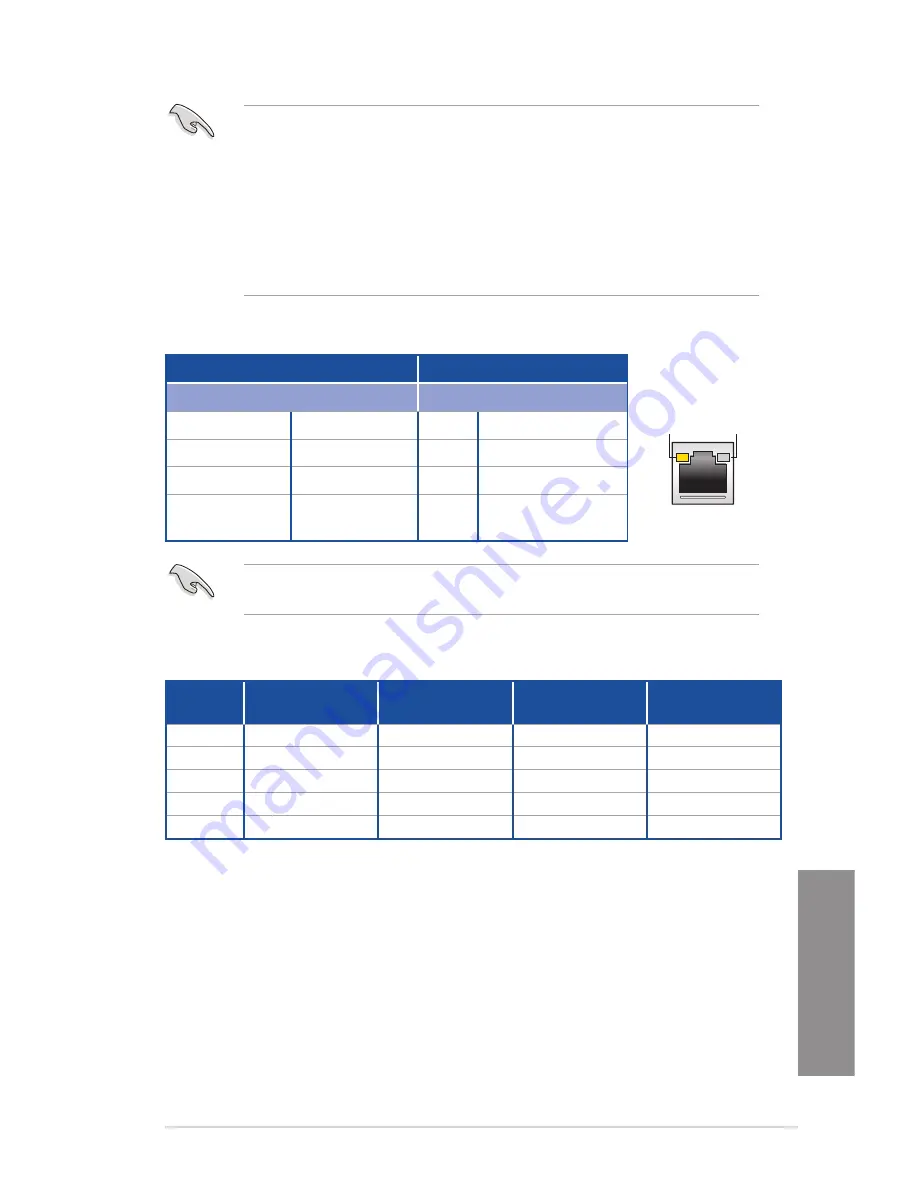
ASUS STRIX X99 GAMING
2-15
Chapter 2
•
The plugged USB 3.0 device may run on xHCI mode or EHCI mode, depending on the
operating system’s setting.
•
USB 3.0 devices can only be used as data storage only.
•
We strongly recommend that you connect USB 3.0 devices to USB 3.0 ports for faster
and better performance for your USB 3.0 devices.
•
Due to the design of the Intel
®
X99 series chipset, all USB devices connected to the
USB 2.0 and USB 3.0 ports are controlled by the xHCI controller. Some legacy USB
devices must update their firmware for better compatibility.
* LAN ports LED indications
ACT/LINK
LED
SPEED
LED
LAN port
Activity Link LED
Speed LED
Status
Description
Status Description
Off
No link
Off
10 Mbps connection
Orange
Linked
Orange 100 Mbps connection
Orange (Blinking) Data activity
Green
1 Gbps connection
Orange (Blinking
then steady)
Ready to wake up
from S5 mode
You can disable the LAN controllers in BIOS. Due to hardware design, the LAN port’s LEDs
may continue to blink even when disabled.
** Audio 2, 4, 6, or 8-channel configuration
Port
Headset
2-channel
4-channel
6-channel
8-channel
Light Blue Line In
Line In
Line In
Side Speaker Out
Lime
Front Speaker Out Front Speaker Out Front Speaker Out Front Speaker Out
Pink
Mic In
Mic In
Mic In
Mic In
Orange
–
–
Center/Subwoofer Center/Subwoofer
Black
–
Rear Speaker Out Rear Speaker Out Rear Speaker Out
Содержание STRIX X99
Страница 1: ...Motherboard STRIX X99 GAMING ...
Страница 48: ...1 34 Chapter 1 Product Introduction Chapter 1 ...
Страница 53: ...ASUS STRIX X99 GAMING 2 5 Chapter 2 To install the CPU heatsink and fan assembly ...
Страница 56: ...2 8 Chapter 2 Basic Installation Chapter 2 2 1 6 SATA device connection OR OR ...
Страница 68: ...2 20 Chapter 2 Basic Installation Chapter 2 ...
Страница 106: ...3 38 Chapter 3 BIOS Setup Chapter 3 3 9 4 ASUS SPD Information This item allows you to view the DRAM SPD information ...
Страница 112: ...3 44 Chapter 3 BIOS Setup Chapter 3 ...
Страница 130: ...A 8 Appendix Appendix ...
















































