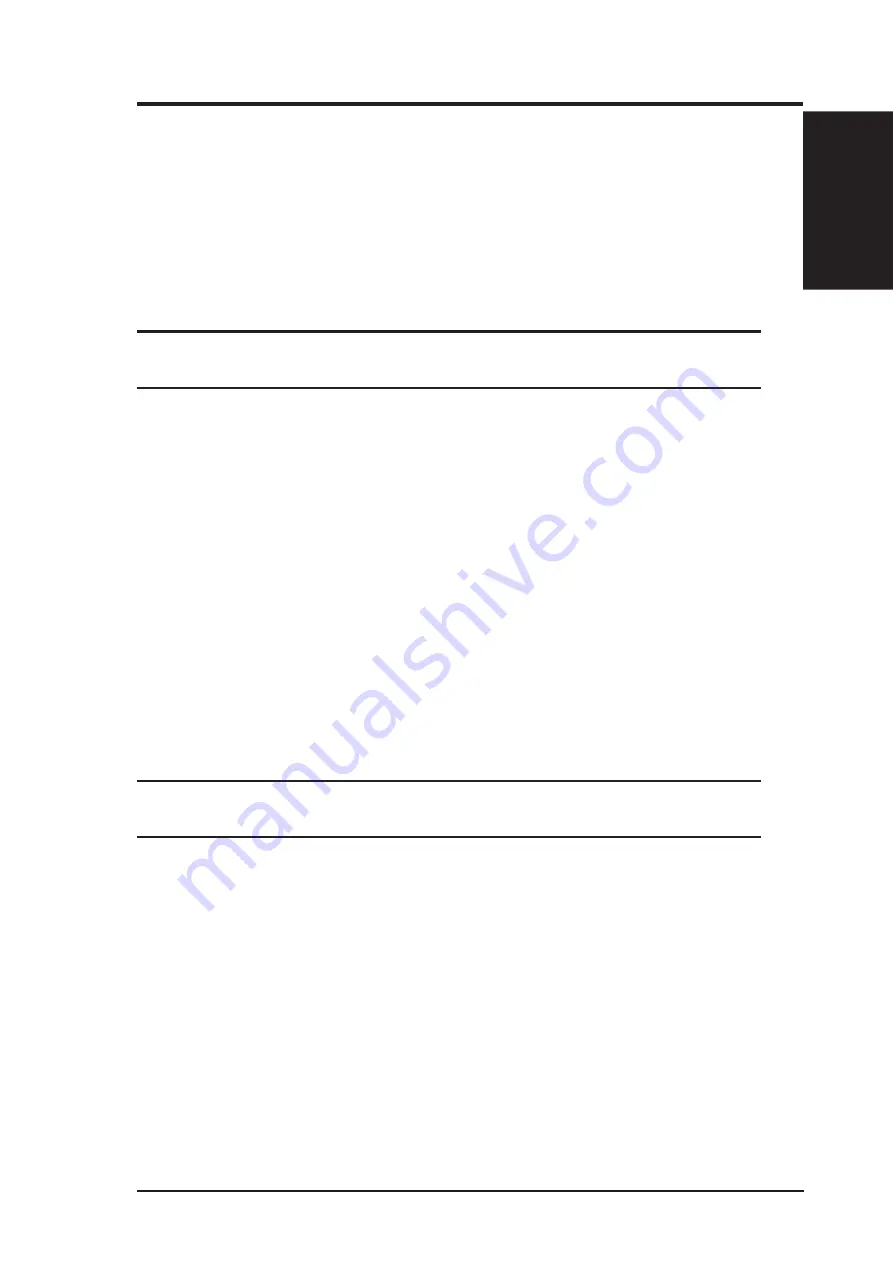
Chapter 1
SpaceLink Home Gateway
7
Chapter 1 - Introduction
If you want to configure the SpaceLink Home Gateway or want to access
the Internet through the SpaceLink Home Gateway, TCP/IP settings must
be correct. Normally, the TCP/IP setting should be on the IP subnet of the
SpaceLink Home Gateway. The SpaceLink Home Gateway incorporates a
DHCP server so the easiest method is to set your PC to get its IP address
automatically and reboot your computer. So the correct IP address, gateway,
DNS (Domain Name System Server) can be obtained from the SpaceLink
Home Gateway.
Note: Before rebooting your PC, the SpaceLink Home Gateway
should be switched ON and in ready state.
Advanced IP Settings
If you want to set your IP address manually, the following default settings
of the SpaceLink Home Gateway should be known:
•
IP address 192.168.123.1
•
Subnet Mask 255.255.255.0.
If you set your computer’s IP manually, it needs to be on the same segment.
For example:
•
IP address 192.168.123.xxx (xxx can be any number between 2 and
254 that is not used by another device)
•
Subnet Mask 255.255.255.0 (same as the SpaceLink Home Gateway )
•
Gateway 192.168.123.1 (this is the SpaceLink Home Gateway IP address)
•
DNS 192.168.123.1 (SpaceLink Home Gateway IP address or your own).
Using a proxy server for your LAN requires that you set an excep-
tion for the SpaceLink Home Gateway or else connection will fail.
6. Installing the SpaceLink Home Gateway Utilities
Insert the support CD provided with the SpaceLink Home Gateway and
follow the installation wizard to install the SpaceLink Home Gateway
Utilities in Microsoft Windows.
7. SpaceLink Home Gateway Discovery
Run the SpaceLink Home Gateway Discovery and click Config on the
device or open your PC’s web browser and enter the default IP address of
the SpaceLink Home Gateway http://192.168.123.1.


























