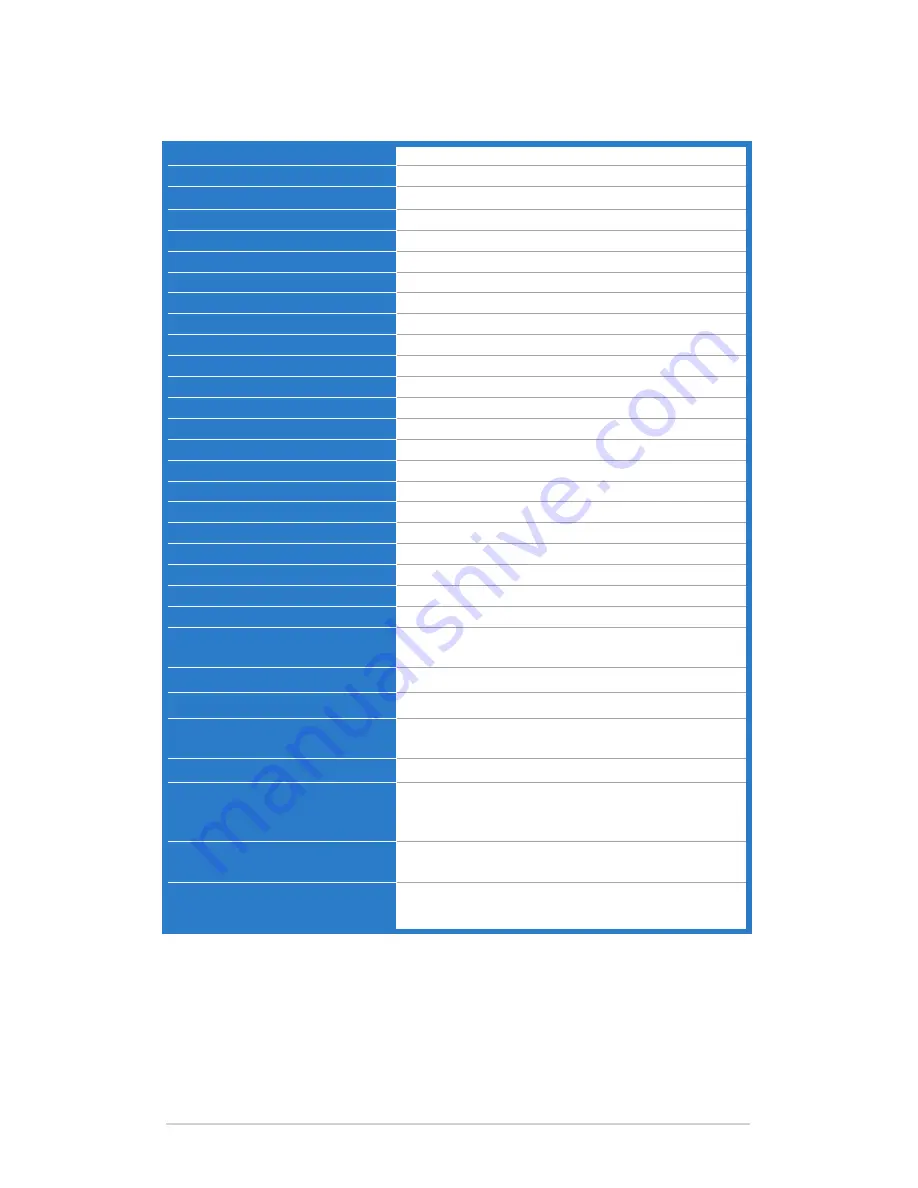
3-6
Chapter 3: OSD (On-Screen Display) menu
3.2 Specifications summary
Panel.Type
TFT LCD
Panel.size
19" (5:4, 48.3 cm) wide screen
Max..Resolution
1280 x 1024
Pixel.pitch
0.0976 (H) x 0.2928 (V) mm
Brightness.(Typ.)
250 cd/m
2
Contrast.Ratio.(Typ.)
1000:1
Viewing.angle.(H/V).CR>10
178˚/178˚
Display.colors
1.07 B
Response.time
14 ms (Gray to gray)
SPLENDID™.Video.Enhancement
Yes
SPLENDID™.selection
4 video preset modes (by hotkey)
Auto.adjustment
Yes
Color.temperature.selection
4 color temperatures
Digital.input
DisplayPort, DVI-D with HDCP
Analog.input
D-Sub
Earphone.jack
No
Colors
Black
Power.LED
White (On)/Orange (Standby)
Tilt
+20˚~ -5˚
Swivel
+60˚~ -60˚
Height.Adjustment
110 mm
Kensington.lock
Yes
AC.input.voltage
AC: 100~240V
Power.consumption
Power On: Energy Star 6.0 compliant, Standby: <
0.5 W (Typ.), Power Off: 0.1 W (Switch off)
Temperature.(Operating)
0˚C~40˚C
Temperature.(Non-operating)
-20˚C~+60˚C
Dimension.(W.x.H.x.D)
415 mm x 339.74 mm x 157.79 mm (machine)
603 mm x 409 mm x 258 mm (package)
Weight.(Esti.)
5.6 kg (Net); 8.5 kg (Gross)
Multi-languages
10 languages (English, French, German, Italian,
Spanish, Dutch, Portuguese, Russian, Simplified
Chinese, Traditional Chinese, Japanese)
Accessories.
DVI-D cable, Power cord, Quick start guide,
Warranty card
Regulation.approvals
BSMI, VCCl , RoHS, FCC, PSE, CE, CB, Energy
Star, TCO6.0
*Specifications.are.subject.to.change.without.notice.
Содержание SP1920 series
Страница 1: ...SP1920 series LCD Monitor User Guide ...
Страница 8: ...viii ...
Страница 12: ...1 4 Chapter 1 Product introduction ...
Страница 16: ...2 4 Chapter 2 Setup ...
Страница 25: ...3 9 ASUS SP1920 Series LCD Monitor ...




































