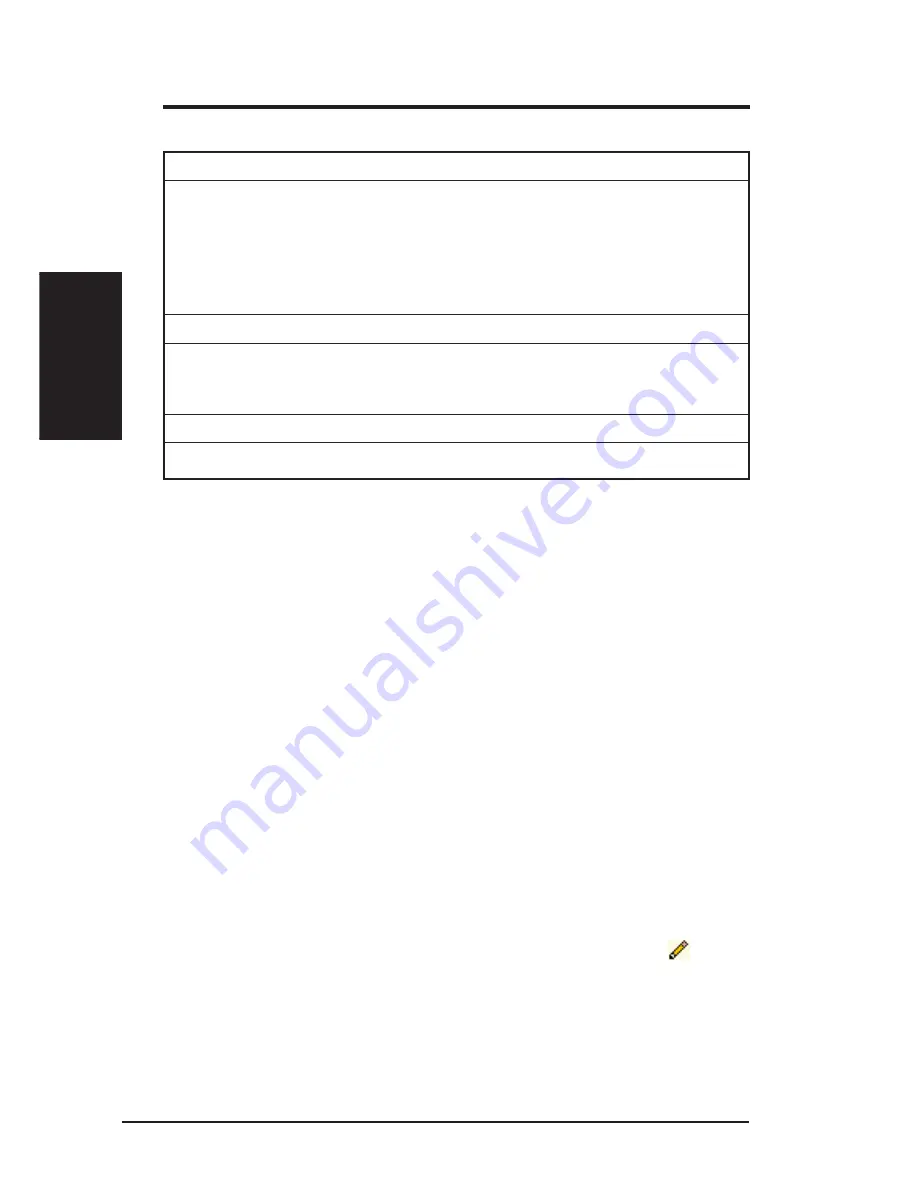
50
ASUS VPN ADSL Router
Chapter 8
Chapter 8
8.3.2 Adding Static Routes
Follow these instructions to add a static route to the routing table.
1. In the Static Routes Configuration page (as shown in Figure 8.2.), enter
static routes information such as destination IP address, Destination
Subnet and Gateway IP address in the corresponding fields.
For a description of these fields, refer to Table 8.1 Static Route Con-
figuration Parameters.
To create a route that defines the default gateway for your LAN, enter
0.0.0.0 in both the Destination IP Address and Destination Subnet fields.
2. Click [Add] to add a new route.
8.3.3 Modifying Static Routes
Follow these instructions to delete a static route from the routing table.
1. In the Static Routes Configuration page (as shown in Figure 8.2.), se-
lect the route from the service drop-down list or click on the
icon of
the route to be modified in the Static Routing Table.
2. Click [Modify] to modify the selected route.
Table 8.1 Static Route Configuration Parameters
Destination IP Address
Specifies the IP address of the destination computer or an entire destination
network. It can also be specified as all zeros to indicate that this route should
be used for all destinations for which no other route is defined (this is the
route that creates the default gateway). Note that destination IP must be a
network ID. The default route uses a destination IP of 0.0.0.0. Refer to
Appendix A for an explanation of network ID.
Destination Subnet
Indicates which parts of the destination address refer to the network and
which parts refer to a computer on the network. Refer to Appendix A, for an
explanation of network masks. The default route uses a netmask of 0.0.0.0.
Gateway IP Address
Gateway IP address
Содержание SL6000
Страница 1: ......
Страница 2: ...VPN ADSL Router SL6000 SL6300 User s Manual ...
Страница 55: ...54 ASUS VPN ADSL Router Chapter 9 Chapter 9 Figure 9 1 Inbound ACL Configuration Page ...
Страница 137: ...136 ASUS VPN ADSL Router Appendix Appendix ...















































