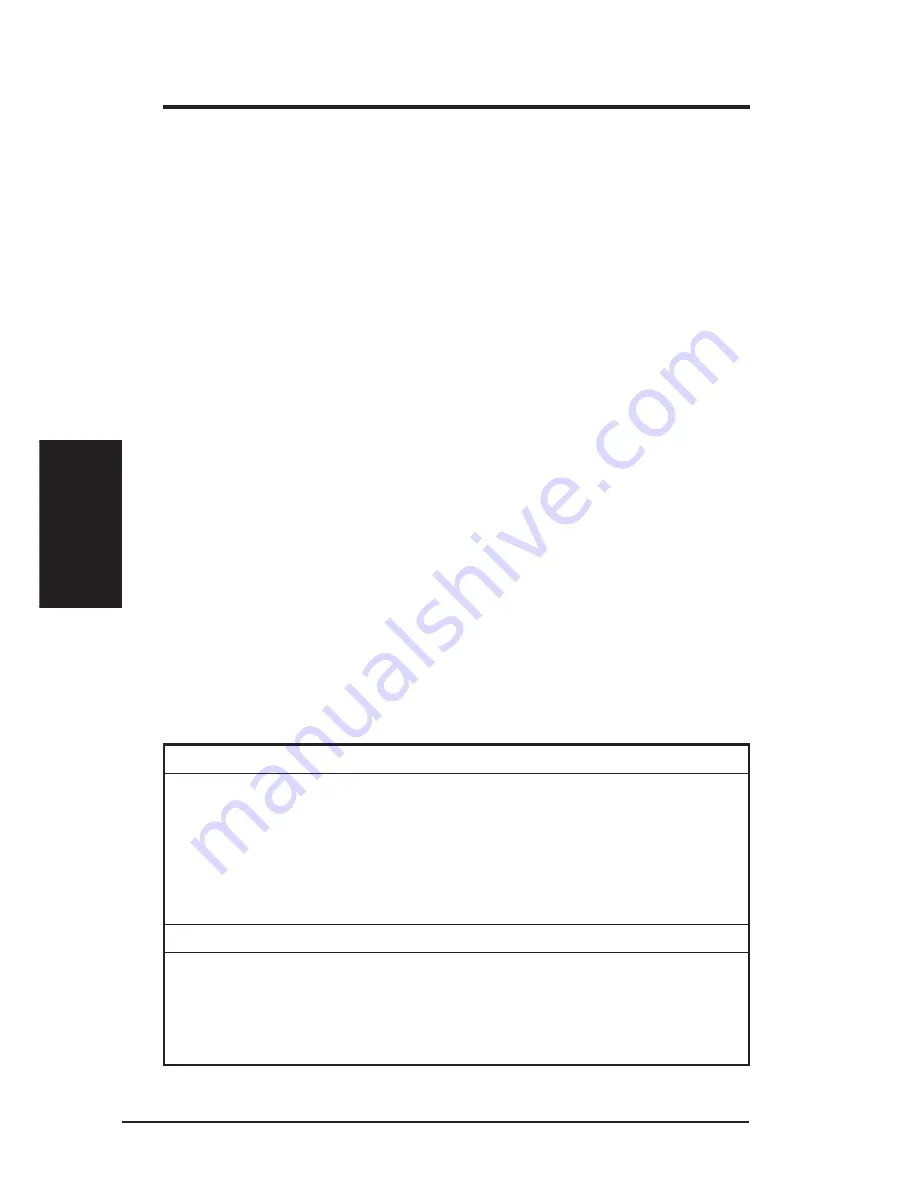
30
ASUS VPN ADSL Router
Chapter 3
Chapter 3
3.3.3 Testing Your Setup
At this point, SL6000/SL6300 should enable any computer on your LAN to
use the SL6000/SL6300’s ADSL connection to access the Internet.
To test the Internet connection, open your web browser, and type the URL of
any external website (such as http://www.yahoo.com). You should be able to
surf the Internet from now on.
If the LEDs do not illuminate as expected or the web page does not display, see
Appendix B for troubleshooting suggestions.
3.3.4 Default Router Settings
In addition to handling the DSL connection to your ISP, the SL6000/SL6300
VPN ADSL Router can provide a variety of services to your network. The
device is pre-configured with default settings for use with a typical home or
small office network.
Table 3.2 lists some of the most important default settings; these and other
features are described fully in the subsequent chapters. If you are familiar with
network configuration, review the settings in Table 3.2 to verify that they meet
the needs of your network. Follow the instructions to change them if necessary.
If you are unfamiliar with these settings, try using the device without
modification, or contact your ISP for assistance.
Before you modifying any settings, review Chapter 4 for general information
about accessing and using the Configuration Manager program. We strongly
recommend that you contact your ISP prior to changing the default configuration.
Table 3.2 Default Settings Summary
DHCP (Dynamic Host Configuration Protocol)
Default: DHCP server enabled with the following pool of addresses:
192.168.1.10 through 192.168.1.108
SL6000/SL6300 maintains a pool of private IP addresses for dynamic
assignment to your LAN computers. To use this service, you must have set up
your computers to accept IP information dynamically, as described in Part 2 of
the Quick Start Guide. See section 6.2 for an explanation of the DHCP service.
LAN Port IP Address
Default: Static IP address: 192.168.1.1 Subnet mask: 255.255.255.0
This is the IP address of the LAN port on SL6000/SL6300. The LAN port
connects the device to your Ethernet network. Typically, you will not need to
change this address. See section 6.1 LAN IP Address for instructions.
Содержание SL6000
Страница 1: ......
Страница 2: ...VPN ADSL Router SL6000 SL6300 User s Manual ...
Страница 55: ...54 ASUS VPN ADSL Router Chapter 9 Chapter 9 Figure 9 1 Inbound ACL Configuration Page ...
Страница 137: ...136 ASUS VPN ADSL Router Appendix Appendix ...
















































