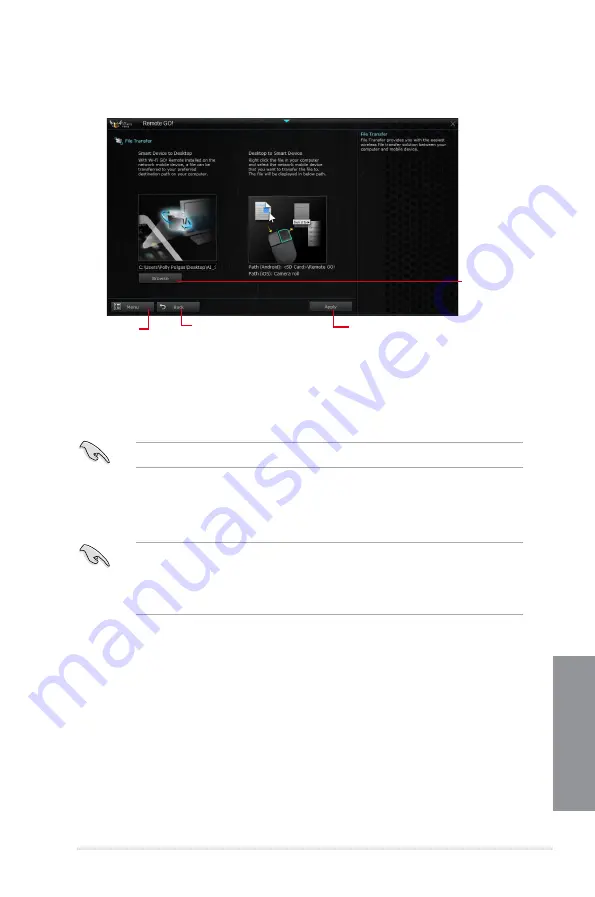
ASUS SABERTOOTH Z87
4-17
Chapter 4
Transferring files from your computer to your smart device
To transfer files from your computer to your smart device, right-click the file then click
Send
to > [Device name]
. After the file transfer is complete, click
OK
.
Ensure to enable File Transfer in your smart device to receive files from your computer.
Transferring files from your smart device to your computer
To transfer files from your smart device to your computer, tap
File Transfer
then tap
Enter
.
Tick the file that you want to transfer then click
Send
.
•
When transferring files from your computer to your iOS device, you can only receive
files in PNG, BMP, JPG, GIF, and TIFF formats.
•
To receive files on your iOS devices, go to
Settings > Privacy > Photos
then turn the
Wi-Fi GO! & NFC Remote on.
Using File Transfer
Click or
tap to set a
destination
path for file
transfers from
smart device to
computer
Click or tap to go back to
the previous screen
Click or tap
to go back to
Remote GO!
window
Click or tap to transfer
files
Содержание SABERTOOTH Z87
Страница 1: ...Motherboard SABERTOOTH Z87 ...
Страница 53: ...ASUS SABERTOOTH Z87 2 5 Chapter 2 To uninstall the CPU heatsink and fan assembly ...
Страница 54: ...2 6 Chapter 2 Basic installation Chapter 2 To remove a DIMM 2 1 4 DIMM installation ...
Страница 55: ...ASUS SABERTOOTH Z87 2 7 Chapter 2 2 1 5 ATX Power connection OR OR ...
Страница 56: ...2 8 Chapter 2 Basic installation Chapter 2 2 1 6 SATA device connection OR OR ...
Страница 63: ...ASUS SABERTOOTH Z87 2 15 Chapter 2 Connect to 4 1 channel Speakers Connect to 5 1 channel Speakers ...
Страница 66: ...2 18 Chapter 2 Basic installation Chapter 2 ...
Страница 124: ...3 58 Chapter 3 BIOS setup Chapter 3 ...
Страница 152: ...4 28 Chapter 4 Software support Chapter 4 ...
Страница 160: ...5 8 Chapter 5 RAID configurations Chapter 5 ...






























