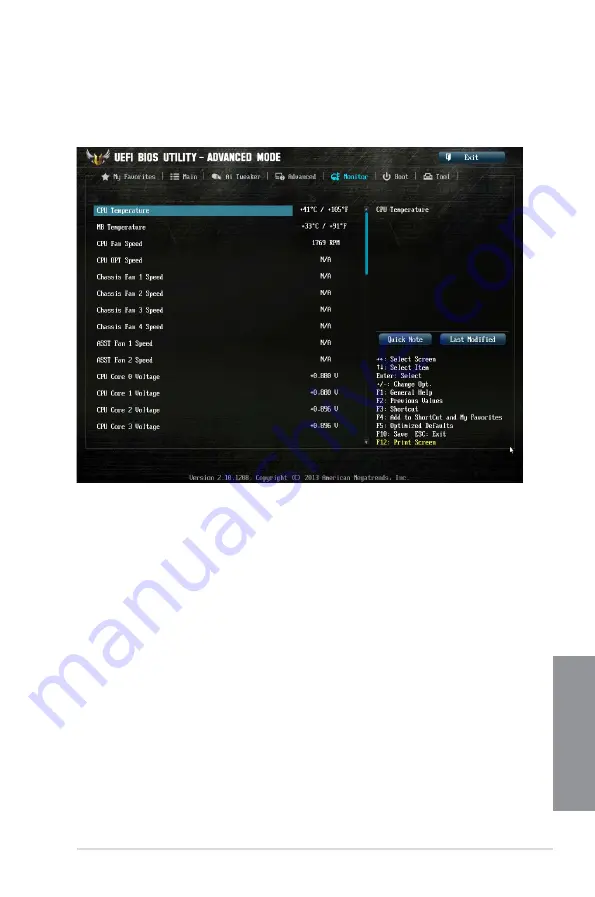
ASUS SABERTOOTH Z87
3-39
Chapter 3
3.7
Monitor menu
The Monitor menu displays the system temperature/power status, and allows you to change
the fan settings.
Scroll down to display the other BIOS items.
CPU Temperature / MB Temperature [xxxºC/xxxºF]
The onboard hardware monitor automatically detects and displays the CPU and motherboard
temperatures. Select
[Ignore]
if you do not wish to display the detected temperatures.
CPU Fan Speed [xxxx RPM] or [Ignore] / [N/A], CPU OPT Speed [xxxx RPM]
or [Ignore] / [N/A], Chassis Fan 1/4 Speed [xxxx RPM] or [Ignore] /
[N/A], Assistant Fan 1/2 Speed [xxxx RPM] or [Ignore] / [N/A]
The onboard hardware monitor automatically detects and displays the CPU, chassis, power,
and assistant fan speed in rotations per minute (RPM). If the fan is not connected to the
motherboard, the field shows N/A. Select
[Ignore]
if you do not wish to display the detected
speed.
CPU core 0-3 Voltage, 3.3V Voltage, 5V Voltage, 12V Voltage
The onboard hardware monitor automatically detects the voltage output through the onboard
voltage regulators. Select
[Ignore]
if you do not want to detect this item.
Содержание SABERTOOTH Z87
Страница 1: ...Motherboard SABERTOOTH Z87 ...
Страница 53: ...ASUS SABERTOOTH Z87 2 5 Chapter 2 To uninstall the CPU heatsink and fan assembly ...
Страница 54: ...2 6 Chapter 2 Basic installation Chapter 2 To remove a DIMM 2 1 4 DIMM installation ...
Страница 55: ...ASUS SABERTOOTH Z87 2 7 Chapter 2 2 1 5 ATX Power connection OR OR ...
Страница 56: ...2 8 Chapter 2 Basic installation Chapter 2 2 1 6 SATA device connection OR OR ...
Страница 63: ...ASUS SABERTOOTH Z87 2 15 Chapter 2 Connect to 4 1 channel Speakers Connect to 5 1 channel Speakers ...
Страница 66: ...2 18 Chapter 2 Basic installation Chapter 2 ...
Страница 124: ...3 58 Chapter 3 BIOS setup Chapter 3 ...
Страница 152: ...4 28 Chapter 4 Software support Chapter 4 ...
Страница 160: ...5 8 Chapter 5 RAID configurations Chapter 5 ...






























