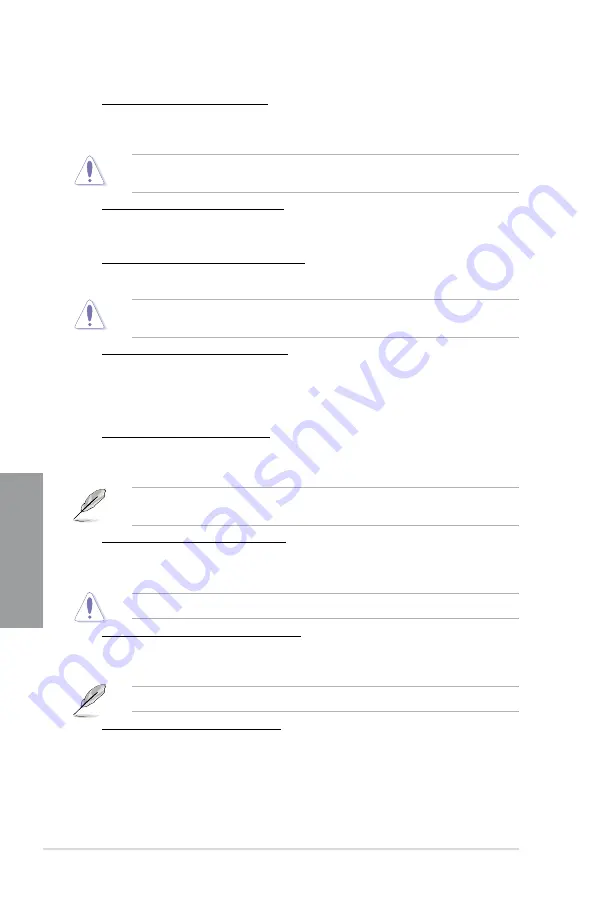
3-16
Chapter 3: BIOS setup
Chapter 3
CPU Voltage Frequency [Auto]
Frequency switching affects the VRM transient response, and the thermal component.
Higher frequency gets quicker transient response.
Configuration options: [Auto] [Manual]
DO NOT remove the thermal module when switching to Manual Mode. The thermal
conditions should be monitored.
VRM Spread Spectrum [Disabled]
This item appears only when you set the
Frequency
item to [Auto] and allows you to
enable the spread spectrum to enhance system stability.
CPU Power Phase Control [Standard]
Allows you to control the power phase based on the CPU’s demands.
Configuration options: [Standard] [Optimized] [Extreme] [Manual Adjustment]
DO NOT remove the thermal module when switching to Extreme and Manual Mode. The
thermal conditions should be monitored.
CPU Power Duty Control [T.Probe]
DIGI + VRM Duty control adjusts the current and thermal conditions of every
component’s phase.
Configuration options: [T. Probe] - Select to maintain the VRM thermal balance.
[Extreme] - Select to maintain the current VRM balance.
CPU Current Capability [100%]
Allows you to configure the total power range, and extends the overclocking frequency
range simultaneously.
Configuration options: [100%] [110%] [120%] [130%] [140%]
Choose a higher value when overclocking, or under a high CPU loading for extra power
support.
CPU Power Thermal Control [130]
Allows you to extend the overclocking tolerance to enlarge the overclocking potential
and provides a wider power thermal range.
Press <+> or <-> to set a value.
DO NOT remove the thermal module. Thermal conditions must be monitored regularly.
CPU Power Response Control [Auto]
Allows you to set a precise power response rate for your CPU for an extreme
overclocking.
Configuration options: [Auto] [Regular: 100] [Medium: 150] [High: 200] [Ultra High: 250]
The actual performance boost varies depending on your CPU specification.
iGPU Load-line Calibration [Auto]
Allows you to set the iGPU Load-line Calibration.
Configuration options: [Auto] [Regular] [High] [Extreme]
Содержание SABERTOOTH Z77
Страница 1: ...Motherboard SABERTOOTH Z77 ...
Страница 12: ...xii ...
Страница 20: ...1 8 Chapter 1 Product Introduction Chapter 1 ...
Страница 48: ...2 28 Chapter 2 Hardware information Chapter 2 4 5 A B C ...
Страница 50: ...2 30 Chapter 2 Hardware information Chapter 2 1 2 3 To remove a DIMM 2 3 4 DIMM installation B A ...
Страница 56: ...2 36 Chapter 2 Hardware information Chapter 2 2 3 7 ATX Power connection 1 2 OR OR ...
Страница 57: ...ASUS SABERTOOTH Z77 2 37 Chapter 2 2 3 8 SATA device connection OR 2 OR 1 ...
Страница 114: ...3 50 Chapter 3 BIOS setup Chapter 3 ...
















































