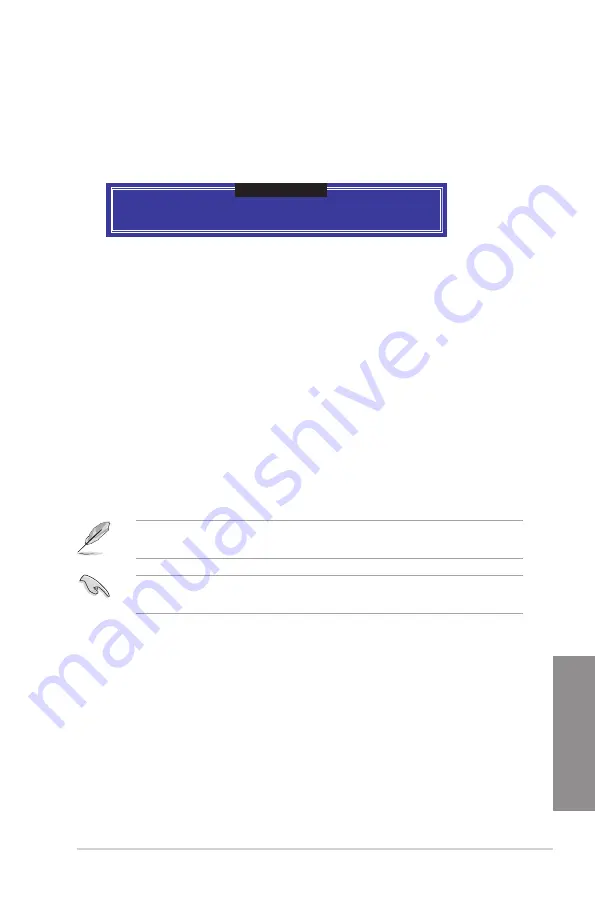
ASUS SABERTOOTH X99
5-7
Chapter 5
Exiting the Intel
®
Rapid Storage Technology Option ROM utility
To exit the utility:
1.
From the utility main menu, select
5. Exit
, then press <Enter>. The following warning
message appears:
Are you sure you want to exit? (Y/N):
[ CONFIRM EXIT ]
2.
Press <Y> to exit or press <N> to return to the utility main menu.
5.2
Installing the RAID driver during Windows
®
OS
installation
To install the RAID driver for Windows
®
OS:
1.
During the OS installation, click
Load Driver
to allow you to select the installation
media containing the RAID driver.
2. Insert the USB flash drive with RAID driver into the USB port or the support DVD into
the optical drive, and then click
Browse
.
3. Click the name of the device you’ve inserted, go to
Drivers
>
RAID
, and then select
the RAID driver for the corresponding OS version. Click
OK
.
4. Follow the succeeding screen instructions to complete the installation.
Before loading the RAID driver from a USB flash drive, you have to use another computer
to copy the RAID driver from the support DVD to the USB flash drive.
To set up a Windows
®
UEFI operating system under RAID mode, ensure to load the UEFI
driver for your optical drive.
Содержание Sabertooth X99
Страница 1: ...Motherboard SABERTOOTH X99 ...
Страница 16: ...xvi ...
Страница 59: ...ASUS SABERTOOTH X99 2 5 Chapter 2 To install the CPU heatsink and fan assembly ...
Страница 60: ...2 6 Chapter 2 Basic installation Chapter 2 To remove a DIMM 2 1 4 DIMM installation ...
Страница 61: ...ASUS SABERTOOTH X99 2 7 Chapter 2 2 1 5 ATX Power connection OR OR ...
Страница 62: ...2 8 Chapter 2 Basic installation Chapter 2 2 1 6 SATA device connection OR OR ...
Страница 142: ...3 72 Chapter 3 BIOS setup Chapter 3 ...
Страница 172: ...4 30 Chapter 4 Software support Chapter 4 ...
Страница 180: ...5 8 Chapter 5 RAID configurations Chapter 5 ...






















