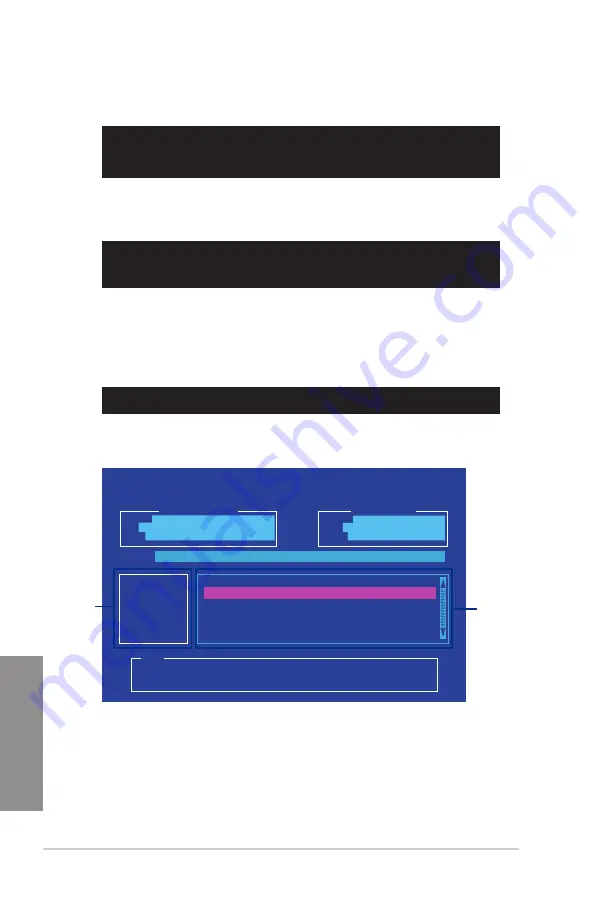
3-70
Chapter 3: BIOS setup
Chapter 3
4. When the booting message appears, press <Enter> within five (5) seconds to enter
FreeDOS prompt.
Updating the BIOS file
To update the BIOS file:
1.
On the FreeDOS prompt, type
bupdater /pc /g
and press <Enter>.
2.
On the BIOS Updater screen, press <Tab> to switch from Files panel to Drives panel
then select
D:
.
ASUSTeK BIOS Updater for DOS V1.30 [2015/02/04]
Current ROM
BOARD:
SABERTOOTH X99
VER:
0210
(H :00 B :00)
DATE:
04/02/2015
Update ROM
BOARD:
Unknown
VER:
Unknown
DATE:
Unknown
PATH:
C:\
C:
D:
KALEL~1 <DIR>
X99ST.CAP
0305012 2015-02-04 11:48:26
Note
[Enter] Select or Load [Tab] Switch [V] Drive Info
[Up/Down/Home/End] Move [Esc] Exit
Welcome to FreeDOS (http://www.freedos.org)!
C:/> d:
D:/>
D:/> bupdater /pc /g
Files panel
Drives panel
3.
Press <Tab> to switch from Drives panel to Files panel then press <Up/Down or Home/
End> keys to select the BIOS file and press <Enter>.
5.
On the FreeDOS prompt, type
d:
then press <Enter> to switch the disk from Drive C
(optical drive) to Drive D (USB flash drive).
ISOLINUX 3.20 2006-08-26 Copyright (C) 1994-2005 H. Peter Anvin
A Bootable DVD/CD is detected. Press ENTER to boot from the DVD/CD.
If no key is pressed within 5 seconds, the system will boot next priority
device automatically. boot:
Содержание Sabertooth X99
Страница 1: ...Motherboard SABERTOOTH X99 ...
Страница 16: ...xvi ...
Страница 59: ...ASUS SABERTOOTH X99 2 5 Chapter 2 To install the CPU heatsink and fan assembly ...
Страница 60: ...2 6 Chapter 2 Basic installation Chapter 2 To remove a DIMM 2 1 4 DIMM installation ...
Страница 61: ...ASUS SABERTOOTH X99 2 7 Chapter 2 2 1 5 ATX Power connection OR OR ...
Страница 62: ...2 8 Chapter 2 Basic installation Chapter 2 2 1 6 SATA device connection OR OR ...
Страница 142: ...3 72 Chapter 3 BIOS setup Chapter 3 ...
Страница 172: ...4 30 Chapter 4 Software support Chapter 4 ...
Страница 180: ...5 8 Chapter 5 RAID configurations Chapter 5 ...






























