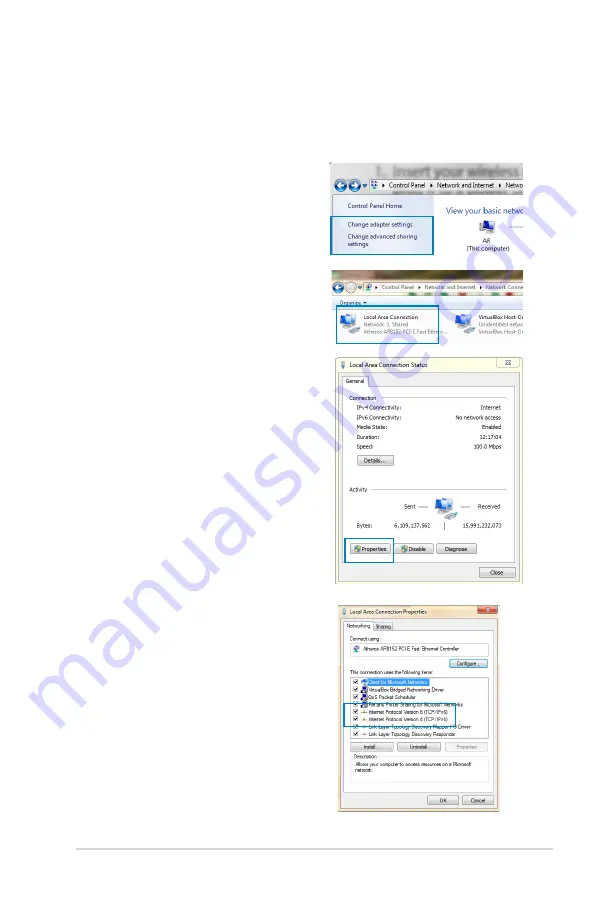
17
Chapter : Setting up your wireless network
RT-N1U
B. Configure TCP/IP settings to automatically
obtain an IP address.
Windows
®
7
1. Click
Start > Control Panel
> Network and Internet
> Network and Sharing
Center > Change adapter
settings
.
. On the Network Connections
window, click on
Local Area
Connection
.
. On the Local Area Connection
Network Status window, click
Properties
.
. Select Internet Protocol
Version (TCP/IPv) or
Internet Protocol Version
(TCP/IPv), then click
Properties
.
Содержание RT-N14U
Страница 1: ...RT N14U Wireless N300 Router User Guide ...
Страница 6: ... ...
Страница 52: ...52 RT N14U Chapter 4 Using the Utilities ...
Страница 58: ...58 ...






























