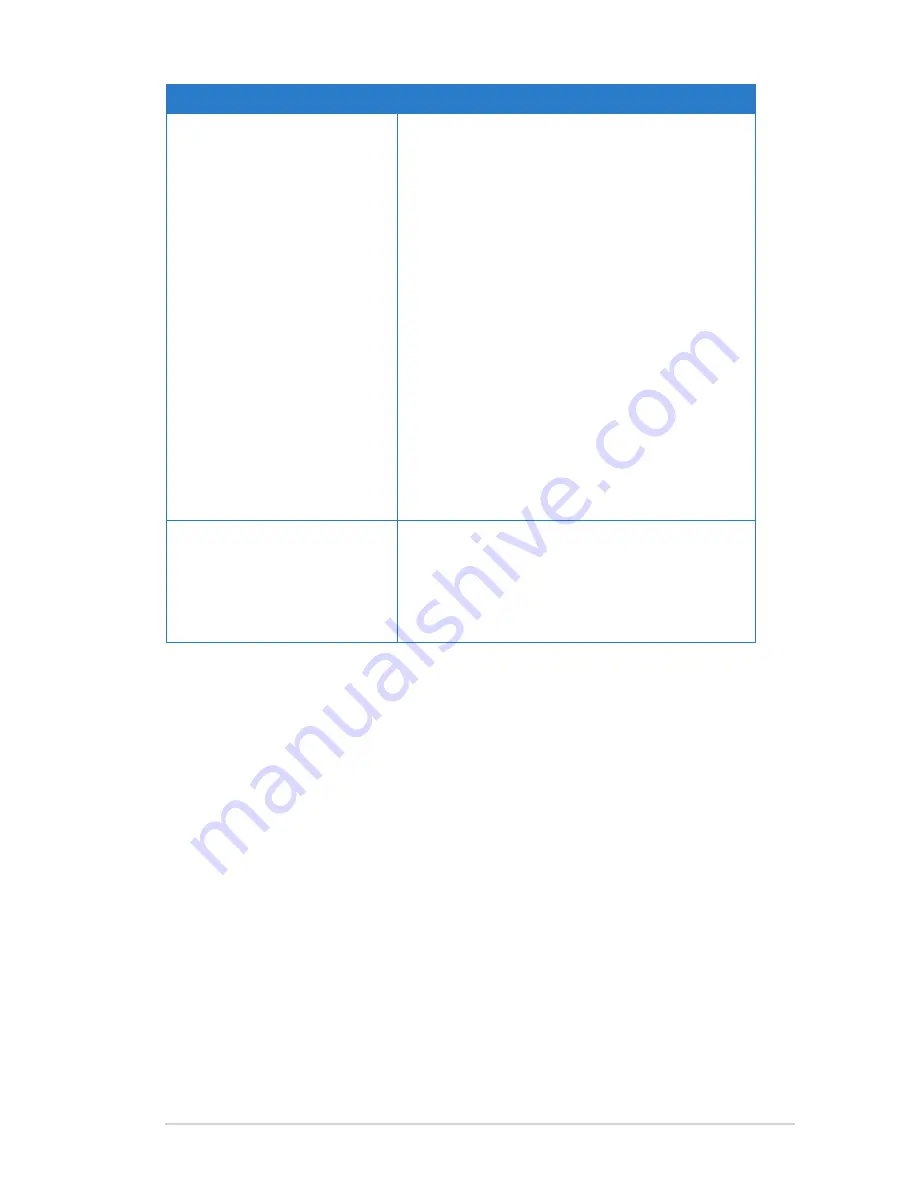
1
Chapter 6: Troubleshooting
RT-N1 C1
Problem
Action
How to restore the system to
its default settings?
• Press the Restore button at the rear panel
of the wireless router for more than five
seconds.
• Refer to the section
Restoring/Saving/
Uploading settings
in Chapter of this
user manual.
The following are the factory default settings:
User Name:
admin
Password:
admin
Enable DHCP:
Yes (if WAN cable is plugged in)
IP address:
19.168.1.1
Domain Name:
(Blank)
Subnet Mask:
55.55.55.0
DNS Server 1:
19.168.1.1
DNS Server 2:
(Blank)
SSID:
ASUS
I cannot use 19.168.1.1 to
enter the web GUI.
Check the router’s operation mode.
• In the Router mode, the default IP address
is 19.168.1.1.
• In the Repeater / AP mode, use Device
Discovery to find the router’s IP address.
Содержание RT-N12 C1
Страница 1: ...User Manual RT N12 C1 SuperSpeed Wireless N Router RT N12 Super Speed Wireless N Router ...
Страница 6: ... ...
Страница 34: ...34 RT N12 C1 Chapter 4 Configuring via the web GUI ...
Страница 44: ...44 RT N12 C1 Chapter 6 Troubleshooting ...














































