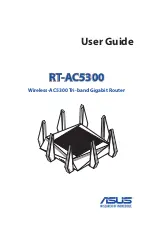8
1.3 Your wireless router
Power button
Press this button to power on or off the system.
Power (DC-IN) port
Insert the bundled AC adapter into this port and connect your router to a power source.
USB 3.0 port
Insert USB 3.0 devices such as USB hard disks or USB flash drives into this port.
WAN (Internet) port
Connect a network cable into this port to establish WAN connection.
LAN 1 ~ 4 ports
Connect network cables into these ports to establish LAN connection.
Power LED
Off
: No power.
On
: Device is ready.
Flashing slow
: Rescue mode.
2.4GHz LED
Off
: No 2.4GHz signal.
On
: Wireless system is ready.
Flashing
: Transmitting or receiving data via wireless connection.
5GHz LED
Off
: No 5GHz signal.
On
: Wireless system is ready.
Flashing
: Transmitting or receiving data via wireless connection.
Содержание RT-AC5300
Страница 1: ...User Guide RT AC5300 Wireless AC5300 Tri band Gigabit Router ...
Страница 110: ...110 9 Click Next to accept the default name for the printer 10 Click Finish to complete the installation ...
Страница 113: ...113 5 4 2 NZB settings You can set up a USENET server to download NZB files After entering USENET settings Apply ...