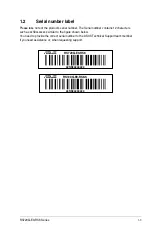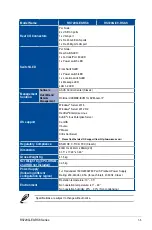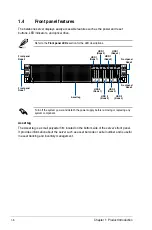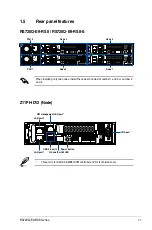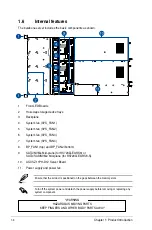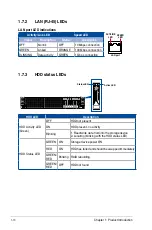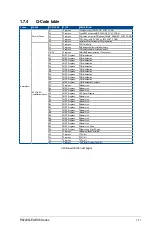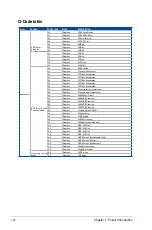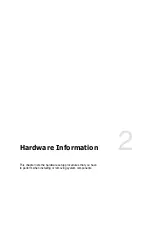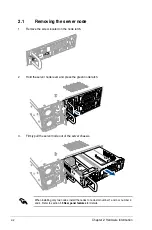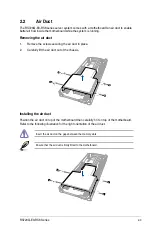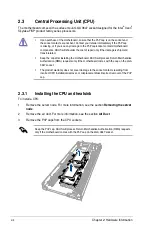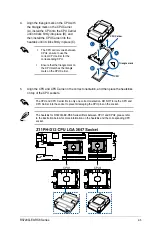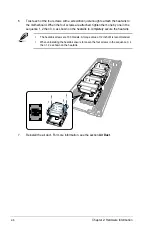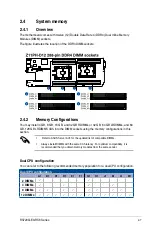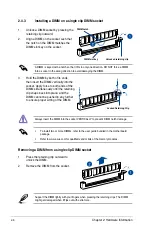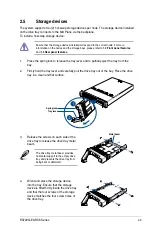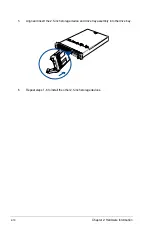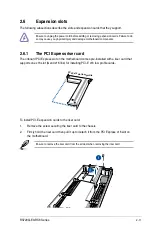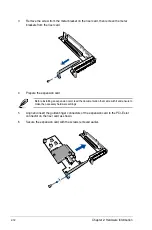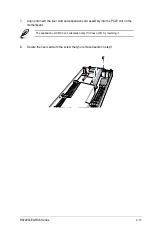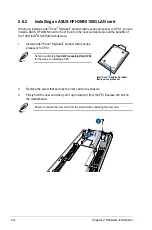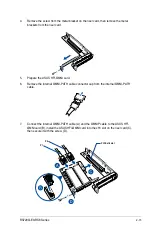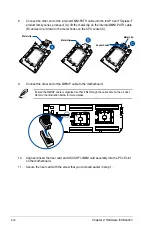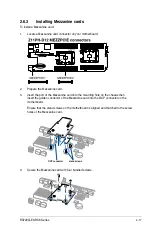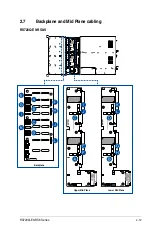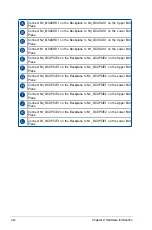2-5
RS720Q-E9-RS8 Series
2
4.
Align the triangle mark on the CPU with
the triangle mark on the CPU Carrier
(A), install the CPU into the CPU Carrier
until it clicks firmly into place (B), and
then install the CPU Carrier into the
heatsink until it clicks firmly in place (C).
• The CPU carrier varies between
CPUs, ensure to use the
correct CPU carrier for the
corresponding CPU.
•
Ensure that the triangle mark on
the CPU matches the triangle
mark on the CPU Carrier.
CPU Carrier
CPU
Triangle mark
5.
Align the CPU and CPU Carrier in the correct orientation, and then place the heatsinks
on top of the CPU sockets.
The CPU and CPU Carrier fits in only one correct orientation. DO NOT force the CPU and
CPU Carrier into the socket to prevent damaging the CPU pins on the socket.
The heatsink for RS720Q-E9-RS8 Series differs between CPU1 and CPU2, please refer
to the illustration below for more information on the heatsink and the corresponding CPU
socket.
Содержание RS720Q-E9-RS8
Страница 1: ...2U Rackmount Server RS720Q E9 RS8 User Guide ...
Страница 12: ...xii ...
Страница 45: ...2 21 RS720Q E9 RS8 Series RS720Q E9 RS8 Upper Mid Plane Lower Mid Plane Backplane ...
Страница 56: ...Chapter 4 Motherboard Information 4 2 4 1 Motherboard and Mid plane layout Z11PH D12 ...
Страница 57: ...4 3 RS720Q E9 RS8 Series RS720Q E9 RS8 S Mid Plane RS720Q E9 RS8 Mid Plane ...
Страница 68: ...Chapter 4 Motherboard Information 4 14 7 Power connector This power connector connects to the Mid Plane ...
Страница 72: ...Chapter 4 Motherboard Information 4 18 ...
Страница 118: ...Chapter 5 BIOS Setup 5 46 ...
Страница 130: ...Chapter 6 RAID Configuration 6 12 ...
Страница 148: ...7 18 Chapter 7 Driver Installation ...
Страница 149: ...Appendix Appendix ...
Страница 150: ...A 2 Appendix Z11PH D12 block diagram ...
Страница 154: ...A 6 Appendix ...