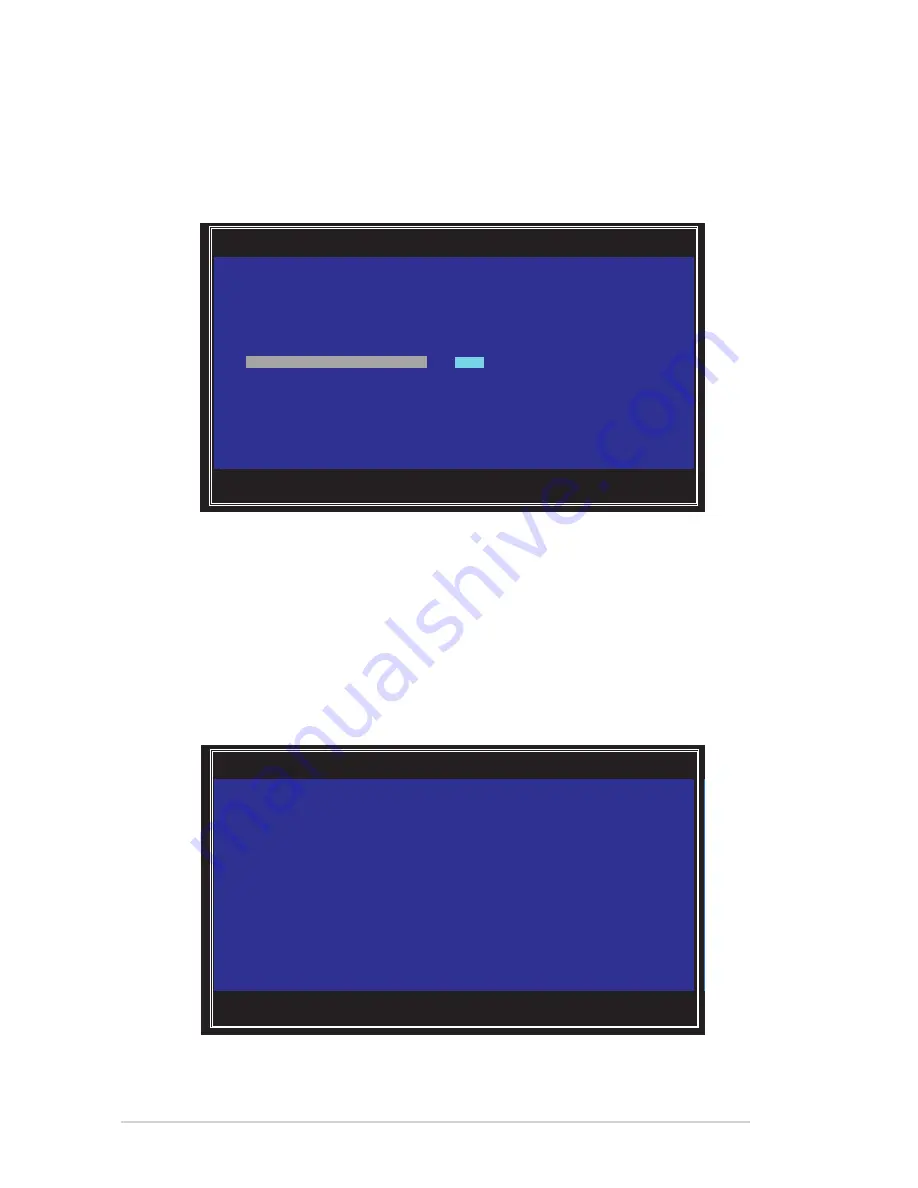
6-30
Chapter 6: RAID configuration
4.
Use the arrow key to select the disk you would like to configure as hot spare, then
move the cursor to the
Hot Spr
column. Press <+>, <->, or <Space>.
Press <C> to commit the changes. The
Drive Status
column field now shows
Hot
Spare
.
Running a consistency check
To run a consistency check on the RAID volume:
1. Follow steps 1–3 of the section
Viewing volume properties
and step 2 of the section
Managing hot spares
.
2.
From the
Manage Volume
screen select
Consistency Check
, then press <Enter>.
3.
On the following screen, press <Enter> to start the consistency check on the RAID
volume.
Esc = Exit Menu F1/Shift+1 = Help
SPACE/+/- = Change Item C = Commit Changes
LSI Corp Config Utility v7.29.00.00 (2012.11.12)
Manage Hot Spare -- SAS2308-2
Identifier LSI Logical Volume 3000
Type RAID 1
Size(GB) 73
Status Optimal
Task None
Slot Device Identifier Hot Drive Pred Size
Num
Spr Status Fail (GB)
0 ATA WDC WD800JD-22LS1D06 [No] RAID No 74
1 ATA WDC WD800JD-22LS1D06 [No] RAID No 74
2 ATA WDC WD800JD-22LS1D06
[No]
---------- No 74
3 ATA WDC WD800JD-22LS1D06
[No]
---------- No 74
Esc = Exit Menu F1/Shift+1 = Help
Enter = Select Item
LSI Corp Config Utility v7.29.00.00 (2012.11.12)
Manage Volume -- SAS2308-2
Press Enter to run a consistency check on the RAID volume.
This field is grayed out under the following conditions:
- The adapter’s MPT FW does not support the feature
- The volume is a RAID 0
- The volume is not optimal
- The volume is already running a consistency check
- The volume has a consistency check pending
Содержание RS700-E8-RS4 Series
Страница 1: ...1U Rackmount Server RS700 E8 RS4 Series User Guide ...
Страница 27: ...2 9 ASUS RS700 E8 RS4 Series 18 Replace the air duct CPU1 CPU2 ...
Страница 52: ...Chapter 4 Motherboard information 4 2 4 1 Motherboard layout ...
Страница 76: ...Chapter 4 Motherboard information 4 26 ...
Страница 164: ...6 38 Chapter 6 RAID configuration ...
Страница 191: ...ASUS RS700 E8 RS4 Series 7 27 8 Click Install to continue 9 When done click Finish to complete the installation ...
Страница 202: ...7 38 Chapter 7 Driver installation 7 Click Install to start installing the drivers 8 When done click Finish ...
Страница 204: ...7 40 Chapter 7 Driver installation 8 When done click Finish ...
Страница 206: ...A 2 Appendix A Reference information Z10PP D24 block diagram ...
Страница 212: ...A 8 Appendix A Reference information ...






























