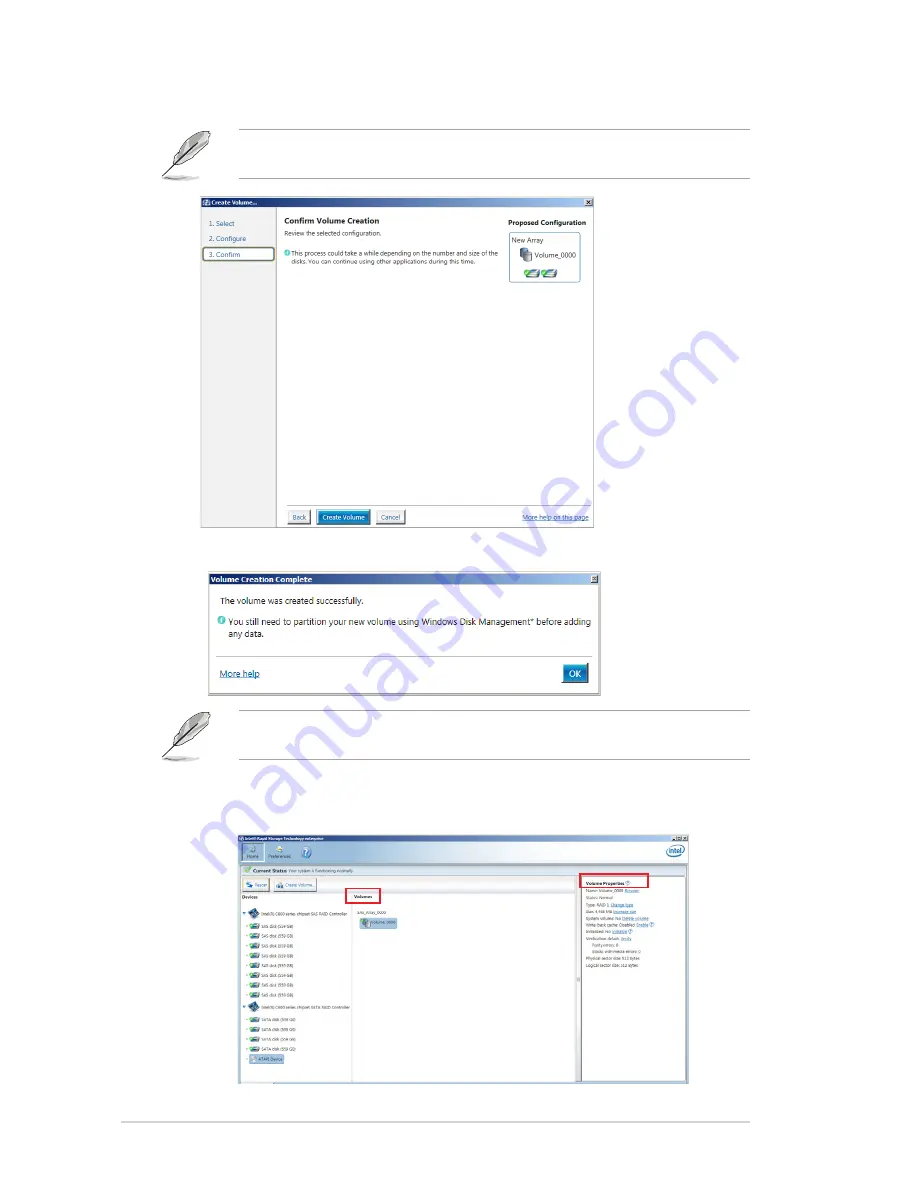
6-14
Chapter 6: RAID configuration
6.
Confirm the volume creation, than click
Create Volume
to continue.
This process could take a while depending on the number and size of the disks. You can
cont
i
nue using other applications during this time.
7. Wait until the process is completed, then click
OK
when prompted.
You still need to partition your new volume using Windows Disk Management before adding
any data.
8.
The RAID set is displayed in the
Volumes
list and you can change the settings in
Volume Properties
.
Содержание RS700-E8-RS4 Series
Страница 1: ...1U Rackmount Server RS700 E8 RS4 Series User Guide ...
Страница 27: ...2 9 ASUS RS700 E8 RS4 Series 18 Replace the air duct CPU1 CPU2 ...
Страница 52: ...Chapter 4 Motherboard information 4 2 4 1 Motherboard layout ...
Страница 76: ...Chapter 4 Motherboard information 4 26 ...
Страница 164: ...6 38 Chapter 6 RAID configuration ...
Страница 191: ...ASUS RS700 E8 RS4 Series 7 27 8 Click Install to continue 9 When done click Finish to complete the installation ...
Страница 202: ...7 38 Chapter 7 Driver installation 7 Click Install to start installing the drivers 8 When done click Finish ...
Страница 204: ...7 40 Chapter 7 Driver installation 8 When done click Finish ...
Страница 206: ...A 2 Appendix A Reference information Z10PP D24 block diagram ...
Страница 212: ...A 8 Appendix A Reference information ...
















































