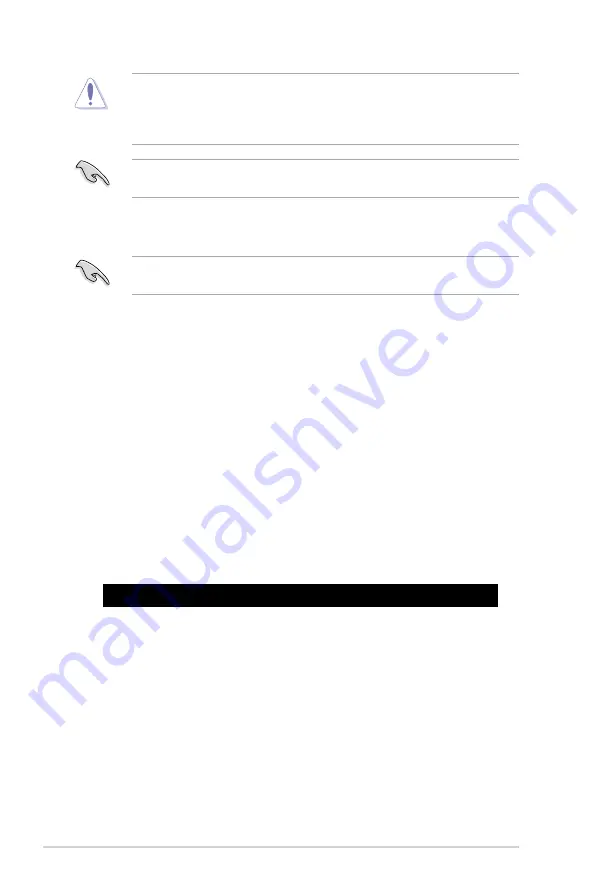
5-4
Chapter 5: BIOS Setup
•
This function can support devices such as a USB flash disk with FAT 32/16 format and
single partition only.
•
DO NOT shut down or reset the system while updating the BIOS to prevent system
boot failure!
The BUPDATER utility allows you to update the BIOS file in DOS environment using a
bootable USB flash disk drive with the updated BIOS file.
Updating the BIOS file
To update the BIOS file using the BUPDATER utility:
1.
Visit the ASUS website at www.asus.com and download the latest BIOS file for the
motherboard. Save the BIOS file to a bootable USB flash disk drive.
2.
Download the BUPDATER utility (BUPDATER.exe) from the ASUS support website at
support.asus.com to the bootable USB flash disk drive you created earlier.
3.
Boot the system in DOS mode, then at the prompt, type:
BUPDATER /i[filename].CAP
where [filename] is the latest or the original BIOS file on the bootable USB flash disk
drive, then press <Enter>.
A:\>BUPDATER /i[file name]CAP
Ensure to load the BIOS default settings to ensure system compatibility and stability. Press
<F5> and select
Yes
to load the BIOS default settings.
5.1.3
BUPDATER utility
The succeeding BIOS screens are for reference only. The actual BIOS screen displays may
not be the same as shown.
Содержание RS300-E9-PS4
Страница 1: ...1U Rackmount Server RS300 E9 PS4 RS300 E9 RS4 User Guide ...
Страница 10: ...x ...
Страница 20: ...Chapter 1 Product Introduction 1 10 ...
Страница 50: ...Chapter 4 Motherboard Information 4 2 4 1 Motherboard layout ...
Страница 93: ...5 19 ASUS RS300 E9 Series Intel Server Platform Services Intel TXT Information ...
Страница 142: ...6 18 Chapter 6 RAID Configuration ...
Страница 153: ...ASUS RS300 E9 Series 7 11 8 Press Restart Now to complete the setup process ...
Страница 159: ...Appendix This appendix includes additional information that you may refer to when configuring the motherboard Appendix ...
Страница 160: ...A 2 Appendix P10S C 4L SYS block diagram ...
Страница 166: ...A 8 Appendix ...
















































