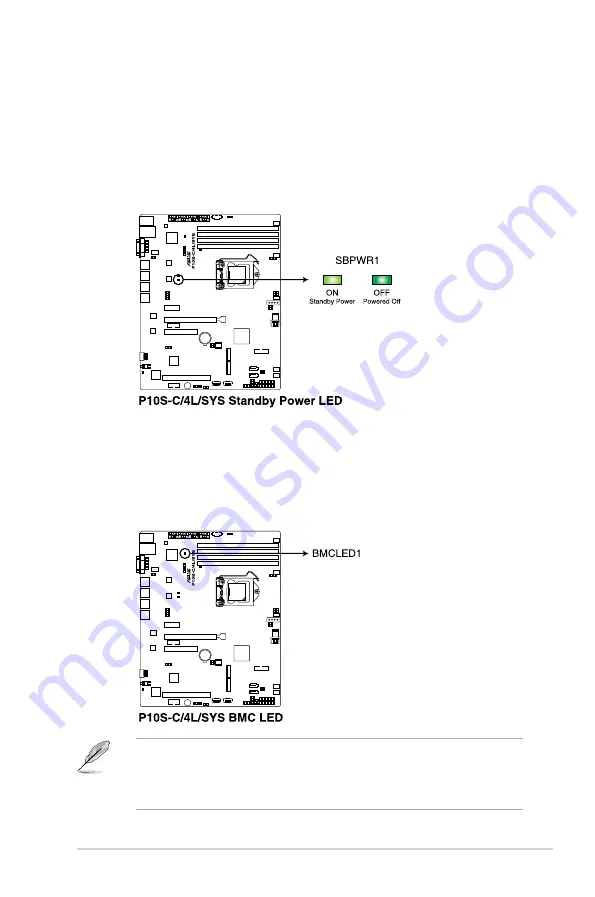
ASUS RS300-E9 Series
4-5
4.2
Onboard LEDs
1.
Standby Power LED (SB_PWR1)
The motherboard comes with a standby power LED. The green LED lights up to
indicate that the system is ON, in sleep mode, or in soft-off mode. This is a reminder
that you should shut down the system and unplug the power cable before removing or
plugging in any motherboard component. The illustration below shows the location of
the onboard LED.
2.
Baseboard Management Controller LED (BMC_LED1)
The green heartbeat LED blinks per second to indicate that the ASMB8 is working
normally. The BMC LED works with the ASUS ASMB8 management device and
indicates its initiation status. When the PSU is plugged and the system is OFF, ASUS
ASMB8 management device starts system initiation for about one (1) minute. The BMC
LED blinks after system initiation finishes.
•
The heartbeat LED functions only when you install the ASUS ASMB8 Management
card.
•
Everytime after the AC power is replugged, you have to wait for about 60 seconds for
the system to power up.
Содержание RS300-E9-PS4
Страница 1: ...1U Rackmount Server RS300 E9 PS4 RS300 E9 RS4 User Guide ...
Страница 10: ...x ...
Страница 20: ...Chapter 1 Product Introduction 1 10 ...
Страница 50: ...Chapter 4 Motherboard Information 4 2 4 1 Motherboard layout ...
Страница 93: ...5 19 ASUS RS300 E9 Series Intel Server Platform Services Intel TXT Information ...
Страница 142: ...6 18 Chapter 6 RAID Configuration ...
Страница 153: ...ASUS RS300 E9 Series 7 11 8 Press Restart Now to complete the setup process ...
Страница 159: ...Appendix This appendix includes additional information that you may refer to when configuring the motherboard Appendix ...
Страница 160: ...A 2 Appendix P10S C 4L SYS block diagram ...
Страница 166: ...A 8 Appendix ...
















































