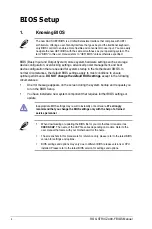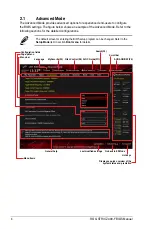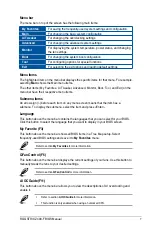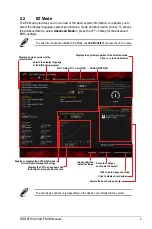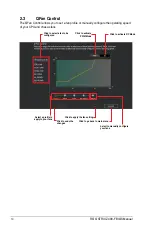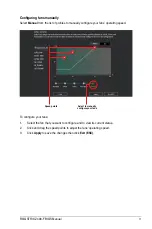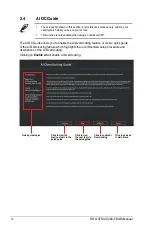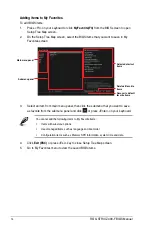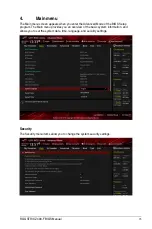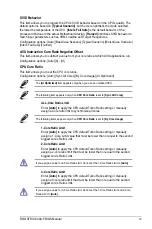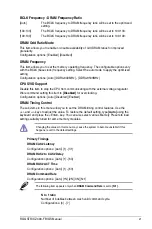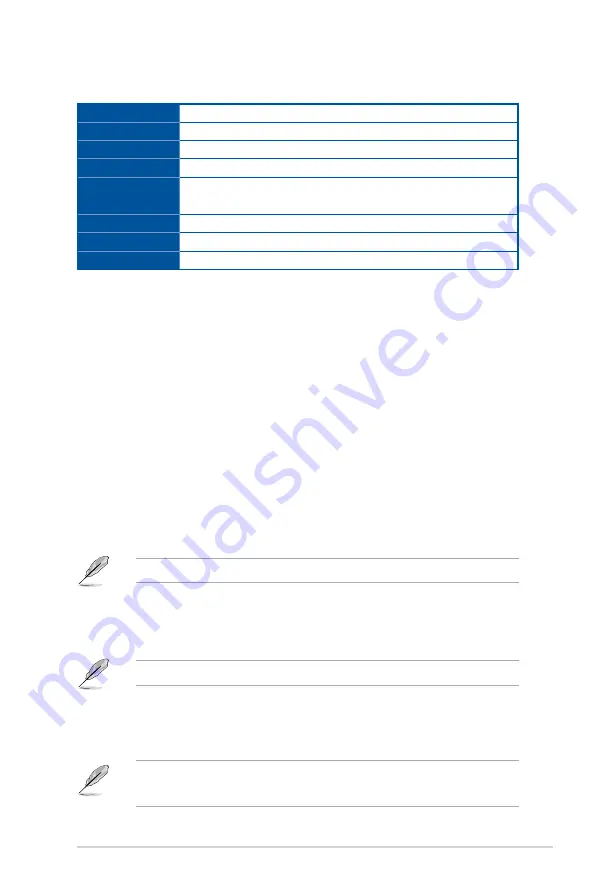
ROG STRIX Z490-F BIOS Manual
7
Menu items
The highlighted item on the menu bar displays the specific items for that menu. For example,
selecting
Main
shows the Main menu items.
The other items (My Favorites, Ai Tweaker, Advanced, Monitor, Boot, Tool, and Exit) on the
menu bar have their respective menu items.
Submenu items
An arrow sign (>) before each item on any menu screen means that the item has a
submenu. To display the submenu, select the item and press <Enter>.
Language
This button above the menu bar contains the languages that you can select for your BIOS.
Click this button to select the language that you want to display in your BIOS screen.
My Favorite (F3)
This button above the menu bar shows all BIOS items in a Tree Map setup. Select
frequently-used BIOS settings and save it to
My Favorites
menu.
Refer to section
My Favorites
for more information.
QFan Control (F6)
This button above the menu bar displays the current settings of your fans. Use this button to
manually tweak the fans to your desired settings.
Refer to section
QFan Control
for more information.
AI OC Guide(F11)
This button above the menu bar allows you to view the descriptions of AI overclocking and
enable it.
•
Refer to section
AI OC Guide
for more information.
•
This function is only enabled when using an unlocked CPU.
Menu bar
The menu bar on top of the screen has the following main items:
My Favorites
For saving the frequently-used system settings and configuration.
Main
For changing the basic system configuration
Ai Tweaker
For changing the overclocking settings
Advanced
For changing the advanced system settings
Monitor
For displaying the system temperature, power status, and changing
the fan settings.
Boot
For changing the system boot configuration
Tool
For configuring options for special functions
Exit
For selecting the exit options and loading default settings
Содержание ROG STRIX Z490-F GAMING
Страница 1: ...ROG STRIX Z490 F BIOS Manual Motherboard ...