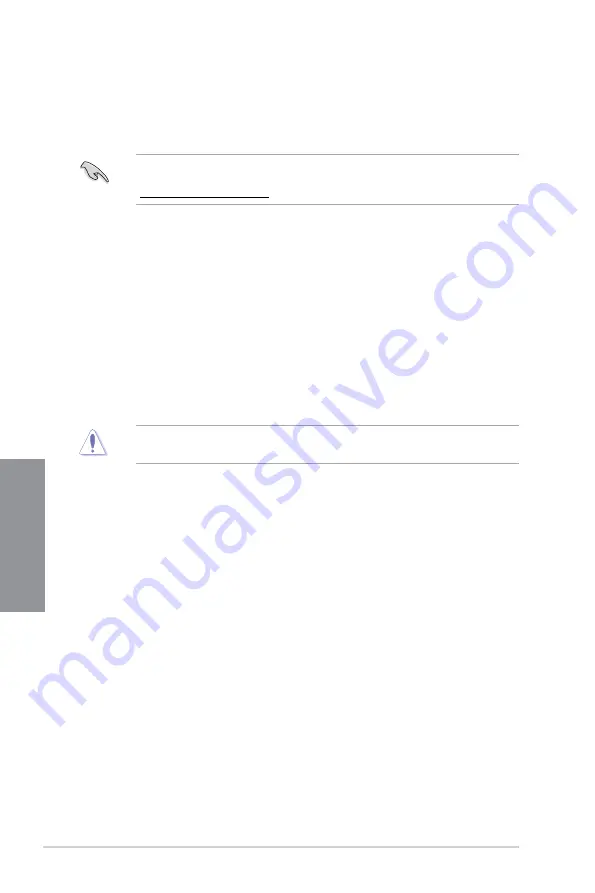
3-4
Chapter 3: BIOS Setup
Chapter 3
3.5
ASUS CrashFree BIOS 3
The ASUS CrashFree BIOS 3 utility is an auto recovery tool that allows you to restore the
BIOS file when it fails or gets corrupted during the updating process. You can restore a
corrupted BIOS file using the motherboard support DVD or a USB flash drive that contains
the BIOS file.
The BIOS file in the motherboard support DVD may be older than the BIOS file published
on the ASUS official website. If you want to use the newer BIOS file, download the file at
https://www.asus.com/support/ and save it to a USB flash drive.
Recovering the BIOS
To recover the BIOS:
1.
Turn on the system.
2.
Insert the motherboard support DVD to the optical drive, or the USB flash drive
containing the BIOS file to the USB port.
3.
The utility automatically checks the devices for the BIOS file. When found, the utility
reads the BIOS file and enters ASUS EZ Flash 3 automatically.
4.
The system requires you to enter BIOS Setup to recover the BIOS setting. To ensure
system compatibility and stability, we recommend that you press <F5> to load default
BIOS values.
DO NOT shut down or reset the system while updating the BIOS! Doing so can cause
system boot failure!
Содержание ROG STRIX Z490-E GAMING
Страница 4: ...iv Appendix Q Code table A 1 Notices A 5 ASUS contact information A 12 ...
Страница 14: ...xiv ...
Страница 16: ...1 2 Chapter 1 Product Introduction Chapter 1 1 2 Motherboard layout ...
Страница 40: ...2 2 Chapter 2 Basic Installation Chapter 2 ...
Страница 43: ...ROG STRIX Z490 E GAMING 2 5 Chapter 2 2 1 3 DIMM installation To remove a DIMM ...
Страница 45: ...ROG STRIX Z490 E GAMING 2 7 Chapter 2 7 6 6 8 8 10 10 10 10 9 9 ...
Страница 46: ...2 8 Chapter 2 Basic Installation Chapter 2 12 12 12 11 The M 2 is purchased separately ...
Страница 50: ...2 12 Chapter 2 Basic Installation Chapter 2 2 1 8 SATA device connection OR ...
Страница 59: ...ROG STRIX Z490 E GAMING 2 21 Chapter 2 Connect to 7 1 channel Speakers ...
Страница 66: ...3 6 Chapter 3 BIOS Setup Chapter 3 ...





























