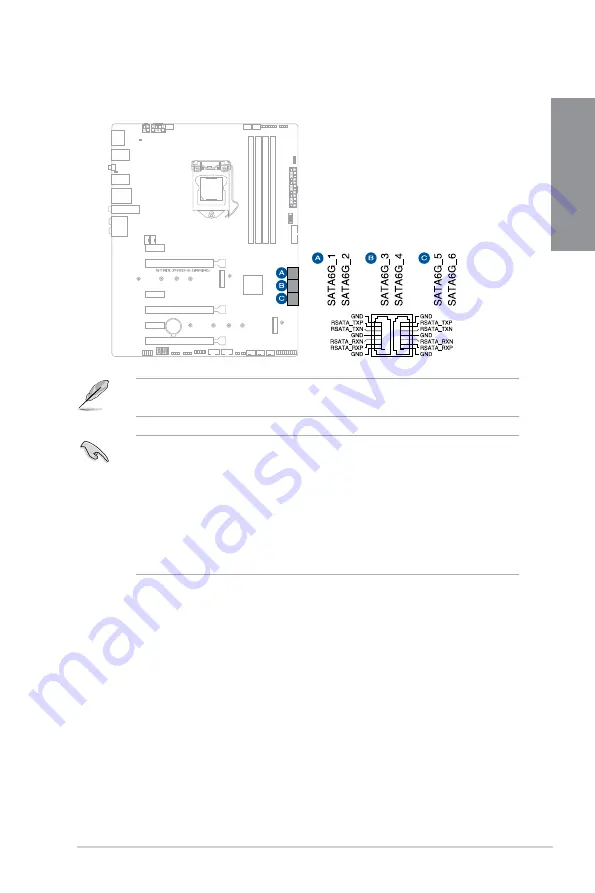
ROG STRIX Z490-E GAMING
1-13
Chapter 1
8.
SATA 6Gb/s ports
The SATA 6Gb/s ports allows you to connect SATA devices such as optical disc
drives and hard disk drives via a SATA cable.
If you installed SATA storage devices, you can create a RAID 0, 1, 5, and 10 configuration
with the Intel
®
Rapid Storage Technology through the onboard Intel
®
Z490 chipset.
•
The slots are set to
[AHCI Mode]
by default. If you intend to create a SATA RAID set
using these connectors, set the SATA Mode item in the BIOS to
[Intel RST Premium
(RAID)]
.
•
When M.2_1 is operating in SATA device, SATA6G_2 will be disabled.
•
M.2_2 shares bandwidth with SATA6G_56. When M.2_2 is populated SATA6G_56
will be disabled.
•
Before creating a RAID set, refer to the
RAID Configuration Guide
. You can
download the
RAID Configuration Guide
from the ASUS website.
Содержание ROG STRIX Z490-E GAMING
Страница 4: ...iv Appendix Q Code table A 1 Notices A 5 ASUS contact information A 12 ...
Страница 14: ...xiv ...
Страница 16: ...1 2 Chapter 1 Product Introduction Chapter 1 1 2 Motherboard layout ...
Страница 40: ...2 2 Chapter 2 Basic Installation Chapter 2 ...
Страница 43: ...ROG STRIX Z490 E GAMING 2 5 Chapter 2 2 1 3 DIMM installation To remove a DIMM ...
Страница 45: ...ROG STRIX Z490 E GAMING 2 7 Chapter 2 7 6 6 8 8 10 10 10 10 9 9 ...
Страница 46: ...2 8 Chapter 2 Basic Installation Chapter 2 12 12 12 11 The M 2 is purchased separately ...
Страница 50: ...2 12 Chapter 2 Basic Installation Chapter 2 2 1 8 SATA device connection OR ...
Страница 59: ...ROG STRIX Z490 E GAMING 2 21 Chapter 2 Connect to 7 1 channel Speakers ...
Страница 66: ...3 6 Chapter 3 BIOS Setup Chapter 3 ...






























