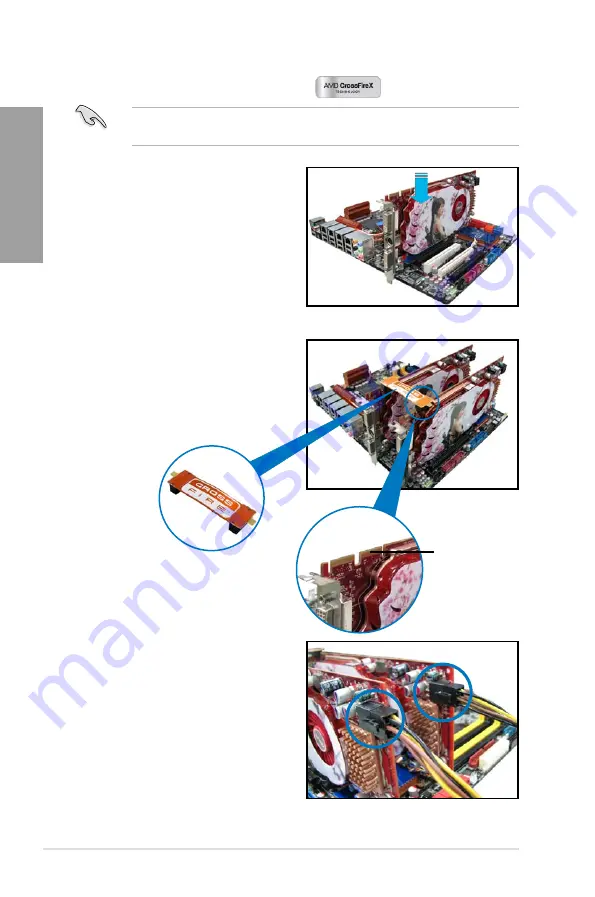
5-2
Chapter 5: Multiple GPU technology support
Chapter 5
5. Connect two independent auxiliary power
sources from the power supply to the two
graphics cards separately.
6.
Connect a VGA or a DVI cable to the
graphics card.
4.
Align and firmly insert the CrossFireX
bridge connector to the goldfingers on
each graphics card. Ensure that the
connector is firmly in place.
5.1.3
Installing two CrossFireX™
graphics cards
The following pictures are for reference only. The graphics cards and the motherboard
layout may vary with models, but the installation steps remain the same.
1.
Prepare two CrossFireX-ready graphics
cards.
2.
Insert the two graphics card into the
PCIEX16 slots. If your motherboard
has more than two PCIEX16 slots,
refer to Chapter 2 in this user manual
for the locations of the PCIEX16 slots
recommended for multi-graphics card
installation.
goldfingers
CrossFireX bridge
(bundled with
graphics cards)
Содержание Rampage IV Extreme
Страница 1: ...Motherboard RAMPAGE IV EXTREME ...
Страница 68: ...2 44 Chapter 2 Hardware information Chapter 2 B A 9 B A 7 8 5 6 ...
Страница 70: ...2 46 Chapter 2 Hardware information Chapter 2 To replace the LGA2011 CPU pad X Socket 1 2 3 4 5 ...
Страница 71: ...ROG RAMPAGE IV EXTREME 2 47 Chapter 2 1 2 3 To remove a DIMM 2 3 4 DIMM installation B A ...
Страница 73: ...ROG RAMPAGE IV EXTREME 2 49 Chapter 2 DO NOT overtighten the screws Doing so can damage the motherboard 3 ...
Страница 74: ...2 50 Chapter 2 Hardware information Chapter 2 2 3 6 ATX Power connection 1 2 OR OR ...
Страница 75: ...ROG RAMPAGE IV EXTREME 2 51 Chapter 2 2 3 7 SATA device connection OR 2 OR 1 ...
Страница 86: ...2 62 Chapter 2 Hardware information Chapter 2 ...
Страница 169: ...4 32 Chapter 4 Software support Chapter 4 ...
Страница 177: ...5 8 Chapter 5 Multiple GPU technology support Chapter 5 ...









































