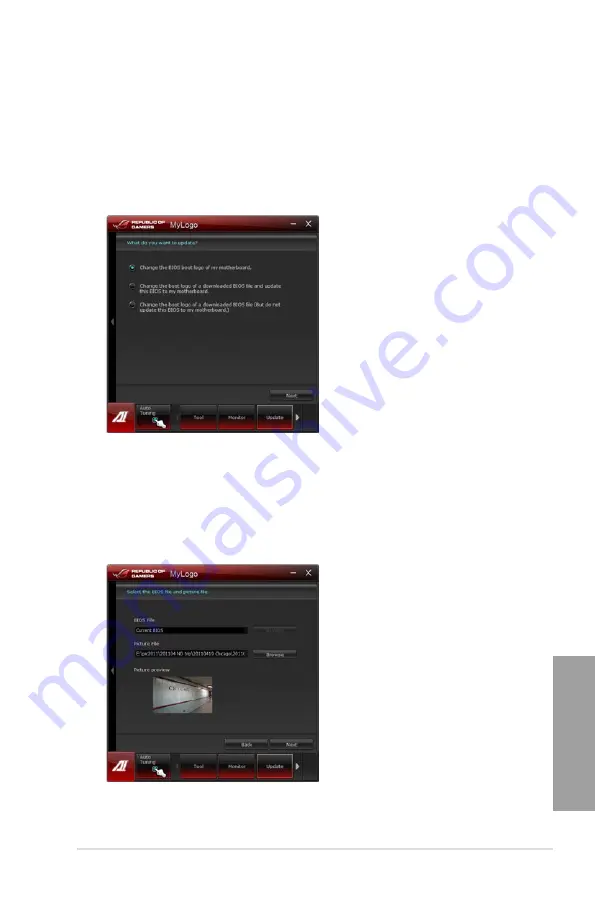
ROG RAMPAGE IV EXTREME
4-17
Chapter 4
4.3.11
MyLogo2
This MyLogo utility lets you customize the boot logo. The boot logo is the image that appears
on screen during the Power-On-Self-Tests (POST). Personalize your computer from the very
beginning!
Launching ASUS Update
After installing AI Suite II from the motherboard support DVD, launch MyLogo by clicking
Update> MyLogo
on the AI Suite II main menu bar.
Using MyLogo
Select the way you would like to do update your boot logo. Then click Next and follow the
given instructions.
Change the BIOS boot logo of my motherboard
1.
Under Current BIOS, click
Browse
and choose the desired image for your boot logo.
Then click on Next.
Содержание Rampage IV Extreme
Страница 1: ...Motherboard RAMPAGE IV EXTREME ...
Страница 68: ...2 44 Chapter 2 Hardware information Chapter 2 B A 9 B A 7 8 5 6 ...
Страница 70: ...2 46 Chapter 2 Hardware information Chapter 2 To replace the LGA2011 CPU pad X Socket 1 2 3 4 5 ...
Страница 71: ...ROG RAMPAGE IV EXTREME 2 47 Chapter 2 1 2 3 To remove a DIMM 2 3 4 DIMM installation B A ...
Страница 73: ...ROG RAMPAGE IV EXTREME 2 49 Chapter 2 DO NOT overtighten the screws Doing so can damage the motherboard 3 ...
Страница 74: ...2 50 Chapter 2 Hardware information Chapter 2 2 3 6 ATX Power connection 1 2 OR OR ...
Страница 75: ...ROG RAMPAGE IV EXTREME 2 51 Chapter 2 2 3 7 SATA device connection OR 2 OR 1 ...
Страница 86: ...2 62 Chapter 2 Hardware information Chapter 2 ...
Страница 169: ...4 32 Chapter 4 Software support Chapter 4 ...
Страница 177: ...5 8 Chapter 5 Multiple GPU technology support Chapter 5 ...
















































