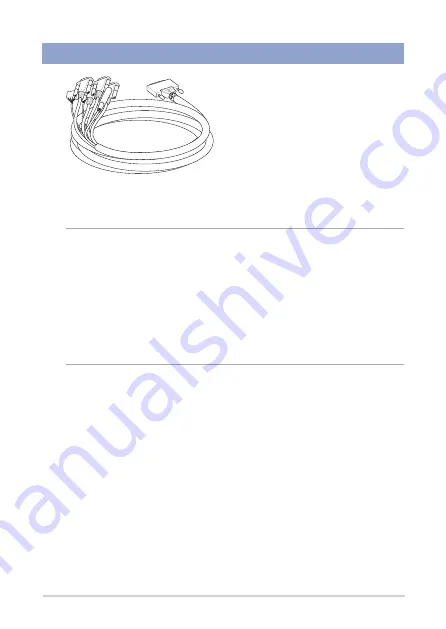
8
PV100A Series
Optional items
High Density cable
NOTE:
• Some bundled accessories may vary with different models.
• The device illustration is for reference only. Actual product
specifications may vary with models.
• I f the device or its components fail or malfunction during normal
and proper use within the warranty period, bring the warranty
card to the ASUS Service Center for replacement of the defective
components.
Содержание PV100A Series
Страница 1: ...PV100A Series Embedded Computer User Manual ...
Страница 9: ...1 Getting to know your Embedded computer ...
Страница 17: ...2 Using your Embedded computer ...
Страница 27: ...3 Upgrading your Embedded computer ...
Страница 36: ...36 PV100A Series ...
Страница 37: ...Appendix ...
Страница 52: ...52 PV100A Series ...









































