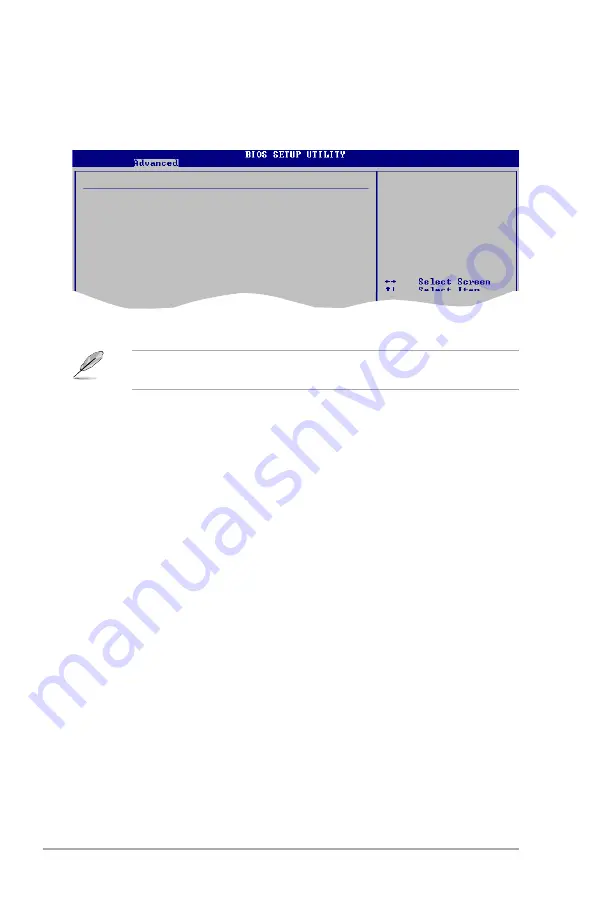
5-20
Chapter 5: BIOS setup
Legacy USB Support [Auto]
Allows you to enable or disable support for USB devices on legacy operating
systems (OS). Setting to Auto allows the system to detect the presence of USB
devices at startup. If detected, the USB controller legacy mode is enabled. If no
USB device is detected, the legacy USB support is disabled.
Configuration options: [Disabled] [Enabled] [Auto]
Port 64/60 Emulation [Disabled]
Allows you to disable or enable the I/O port 60h/64h emulation support. This
should be enabled for the complete USB keyboard legacy support for non-USB
aware OSes. Configuration options: [Disabled] [Enabled]
USB 2.0 Controller Mode [HiSpeed]
Allows you to configure the USB 2.0 controller in HiSpeed (480 Mbps) or Full
Speed (12 Mbps). Configuration options: [Full Speed] [HiSpeed]
BIOS EHCI Hand-Off [Enabled]
Allows you to enable support for operating systems without an EHCI hand-off
feature. Configuration options: [Disabled] [Enabled]
The
Module Version
and
USB Devices Enabled
items show the
auto-detected values. If no USB device is detected, the item shows None.
5.4.2
USB Configuration
The items in this menu allows you to change the USB-related features. Select an
item then press <Enter> to display the configuration options.
USB Configuration
Module Version - 2.24.0-11.4
USB Devices Enabled:
4 Drives
Legacy USB Support
[Auto]
Port 64/60 Emulation
[Disabled]
USB 2.0 Controller Mode
[HiSpeed]
BIOS EHCI Hand-Off
[Enabled]
Enables support for
legacy USB. AUTO
option disables
legacy support if
no USB devices are
connected.
















































