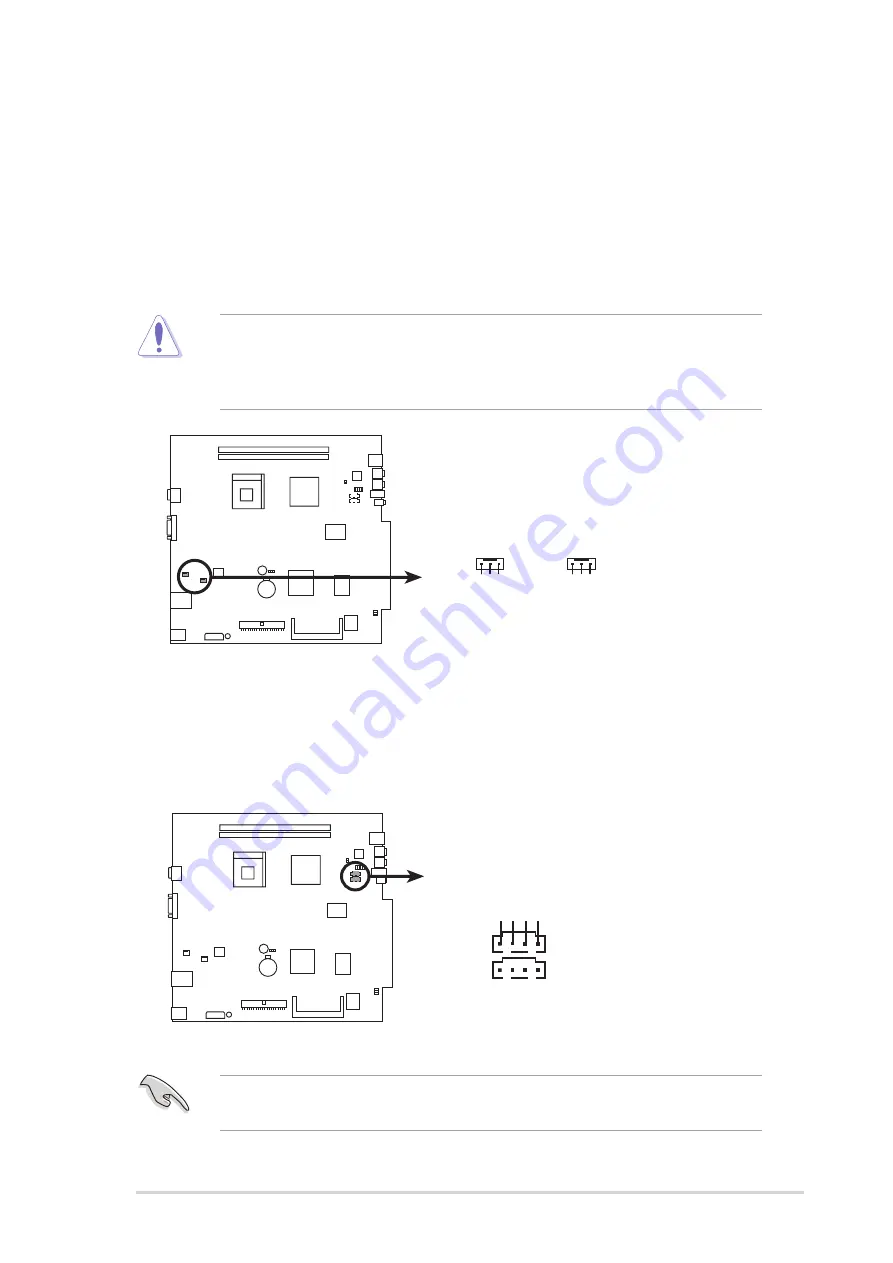
4 - 5
4 - 5
4 - 5
4 - 5
4 - 5
A S U S P u n d i t - P E 2
A S U S P u n d i t - P E 2
A S U S P u n d i t - P E 2
A S U S P u n d i t - P E 2
A S U S P u n d i t - P E 2
2 .
2 .
2 .
2 .
2 .
CPU and Chassis Fan connectors (3-pin CPU_FAN, CHA_FAN)
CPU and Chassis Fan connectors (3-pin CPU_FAN, CHA_FAN)
CPU and Chassis Fan connectors (3-pin CPU_FAN, CHA_FAN)
CPU and Chassis Fan connectors (3-pin CPU_FAN, CHA_FAN)
CPU and Chassis Fan connectors (3-pin CPU_FAN, CHA_FAN)
The fan connectors support cooling fans of 350 mA~740 mA (8.88 W
max.) or a total of 1 A~2.22 A (26.64 W max.) at +12V. Connect the
fan cables to the fan connectors on the motherboard, making sure that
the black wire of each cable matches the ground pin of the connector.
You can monitor the CPU and chassis fan rotations using the ASUS PC
Probe utility. Refer to page 3-9 for details.
Do not forget to connect te fan cables to the fan connectors.
Insufficient air flow inside the system may damage the motherboard
components. These are not jumpers! Do not place jumper caps on the
fan connectors!
Fan connectors
CHA_FAN CPU_FAN
GND
Rotation
+12V
GND
Rotation
+12V
3 .
3 .
3 .
3 .
3 .
I n t e r n a l a u d i o c o n n e c t o r s ( 4 - p i n C D 1 , A U X 1 )
I n t e r n a l a u d i o c o n n e c t o r s ( 4 - p i n C D 1 , A U X 1 )
I n t e r n a l a u d i o c o n n e c t o r s ( 4 - p i n C D 1 , A U X 1 )
I n t e r n a l a u d i o c o n n e c t o r s ( 4 - p i n C D 1 , A U X 1 )
I n t e r n a l a u d i o c o n n e c t o r s ( 4 - p i n C D 1 , A U X 1 )
These connectors allow you to receive stereo audio input from audio
sources such as an optical drive, TV tuner, or MPEG card.
Enable the CD-IN function in the audio utility when using these
connectors.
Internal audio connectors
CD (Black)
AUX (White)
Right A
udio Channel
Left A
udio Channel
Ground
Ground
Содержание Pundit P2-PE2
Страница 1: ...Pundit Barebone System Model PE2 ...
Страница 10: ...x x x x x ...
















































