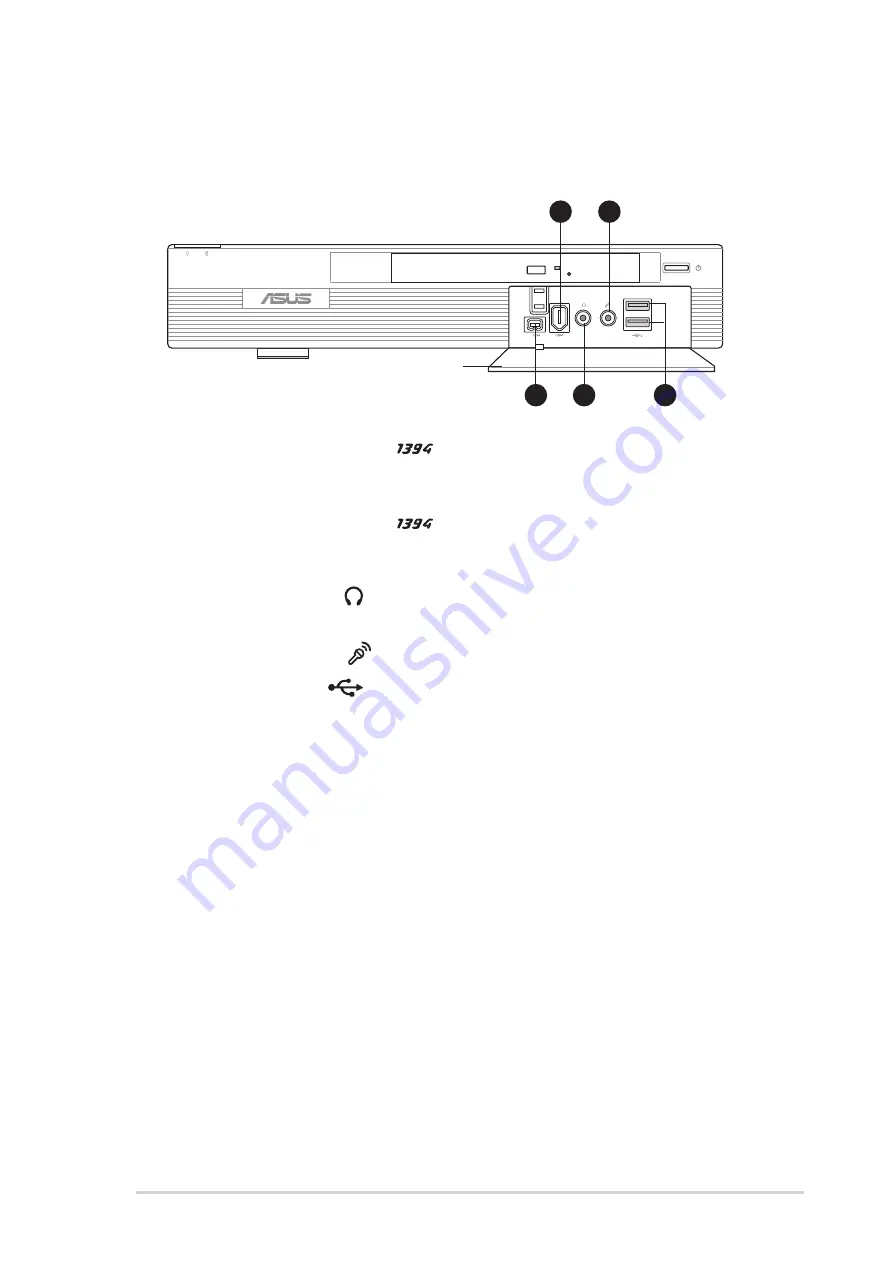
1 - 3
1 - 3
1 - 3
1 - 3
1 - 3
A S U S P u n d i t - P E 2
A S U S P u n d i t - P E 2
A S U S P u n d i t - P E 2
A S U S P u n d i t - P E 2
A S U S P u n d i t - P E 2
9 .
9 .
9 .
9 .
9 .
4 - p i n I E E E 1 3 9 4 p o r t
4 - p i n I E E E 1 3 9 4 p o r t
4 - p i n I E E E 1 3 9 4 p o r t
4 - p i n I E E E 1 3 9 4 p o r t
4 - p i n I E E E 1 3 9 4 p o r t
.
.
.
.
. This port provides high-speed
connectivity for IEEE 1394-compliant audio/video devices, storage
peripherals, and other PC devices.
1 0 .
1 0 .
1 0 .
1 0 .
1 0 . 6 - p i n I E E E 1 3 9 4 p o r t
6 - p i n I E E E 1 3 9 4 p o r t
6 - p i n I E E E 1 3 9 4 p o r t
6 - p i n I E E E 1 3 9 4 p o r t
6 - p i n I E E E 1 3 9 4 p o r t
. This port provides high-speed
connectivity for IEEE 1394-compliant audio/video devices, storage
peripherals, and other PC devices.
1 1 .
1 1 .
1 1 .
1 1 .
1 1 . H e a d p h o n e p o r t
H e a d p h o n e p o r t
H e a d p h o n e p o r t
H e a d p h o n e p o r t
H e a d p h o n e p o r t
.
.
.
.
. This port connects a headphone with a stereo
mini-plug.
1 2 .
1 2 .
1 2 .
1 2 .
1 2 . M i c r o p h o n e p o r t
M i c r o p h o n e p o r t
M i c r o p h o n e p o r t
M i c r o p h o n e p o r t
M i c r o p h o n e p o r t
.
.
.
.
. This Mic (pink) port connects a microphone.
1 3 .
1 3 .
1 3 .
1 3 .
1 3 . U S B 2 . 0 p o r t s
U S B 2 . 0 p o r t s
U S B 2 . 0 p o r t s
U S B 2 . 0 p o r t s
U S B 2 . 0 p o r t s
.
.
.
.
. These Universal Serial Bus 2.0 (USB 2.0)
ports are available for connecting USB 2.0 devices such as a mouse,
printer, scanner, camera, PDA, and others.
1.3
Front panel (internal)
The data and audio I/O ports are located inside the front panel door. Press
the front panel door lock to open.
9
9
9
9
9
10
10
10
10
10
1
1
1
1
11
1
1
1
1
1
1
1
1
13
3
3
3
3
1
1
1
1
12
2
2
2
2
F r o n t p a n e l d o o r
F r o n t p a n e l d o o r
F r o n t p a n e l d o o r
F r o n t p a n e l d o o r
F r o n t p a n e l d o o r
Содержание Pundit P2-PE2
Страница 1: ...Pundit Barebone System Model PE2 ...
Страница 10: ...x x x x x ...














































