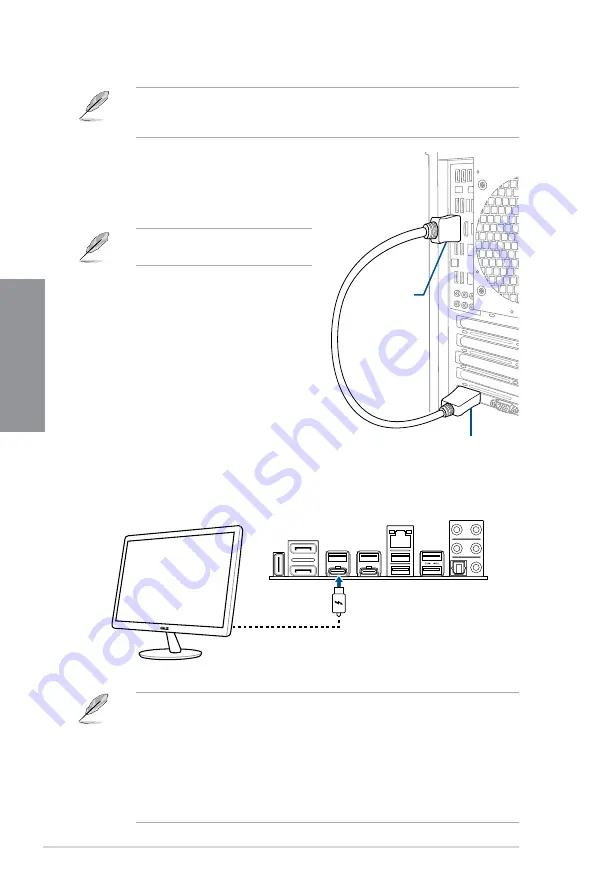
2-14
Chapter 2: Basic Installation
Chapter 2
2.1.11 Thunderbolt™ 3 monitor connection
DisplayPort IN
DisplayPort
2.
Connect the Thunderbolt™ 3 cable to the Thunderbolt™ 3 USB Type-C
®
port (USB
Type-C
®
EC1) on the motherboard and to the Thunderbolt™ 3 USB Type-C
®
port on a
monitor.
Refer to section
Rear I/O connection
for
the location of the DisplayPort IN port.
Refer to the
Thunderbolt™ 3 card and DisplayPort configuration
section on the next
page for more details on the configurations available using the DP IN and Thunderbolt™ 3
USB Type-C
®
ports.
1.
Connect the bundled ASUS DisplayPort
cable to the DisplayPort on a discrete
graphic card and to the DisplayPort IN port
on the motherboard.
•
The Thunderbolt™ 3 cable is not bundled with the motherboard package. Use
the Thunderbolt™ cable that came with your Thunderbolt-enabled device when
connecting to the Thunderbolt™ 3 USB Type-C
®
port on your motherboard.
•
You can connect a USB Type-C
®
to Thunderbolt™ adapter, then connect the
Thunderbolt™ cable from your Thunderbolt-enabled device to the Thunderbolt™ 3
USB Type-C
®
port on the motherboard.
•
Thunderbolt™ 3 USB Type-C
®
port is backward compatible with the previous
Thunderbolt™ technology.
Содержание ProArt Z490-CREATOR 10G
Страница 1: ...Motherboard ProArt Z490 CREATOR 10G ...
Страница 16: ...1 2 Chapter 1 Product Introduction Chapter 1 1 2 Motherboard layout ...
Страница 38: ...1 24 Chapter 1 Product Introduction Chapter 1 ...
Страница 40: ...2 2 Chapter 2 Basic Installation Chapter 2 ...
Страница 43: ...ProArt Z490 CREATOR 10G 2 5 Chapter 2 2 1 3 DIMM installation To remove a DIMM ...
Страница 45: ...ProArt Z490 CREATOR 10G 2 7 Chapter 2 The M 2 is purchased separately 5 4 4 6 8 8 7 ...
Страница 51: ...ProArt Z490 CREATOR 10G 2 13 Chapter 2 To install the HYPER 10G LAN card ...
Страница 60: ...2 22 Chapter 2 Basic Installation Chapter 2 Connect to 7 1 channel Speakers ...
Страница 62: ...2 24 Chapter 2 Basic Installation Chapter 2 ...
Страница 68: ...3 6 Chapter 3 BIOS Setup Chapter 3 ...














































