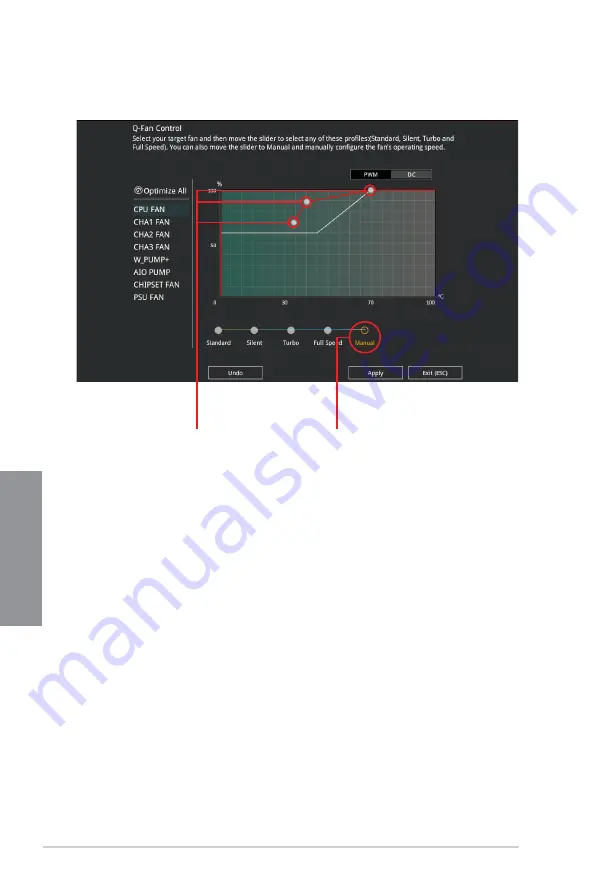
3-8
Chapter 3: BIOS Setup
Chapter 3
Configuring fans manually
Select
Manual
from the list of profiles to manually configure your fans’ operating speed.
To configure your fans:
1.
Select the fan that you want to configure and to view its current status.
2.
Click and drag the speed points to adjust the fans’ operating speed.
3.
Click
Apply
to save the changes then click
Exit (ESC)
.
Speed points
Select to manually
configure your fans
Содержание PRIME TRX40-PRO
Страница 1: ...Motherboard PRIME TRX40 PRO ...
Страница 16: ...xvi ...
Страница 40: ...1 24 Chapter 1 Product Introduction Chapter 1 ...
Страница 46: ...2 6 Chapter 2 Basic Installation Chapter 2 2 1 4 DIMM installation To remove a DIMM ...
Страница 47: ...PRIME TRX40 PRO 2 7 Chapter 2 2 1 5 ATX power connection AND Ensure to connect the two 8 pin power plugs ...
Страница 48: ...2 8 Chapter 2 Basic Installation Chapter 2 2 1 6 SATA device connection OR ...
Страница 52: ...2 12 Chapter 2 Basic Installation Chapter 2 For M 2_1 and M 2_2 Type 22110 M 2 ...
Страница 53: ...PRIME TRX40 PRO 2 13 Chapter 2 For M 2_3 Type 2242 2260 2280 22110 M 2 ...
Страница 62: ...2 22 Chapter 2 Basic Installation Chapter 2 ...
Страница 90: ...4 2 Chapter 4 RAID Support Chapter 4 ...






























