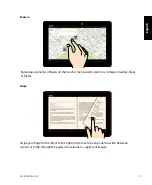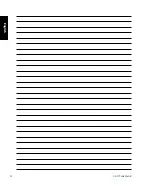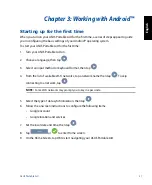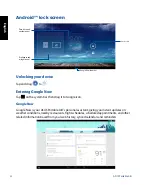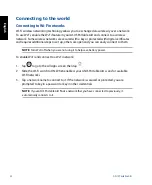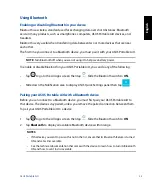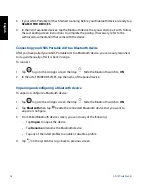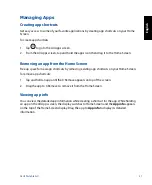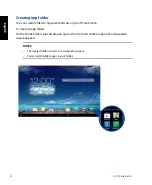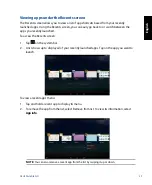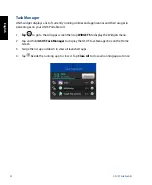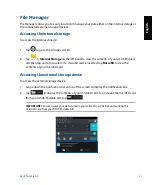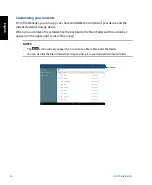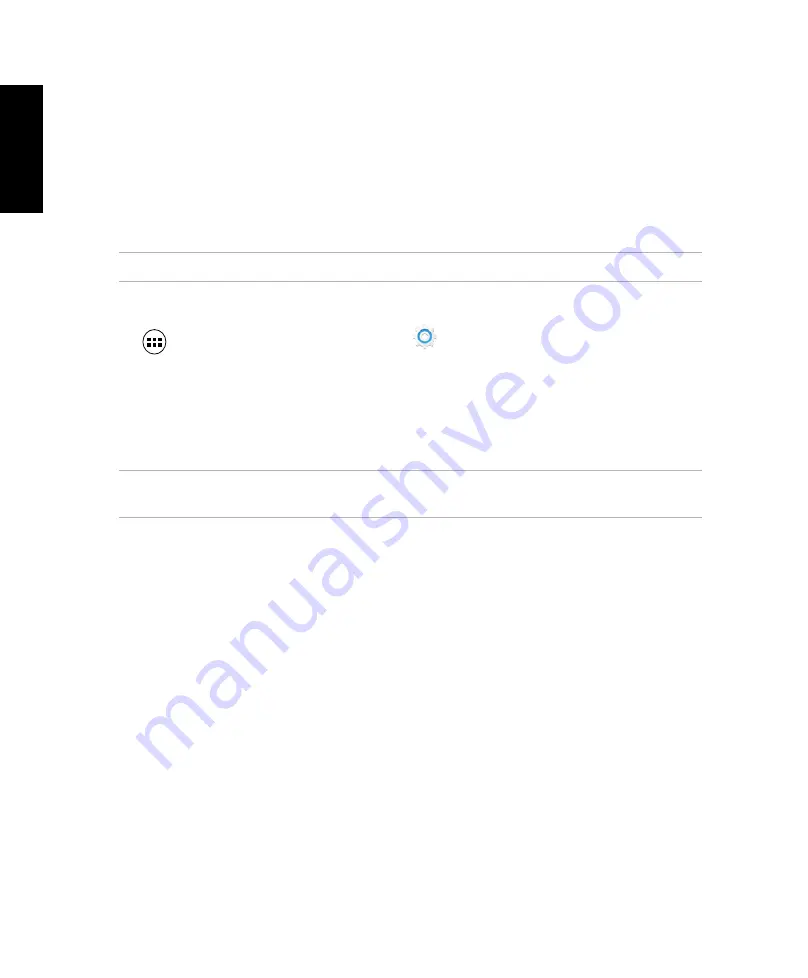
English
24
ASUS Portable AiO
Connecting to the world
Connecting to Wi-Fi networks
Wi-Fi wireless networking technology allows you to exchange data wirelessly over a network.
To use Wi-Fi, enable the Wi-Fi feature in your ASUS Portable AiO and connect to a wireless
network. Some wireless networks are secured with a key or protected with digital certificates
and requires additional steps to set up; others are open and you can easily connect to them.
NOTE:
Turn Wi-Fi off when you are not using it to help save battery power.
To enable Wi-Fi and connect to a Wi-Fi network:
1. Tap
to go to the All Apps screen then tap
Settings
.
2. Slide the Wi-Fi switch to ON. When enabled, your ASUS Portable AiO scans for available
Wi-Fi networks.
3. Tap a network name to connect to it. If the network is secured or protected, you are
prompted to key in a password or key in other credentials.
NOTE:
If your ASUS Portable AiO finds a network that you have connected to previously, it
automatically connects to it.