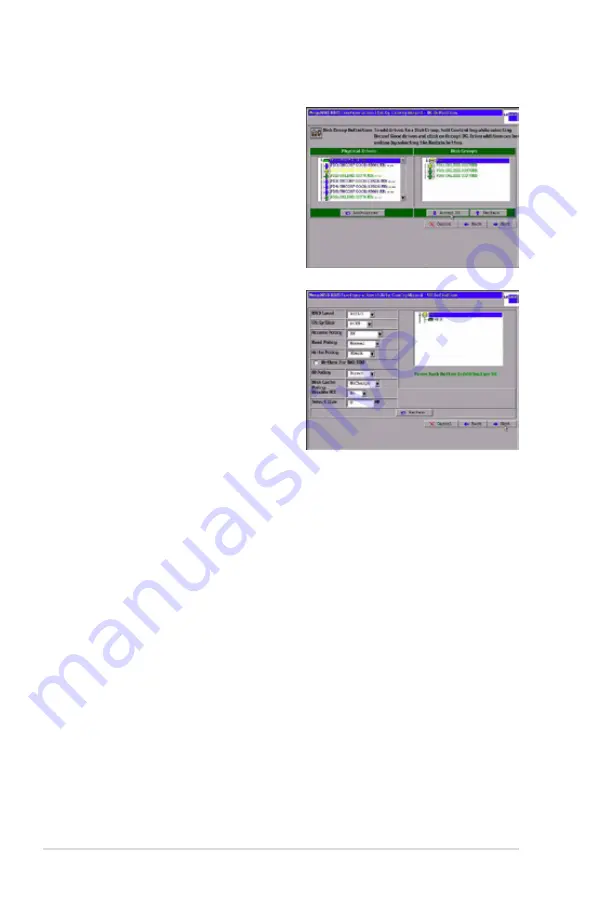
2-18
Chapter 2: RAID configuration
2. Click
Accept DG
to move the
drives to a proposed disk group
configuration in the Disk Groups
window on the right, as shown in
the right figure.
If you need to undo the changes,
click the
Back
button.
3. When you have finished selecting
physical disks for disk groups, click
Next
. The span definition screen
appears Select one of the available
disk groups, and then click
Add to
Span
.
4. When finish, click
Next
. The Virtual
Disk Definition screen appears, as
shown in the following figure. You
use this screen to select the RAID
level, strip size, read policy, and other attributes for the new virtual disks.
5. Change the virtual disk options from the defaults listed on the screen as
needed.
Here are brief explanations of the virtual disk options:
•
RAID Level:
The drop-down menu lists the possible RAID levels for the
virtual disk. Select RAID 6.
•
Strip Size:
The strip size specifies the size of the segment written to
each disk in a RAID configuration. You can set the strip size to 8, 16, 32,
64, 128, 256, 512 or 1024 Kbytes. A larger strip size produces higher
read performance. If your computer regularly performs random read
requests, choose a smaller strip size. The default is 64 Kbytes.
•
Access Policy:
Select the type of data access that is allowed for this
virtual disk:
◊
RW:
Allow read/write access. This is the default.
◊
Read Only:
Allow read-only access.
◊
Blocked:
Do not allow access.
•
Read Policy:
Specify the read policy for this virtual drive:
◊
Normal:
This disables the read ahead capability. This is the default.
Содержание PIKE 1078
Страница 1: ...PIKE 1078 LSISAS1078 SAS RAID card ...
Страница 14: ...1 8 Chapter 1 Product introduction ...
Страница 68: ...2 54 Chapter 2 RAID configuration ...






























