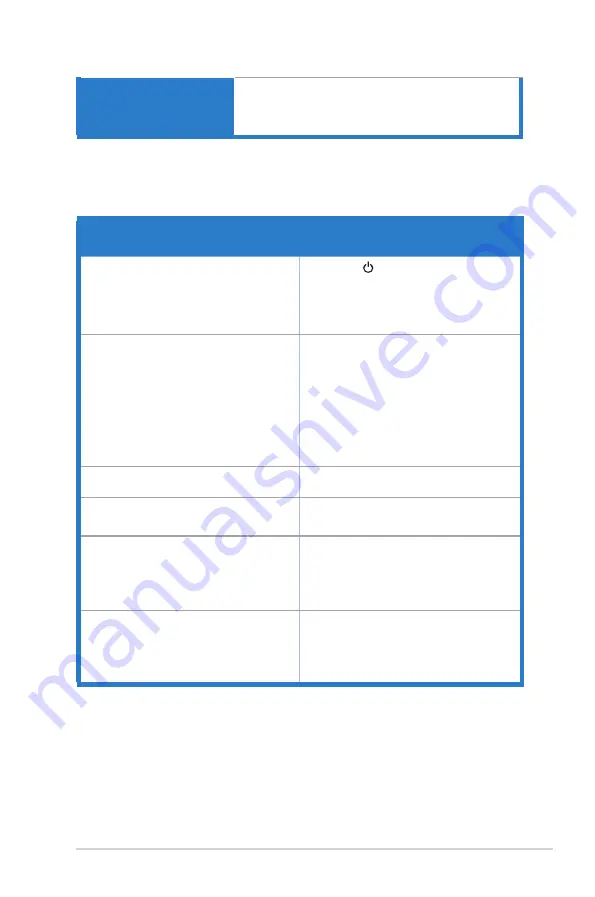
3-7
ASUS PG348Q Series LCD Monitor
Regulation approvals
CB, CE, CU, CCC, UL/cUL, FCC, RCM, BSMI, VCCI,
RoHS, WEEE, J-MOSS, ErP, PSE, CEL Level 1,
Windows 7 WHQL, Windows 8.1 WHQL, Windows 10
WHQL, KCC, E-Standby, Low Blue light, Flicker free
*Specifications are subject to change without notice.
3.3
Troubleshooting (FAQ)
Problem
Possible Solution
Power LED is not ON
• Press the button to check if the monitor
is in the ON mode.
• Check if the power cord is properly
connected to the monitor and the power
outlet.
The power LED lights amber and there is
no screen image
• Check if the monitor and the computer are
in the ON mode.
• Make sure the signal cable is properly
connected the monitor and the computer.
• Inspect the signal cable and make sure
none of the pins are bent.
• Connect the computer with another
available monitor to check if the computer
is properly working.
Screen image is too light or dark
• Adjust the Contrast and Brightness
settings via OSD.
Screen image is not centered or sized
properly
• Adjust the H-Position or V-Position
settings via OSD.
Screen image bounces or a wave pattern is
present in the image
• Make sure the signal cable is properly
connected to the monitor and the
computer.
• Move electrical devices that may cause
electrical interference.
Screen image has color defects (white does
not look white)
• Inspect the signal cable and make sure
that none of the pins are bent.
• Perform All Reset via OSD.
• Adjust the R/G/B color settings or select
the Color Temperature via OSD.
Содержание PG348
Страница 1: ......
Страница 8: ...viii ...
Страница 14: ...1 6 Chapter 1 Product introduction ...
Страница 30: ...3 10 Chapter 3 General Instructions ...






































