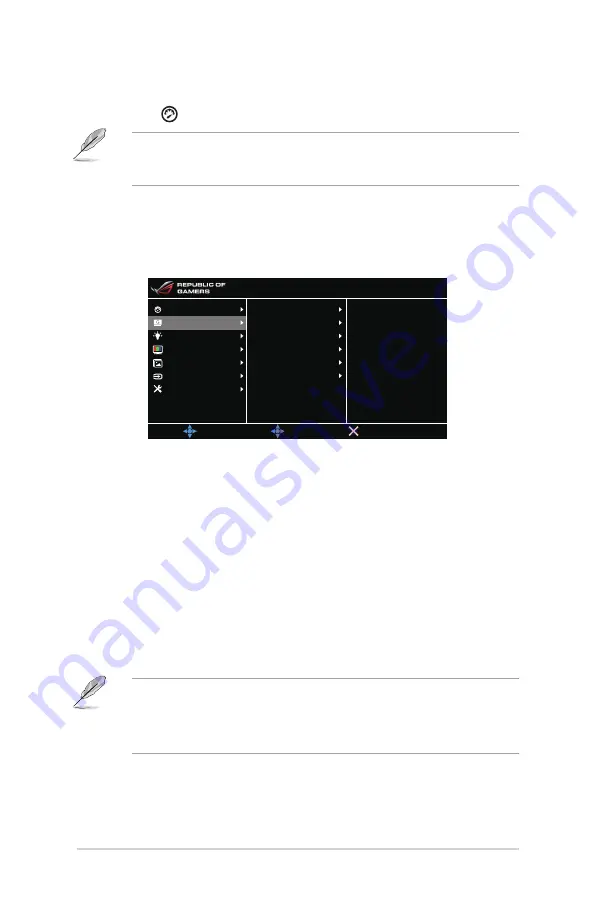
3-2
Chapter 3: General Instructions
•.
Max.Refresh.Rate
: After activating this function, you can select one
refresh rate to be displayed along with 60 Hz when pressing the TURBO
hotkey
(Only for DisplayPort input).
After reboot, test the new Max Refresh Rate by enabling it in the NVIDIA
Control Panel. If you don’t see an image, disconnect the DP cable and use the
monitor OSD to try again with a safer Max Refresh Rate.
2.. GameVisual
This function contains 6 sub-functions you can select for your preference.
Each mode has the Reset selection, allowing you to maintain your setting or
return to the preset mode.
MOVE/ENTER
BACK
EXIT
Scenery Mode
Racing Mode
Cinema Mode
RTS/RPG Mode
FPS Mode
sRGB Mode
Over Clocking
GameVisual
Blue Light Filter
Color
Image
Input Select
System Setup
Normal Mode DisplayPort 3440 x 1440@ 60Hz
Racing Mode
ASUS ROG PG348
•.
Scenery.Mode
: This is the best choice for scenery photo displaying with
GameVisual
TM
Video intelligence Technology.
•.
Racing.Mode
: This is the best choice for racing game playing with
GameVisual
TM
Video intelligence Technology.
•.
Cinema.Mode
: This is the best choice for movie watching with
GameVisual
TM
Video intelligence Technology.
•.
RTS/RPG.Mode
: This is the best choice for Real-Time Strategy (RTS)/
Role-Playing Game (RPG) playing with GameVisual
TM
Video intelligence
Technology.
•.
FPS.Mode
: This is the best choice for First Person Shooter game playing
with GameVisual
TM
Video intelligence Technology.
•.
sRGB.Mode
: This is the best choice for viewing photos and graphics from
PCs.
•
In the Racing mode, the following function(s) are not user-configurable:
Saturation.
•
In the sRGB mode, the following function(s) are not user-configurable:
Saturation, Color Temp., Brightness, Contrast.
Содержание PG348
Страница 1: ......
Страница 8: ...viii ...
Страница 14: ...1 6 Chapter 1 Product introduction ...
Страница 30: ...3 10 Chapter 3 General Instructions ...











































