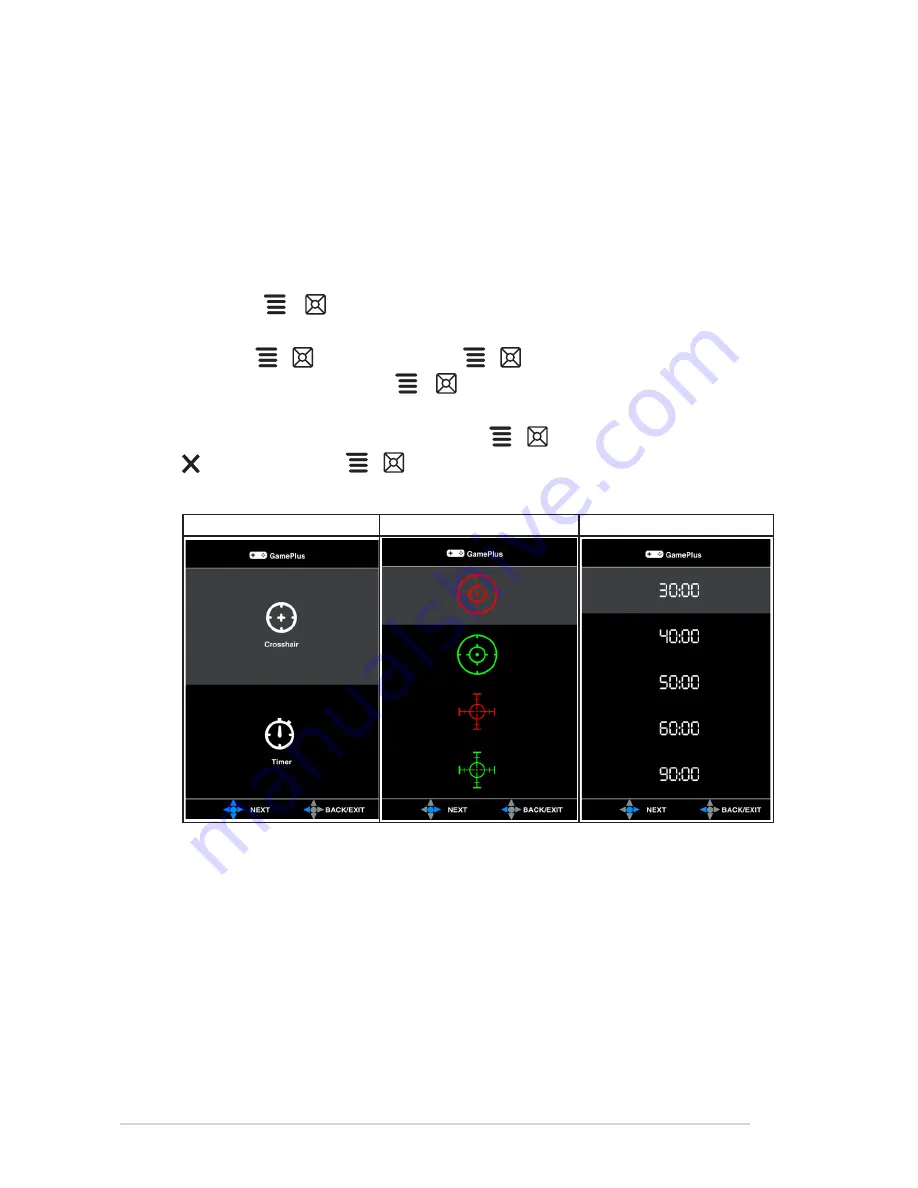
1-4
Chapter 1: Product introduction
1.3.3.
GamePlus.Function
The GamePlus function provides a toolkit and creates a better gaming environment for
users when playing different types of games. In addition, Crosshair function is specially
designed for new gamers or beginners interested in First Person Shooter (FPS) games.
To active GamePlus:
1. Press the GamePlus hotkey.
2. Move the
(
) button up/down to select between Crosshair and Timer
function.
3. Press the
(
) button or move the
(
) button right to confirm the function
you choose, and move the
(
) button up/down to navigate through the
settings.
4. Highlight the desired setting and press the
(
) button to activate it. Press the
button or move the
(
) button left to go back, off, and exit.
GamePlus Main Menu
GamePlus — Crosshair
GamePlus — Timer
Содержание PG278Q series
Страница 1: ...PG278Q series LCD Monitor User Guide ...
Страница 8: ...viii ...
Страница 14: ...1 6 Chapter 1 Product introduction ...
Страница 18: ...2 4 Chapter 2 Setup ...
Страница 24: ...3 6 Chapter 3 General Instructions ...
























