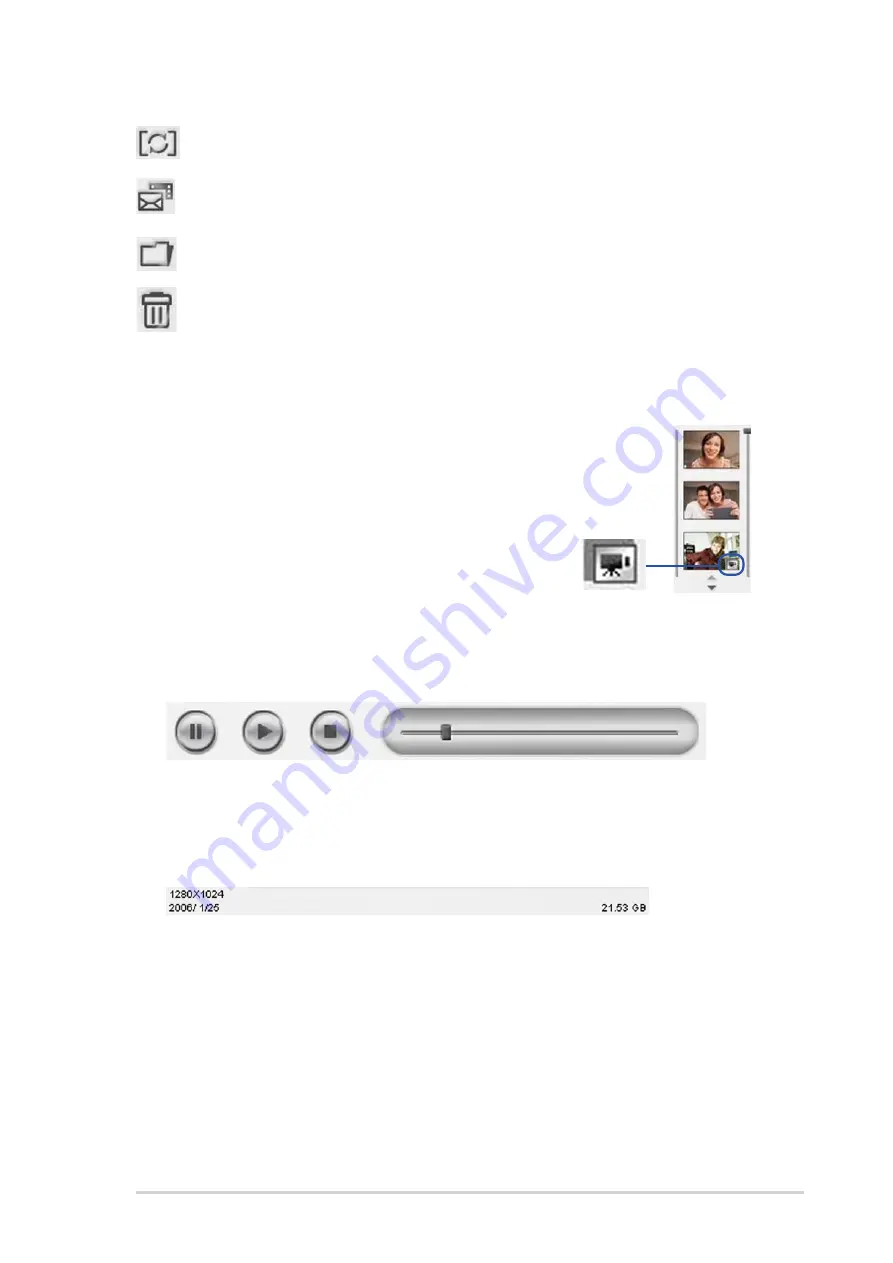
3 - 7
3 - 7
3 - 7
3 - 7
3 - 7
A S U S L C D M o n i t o r P G 1 9 1
A S U S L C D M o n i t o r P G 1 9 1
A S U S L C D M o n i t o r P G 1 9 1
A S U S L C D M o n i t o r P G 1 9 1
A S U S L C D M o n i t o r P G 1 9 1
S w i t c h m o d e
S w i t c h m o d e
S w i t c h m o d e
S w i t c h m o d e
S w i t c h m o d e- click to switch between playback/capture
modes.
S a v e a s
S a v e a s
S a v e a s
S a v e a s
S a v e a s- save thumbnails to a folder.
E m a i l
E m a i l
E m a i l
E m a i l
E m a i l- open a new mail, add the image or video file you would like
to send as an attachment.
T r a s h
T r a s h
T r a s h
T r a s h
T r a s h- click the thumbnail you wish to delete, then click “Trash”
You can select multiple files to delete.
3.3.3
3.3.3
3.3.3
3.3.3
3.3.3
Preview mode
Preview mode
Preview mode
Preview mode
Preview mode
Viewing video clips
Viewing video clips
Viewing video clips
Viewing video clips
Viewing video clips
1.
Click the movie recorder icon on the lower right
corner.
2.
Click the thumbnail to preview.
3.
Buttons will appear. Use these buttons to play
the video.
For snapshot
For snapshot
For snapshot
For snapshot
For snapshot
Click the thumbnail you wish to preview.
pause play stop progress
Capture mode/preview mode
Capture mode/preview mode
Capture mode/preview mode
Capture mode/preview mode
Capture mode/preview mode
V i d e o :
V i d e o :
V i d e o :
V i d e o :
V i d e o : resolution, date, capture (playing) time/size,
HD space/file size
Snapshot:
Snapshot:
Snapshot:
Snapshot:
Snapshot: resolution, date, HD space/file size
3 . 3 . 4
3 . 3 . 4
3 . 3 . 4
3 . 3 . 4
3 . 3 . 4
Status bar
Status bar
Status bar
Status bar
Status bar
The status shows the following information.
Содержание PG191
Страница 1: ...PG191 LCD Monitor User Guide ...
Страница 10: ...x x x x x ...
Страница 20: ...2 4 2 4 2 4 2 4 2 4 Chapter 2 Setup Chapter 2 Setup Chapter 2 Setup Chapter 2 Setup Chapter 2 Setup ...




























