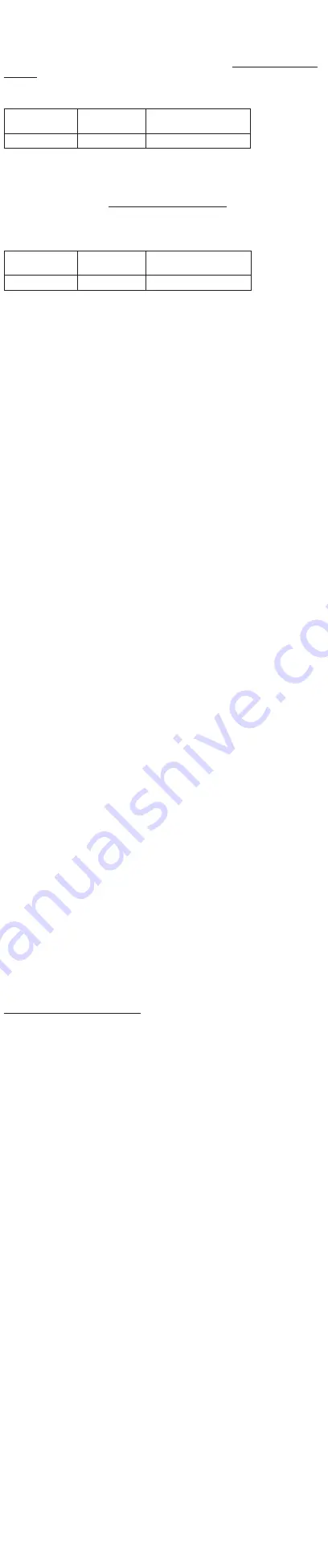
УКРАЇНСЬКА
Апаратний інтерфейс
1. Кнопка «Гумка»
2. Порт USB Type-C®
3. Змінний ковпачок ручки
4. Клацання правою кнопкою
5. LED-індикатор
6. Кнопка Bluetooth
Початок експлуатації
1. Зарядження Ручки ASUS
A. Злегка потягніть кришку порту USB
Type-C
®
, щоб дістатися порту.
B. Зрівняйте і вставте кабель зарядки
USB Type-C
®
з комплекту до порту USB
Type-C
®
.
С. Підключіть кабель зарядки USB до
джерела живлення, щоб почати
зарядження.
ПРИМІТКА:
Для активації Ручки ASUS
обов’язково зарядіть її перед першим
користуванням.
2. Поєднання Ручки ASUS у пару з
пристроєм Bluetooth
А. Переконайтеся, що активовано інший
пристрій Bluetooth.
В. Натисніть і утримуйте кнопку
Bluetooth на Ручці ASUS, доки
LED-індикатор не почне мерехтіти
блакитним.
С. На іншому пристрої виберіть ASUS
Pen (Ручка ASUS) зі списку пристроїв
Bluetooth, щоб почати поєднання в
пару.
D. LED-індикатор побіліє після
поєднання в пару.
POLSKI
Interfejs sprzętowy
1. Przycisk gumki
2. Port USB Type-C®
3. Wymienna końcówka pióra
4. Przycisk kliknięcia prawym przyciskiem
myszy
5. Wskaźnik LED
6. Przycisk Bluetooth
Wprowadzenie
1. Ładowanie pióra ASUS
A. Pociągnij delikatnie osłonę portu USB
Type-C
®
w celu odsłonięcia portu.
B. Dopasuj i podłącz dołączony kabel do
ładowania USB Type-C
®
do portu USB
Type-C
®
.
C. Podłącz kabel USB do ładowania
do źródła zasilania, aby rozpocząć
ładowanie.
UWAGA:
Aby uaktywnić pióro ASUS, należy
naładować je przed pierwszym użyciem.
2. Parowanie pióra ASUS z
urządzeniem Bluetooth
A. Upewnij się, że funkcja Bluetooth
drugiego urządzenia została włączona.
B. Naciśnij i przytrzymaj przycisk Bluetooth
na piórze ASUS, aż wskaźnik LED zacznie
migać na niebiesko.
C. Wybierz „pióro ASUS” z listy urządzeń
Bluetooth na drugim urządzeniu, aby
rozpocząć parowanie.
D. Po ukończeniu procesu parowania
wskaźnik LED zacznie świecić na biało.
MAGYAR
Hardvercsatoló
1. Radír gomb
2. USB Type-C®-aljzat
3. Cserélhető tollhegy
4. Kattintás jobb gombbal
5. LED-jelzőfény
6. Bluetooth gomb
Első lépések
1. Az ASUS Pen feltöltése
A. Óvatosan húzza meg az USB Type-
C
®
-aljzat fedelét az aljzat szabaddá
tételéhez.
B. Hozza egy vonalba és illessze a mellékelt
USB Type-C
®
-töltőkábelt az USB Type-
C
®
-aljzatba.
C. A töltés megkezdéséhez csatlakoztassa
az USB-töltőkábelt egy áramforráshoz.
MEGJEGYZÉS:
Az ASUS Pen aktiválásához
győződjön meg arról, hogy az ASUS Pen-t az
első használat előtt feltöltötte.
2. Az ASUS Pen párosítása a
Bluetooth-eszközzel
A. Győződjön meg arról, hogy a másik
eszköz Bluetooth-kompatibilis.
B Nyomja és tartsa lenyomva meg a
Bluetooth gombot ASUS Pen eszközön,
amíg a LED kék színnel elkezd villogni.
C. A másik eszközön válassza ki az „ASUS
Pen” eszközt a Bluetooth-eszköz listáról
a párosítás megkezdéséhez.
D. A LED-kijelző fehérre vált, amint a
párosítási folyamat befejeződött.
ROMÂNĂ
Interfață hardware
1. Buton radieră
2. Port USB Type-C®
3. Vârf creion interschimbabil
4. Butonul click dreapta
5. Indicator LED
6. Buton Bluetooth
Noțiuni de bază
1. Încărcarea creionului ASUS
A. Trageți ușor acoperirea portului USB
Type-C
®
pentru a-l descoperi.
B. Aliniați și așezați cablul livrat USB
Type-C
®
în portul USB Type-C
®
.
C. Conectați cablul de încărcare USB
la o sursă de curent pentru a începe
încărcarea.
NOTĂ:
Pentru a activa creionului ASUS,
asigurați-vă că încărcați creionul ASUS
înainte de a-l folosi pentru prima oară.
2. Împerecherea creionului ASUS cu
un dispozitiv Bluetooth
A. Asigurați-vă că celălalt dispozitiv
Bluetooth este activat.
B. Apăsați și țineți apăsat butonul
Bluetooth pe creionul ASUS până când
indicatorul LED începe să clipească
albastru.
C. Pe dispozitivul celălalt selectați ”Creionul
ASUS” din lista dispozitivelor Bluetooth
pentru a începe împerecherea.
D. Indicatorul LED se schimbă în alb
odată ce procesul de împerechere este
complet.
ไทย
ฮาร์ดแวร์อินเตอร์เฟซ
1. ปุ่มยางลบ
2. พอร์ต USB Type-C
®
3. ปลายปากกาที่สามารถเปลี่ยนได้
4. ปุ่มคลิกขวา
5. LED แสดงสถานะ
6. ปุ่มบลูทูธ
เริ่มต้นการใช้งาน
1. การชาร์จปากกา ASUS ของคุณ
A. ดึงฝาปิดพอร์ต USB Type-C
®
ออกเบา ๆ
เพื่อแสดงพอร์ตให้เห็น
B. จัดตำาแหน่งและเสียบสายชาร์จ USB
Type-C
®
ที่ให้มาเข้ากับพอร์ต USB
Type-C
®
C. เชื่อมต่อสายชาร์จ USB เข้ากับแหล่ง
พลังงานเพื่อเริ่มการชาร์จ
หมายเหตุ:
ในการเปิดใช้งานปากกา ASUS
ของคุณ ให้แน่ใจว่าชาร์จปากกา ASUS ของ
คุณก่อนที่จะใช้ในครั้งแรก
2. การจับคู่ปากกา ASUS ของคุณกับ
อุปกรณ์บลูทูธ
A. ตรวจดูให้แน่ใจว่าอุปกรณ์อื่นเปิดใช้งาน
บลูทูธแล้ว
B. กดปุ่มบลูทูธบนปากกา ASUS ของคุณ
ค้างไว้จนกระทั่งไฟแสดงสถานะ LED เริ่ม
กะพริบเป็นสีน้ำาเงิน
C. บนอุปกรณ์อื่น เลือก “ปากกา ASUS” จาก
รายการอุปกรณ์บลูทูธเพื่อเริ่มการจับคู่
D. ไฟแสดงสถานะ LED จะเปลี่ยนเป็นสีขาว
ทันทีที่กระบวนการจับคู่สมบูรณ์
Notices
Simplified EU Declaration of Conformity
ASUSTeK Computer Inc. hereby declares that this device is in compliance with
the essential requirements and other relevant provisions of Directive 2014/53/
EU. Full text of EU declaration of conformity available at
https://www.asus.com/
support/
.
CE RED RF Output table (Directive 2014/53/EU)
Function
Frequency
E-Field strength
(at 10 m)
Active stylus
18-210 KHz
-11.73 dBuA/m
Simplified UKCA Declaration of Conformity
ASUSTek Computer Inc. hereby declares that this device is in compliance
with the essential requirements and other relevant provisions of The Radio
Equipment Regulations 2017 (S.I. 2017/1206). Full text of UKCA declaration of
conformity is available at
https://www.asus.com/support/
.
UKCA RF Output table (The Radio Equipment Regulations
2017)
Function
Frequency
E-Field strength
(at 10 m)
Active stylus
18-210 KHz
-11.73 dBuA/m
FEDERAL COMMUNICATIONS COMMISSION INTERFERENCE
STATEMENT
EQUIPMENT AUTHORIZATION REQUIREMENT.
Devices operating below 490 kHz in which all emissions are at least 40 dB
below the limits in §15.209 shall be verified pursuant to the procedures in
Subpart J of part 2 of this chapter prior to marketing. This device complies with
Part 15 of the FCC Rules. Operation is subject to the following two conditions:
(1) this device may not cause harmful interference, and
(2) this device must accept any interference received, including interference
that may cause undesired operation.
This equipment has been tested and found to comply with the limits for a Class
B digital device, pursuant to part 15 of the FCC Rules. These limits are designed
to provide reasonable protection against harmful interference in a residential
installation. This equipment generates, uses and can radiate radio frequency
energy and, if not installed and used in accordance with the instructions, may
cause harmful interference to radio communications. However, there is no
guarantee that interference will not occur in a particular installation. If this
equipment does cause harmful interference to radio or television reception,
which can be determined by turning the equipment off and on, the user is
encouraged to try to correct the interference by one or more of the following
measures:
-Reorient or relocate the receiving antenna.
-Increase the separation between the equipment and receiver.
- Connect the equipment into an outlet on a circuit different from that to which
the receiver is connected.
- Consult the dealer or an experienced radio/ TV technician for help.
Important Notice
This transmitter must not be co-located or operating in conjunction with any
other antenna or transmitter.
Radiation Exposure Statement:
The product comply with the FCC portable RF exposure limit set forth for an
uncontrolled environment and are safe for intended operation as described in
this manual. The further RF exposure reduction can be achieved if the product
can be kept as far as possible from the user body or set the device to lower
output power if such function is available.
Radiation Exposure Statement:
The product comply with the Canada portable RF exposure limit set forth for
an uncontrolled environment and are safe for intended operation as described
in this manual. The further RF exposure reduction can be achieved if the
product can be kept as far as possible from the user body or set the device to
lower output power if such function is available.
Déclaration d’exposition aux radiations:
Le produit est conforme aux limites d’exposition pour les appareils portables
RF pour les Etats-Unis et le Canada établies pour un environnement non
contrôlé.
Le produit est sûr pour un fonctionnement tel que décrit dans ce manuel.
La réduction aux expositions RF peut être augmentée si l’appareil peut être
conservé aussi loin que possible du corps de l’utilisateur ou que le dispositif est
réglé sur la puissance de sortie la plus faible si une telle fonction est disponible.
Caution:
Any changes or modifications not expressly approved by the grantee of this
device could void the user’s authority to operate the equipment.
CE Mark Warning
This is a Class B product, in a domestic environment, this product may cause
radio interference, in which case the user may be required to take adequate
measures.
Este equipamento não tem direito à proteção contra interferência prejudicial
e não pode causar interferência em sistemas devidamente autorizados – Para
maiores informações, consulte o site da Anatel –
https://www.gov.br/anatel/pt-br/
La operación de este equipo está sujeta a las siguientes dos condiciones:
(1) es posible que este equipo o dispositivo no cause interferencia perjudicial y
(2) este equipo o dispositivo debe aceptar cualquier interferencia, incluyendo
la que pueda causar su operación no deseada.
Compliance Statement of Innovation, Science and Economic
Development Canada (ISED)
This device complies with Innovation, Science and Economic Development
Canada licence exempt RSS standard(s). Operation is subject to the following
two conditions: (1) this device may not cause interference, and (2) this
device must accept any interference, including interference that may cause
undesired operation of the device.
CAN ICES-003(B)/NMB-003(B)
Déclaration de conformité de Innovation, Sciences et
Développement économique Canada (ISED)
Le présent appareil est conforme aux CNR d’Innovation, Sciences et
Développement économique Canada applicables aux appareils radio exempts
de licence. L’exploitation est autorisée aux deux conditions suivantes: (1)
l’appareil ne doit pas produire de brouillage, et (2) l’utilisateur de l’appareil
doit accepter tout brouillage radioélectrique subi, même si le brouillage est
susceptible d’en compromettre le fonctionnement.
CAN ICES-003(B)/NMB-003(B)
Caution
– replacement of a BATTERY with an incorrect type that can defeat a
SAFEGUARD (for example, in the case of some lithium BATTERY types);
– disposal of a BATTERY into fire or a hot oven, or mechanically crushing or
cutting of a BATTERY, that can result in an EXPLOSION;
– leaving a BATTERY in an extremely high temperature surrounding
environment that can result in an EXPL Caution OSION or the leakage of
flammable liquid or gas;
– a BATTERY subjected to extremely low air pressure that may result in an
EXPLOSION or the leakage of flammable liquid or gas.
Attention
• Risque d’explosion en cas de remplacement de la pile par une pile de type
incorrect.
• Le remplacement d’une PILE par une pile de type incorrect peut neutraliser
un SYSTÈME DE SÉCURITÉ (par exemple dans le cas de certains types de
PILES au lithium).
• La mise au rebut d’une PILE dans le feu ou dans un four chaud, ou par
écrasement ou découpe, peut entraîner une EXPLOSION.
• L’exposition d’une PILE à un environnement présentant une température
extrêmement élevée peut entraîner une EXPLOSION ou une fuite de liquide
ou de gaz inflammable.
• L’exposition d’une PILE à une pression d’air extrêmement faible peut
entraîner une EXPLOSION ou une fuite de liquide ou de gaz inflammable.
KC: Korea Warning Statement
해당 무선설비는 운용 중 전파혼신 가능성이 있음
(This wireless/radio equipment has a possibility of radio interference during
operation)
당해 무선설비는 전파혼신 가능성이 있으므로 인명안전과 관련된 서비스는 할 수
없습니다.
(This wireless/radio equipment can’t be used for services of safety in human
life because it has a possibility of radio interference)
B 급 기기(가정용 방송통신기기)
이 기기는 가정용(B 급)으로 전자파적합등록을 한 기기로서 주로 가정에서 사용하는
것을 목적으로
하며, 모든 지역에서 사용할 수 있습니다.
NCC: Taiwan Wireless Statement
低功率射頻器材技術規範
「取得審驗證明之低功率射頻器材,非經核准,公司、商號或使用
者均不得擅自變更頻率、加大功率或變更原設計之特性及功能。低
功率射頻器材之使用不得影響飛航安全及干擾合法通信;經發現
有干擾現象時,應立即停用,並改善至無干擾時方得繼續使用。
前述合法通信,指依電信管理法規定作業之無線電通信。低功率
射頻器材須忍受合法通信或工業、科學及醫療用電波輻射性電機
設備之干擾。」
「產品之限用物質含有情況」之相關資訊,請參考下表
單元
限用物質及其化學符號
鉛
(Pb)
汞
(Hg)
鎘
(Cd)
六價鉻
(Cr
+6
)
多溴聯苯
(PBB)
多溴二苯醚
(PBDE)
印刷電路板及電子組件
○
○
○
○
○
○
外殼及結構件
─
○
○
○
○
○
傳感器
○
○
○
○
○
○
筆頭
○
○
○
○
○
○
備考1. “O”係指該項限用物質之百分比含量未超出百分比含量基準值。
備考2. “-”係指該項限用物質為排除項目。
FCC COMPLIANCE INFORMATION
Per FCC Part 2 Section 2.1077
Responsible Party:
Asus Computer International
Address:
48720 Kato Rd., Fremont
,
CA 94538
Phone/Fax No:
(510)739-3777/(510)608-4555
hereby declares that the product
Product Name : Active Stylus SA203H
Model Number : SA203H
compliance statement:
This device complies with part 15 of the FCC Rules. Operation is subject to
the following two conditions: (1) This device may not cause harmful
interference, and (2) this device must accept any interference received,
including interference that may cause undesired operation.
Ver. 180620
R-R-E8H-SA203H
Visit our multi-language web site
at https://www.asus.com/support.
Service and Support
ΕΛΛΗΝΙΚΆ
Διεπαφή υλικού
1. Πλήκτρο γομολάστιχας
2. Θύρα USB Type-C®
3. Αναλώσιμη μύτη πένας
4. Πλήκτρο δεξιού κλικ
5. Ενδεικτική λυχνία LED
6. Κουμπί Bluetooth
Εκκίνηση
1. Φόρτιση της Πένας ASUS
A. Τραβήξτε προσεκτικά το κάλυμμα της
θύρας USB Type-C
®
για να αποκαλύψετε
τη θύρα.
B. Ευθυγραμμίστε και συνδέστε το
παρεχόμενο καλώδιο φόρτισης USB
Type-C
®
στη θύρα USB Type-C
®
.
C. Συνδέστε το καλώδιο φόρτισης USB σε
μια πηγή τροφοδοσίας για να ξεκινήσει
η φόρτιση.
ΣΗΜΕΙΩΣΗ:
Για να ενεργοποιήσετε την
Πένα ASUS, φορτίστε την Πένα ASUS
προτού την χρησιμοποιήσετε για πρώτη
φορά.
2. Σύζευξη της Πένας ASUS με τη
συσκευή Bluetooth
A. Βεβαιωθείτε ότι έχετε ενεργοποιήσει το
Bluetooth στην άλλη συσκευή.
B. Πατήστε παρατεταμένα το κουμπί
Bluetooth στην Πένα ASUS μέχρι η
ενδεικτική λυχνία LED να αρχίσει να
αναβοσβήνει με μπλε χρώμα.
C. Στην άλλη συσκευή, επιλέξτε “ASUS Pen”
(Πένα ASUS) από τη λίστα συσκευών
Bluetooth για να αρχίσετε τη σύζευξη.
D. Μόλις ολοκληρωθεί η σύζευξη, η
ενδεικτική λυχνία LED ανάβει με λευκό
χρώμα.
INDONESIA
Interface Perangkat Keras
1. Tombol penghapus
2. Port USB Tipe-C®
3. Ujung pena bisa diganti
4. Tombol klik kanan
5. Indikator LED
6. Tombol bluetooth
Persiapan
1. Mengisi daya ASUS Pen
A. Dorong secara perlahan penutup port
USB Tipe-C
®
untuk membuka port.
B. Sejajarkan dan letakkan kabel pengisi
daya USB Tipe-C
®
yang sudah dibundle
ke port USB Tipe-C
®
.
C. Hubungkan kabel pengisian daya USB
ke sumber data untuk mulai mengisi
daya.
CATATAN:
Untuk mengaktifkan ASUS Pen,
pastikan mengisi daya ASUS Pen sebelum
menggunakannya untuk pertama kali.
2. Memasangkan ASUS Pen dengan
perangkat Bluetooth
A. Pastikan perangkat lain Bluetooth
diaktifkan.
B. Tekan terus tombol Bluetooth pada
ASUS Pen Anda sampai indikator LED
mulai mengerdipkan cahaya biru.
C. Di perangkat lian, pilih “ASUS Pen”
daro daftar perangkat Bluetooth untuk
memulai perpasangan.
D. Indikator LED akan berubah menjadi
putih ketika proses pemasanGAn sudah
selesai.
PORTUGUÊS
Interface de hardware
1. Botão Apagador
2. Porta USB Type-C®
3. Ponta da caneta substituível
4. Botão de clique direito
5. indicador LED
6. Botão de Bluetooth
Começar a utilizar
1. Carregar a Caneta ASUS
A. Puxe delicadamente a tampa da porta
USB Type-C
®
para revelar a porta.
B. Alinhe e introduza o cabo de
carregamento USB Type-C
®
fornecido na
porta USB Type-C
®
.
C. Ligue o cabo de carregamento USB a
uma fonte de alimentação para iniciar o
carregamento.
NOTA:
Para ativar a Caneta ASUS, carregue-a
antes da sua primeira utilização.
2. Emparelhar a Caneta ASUS com o
dispositivo Bluetooth
A. Certifique-se de que o outro dispositivo
tem o Bluetooth ligado.
B. Mantenha pressionado o botão de
Bluetooth da Caneta ASUS até o
indicador LED começar a piscar em azul.
C. No outro dispositivo, selecione “ASUS
Pen” na lista de dispositivos Bluetooth
para começar a emparelhar.
D. O indicador LED acende em
branco assim que o processo de
emparelhamento ficar concluído.
ESPAÑOL
Interfaz de hardware
1. Botón Borrador
2. Puerto USB Type-C®
3. Punta de lápiz reemplazable
4. Botón derecho
5. Indicador LED
6. Botón Bluetooth
Procedimientos iniciales
1. Cargar su ASUS Pen
A. Tire suavemente de la tapa del puerto
USB Type-C
®
para revelar el puerto.
B. Alinee y coloque el cable de carga USB
Type-C
®
incluido en el puerto USB
Type-C
®
.
C. Conecte el cable de carga USB a una
fuente de alimentación para iniciar la
carga.
NOTA:
Para activar su ASUS Pen, asegúrese
de cargar su ASUS Pen antes de usarlo por
primera vez.
2. Asociar su ASUS Pen con el
dispositivo Bluetooth
A. Asegúrese de que el otro dispositivo
esté habilitado para Bluetooth.
B. Mantenga presionado el botón
Bluetooth en su ASUS Pen hasta que el
indicador LED comience a parpadear
con una luz azul.
C. En el otro dispositivo, seleccione “ASUS
Pen” en la lista de dispositivos Bluetooth
para iniciar la asociación.
D. El color del indicador LED cambiará a
blanco cuando el proceso de asociación
se complete.
SLOVENŠČINA
Interfață hardware
1. Gumb za radirko
2. Port USB Type-C®
3. Vârf creion interschimbabil
4. Gumb za desni klik
5. Indicator LED
6. Buton Bluetooth
Noțiuni de bază
1. Încărcarea creionului ASUS
A. Trageți ușor acoperirea portului USB
Type-C
®
pentru a-l descoperi.
B. Aliniați și așezați cablul livrat USB
Type-C
®
în portul USB Type-C
®
.
C. Conectați cablul de încărcare USB
la o sursă de curent pentru a începe
încărcarea.
NOTĂ:
Pentru a activa creionului ASUS,
asigurați-vă că încărcați creionul ASUS
înainte de a-l folosi pentru prima oară.
2. Împerecherea creionului ASUS cu
un dispozitiv Bluetooth
A. Asigurați-vă că celălalt dispozitiv
Bluetooth este activat.
B. Apăsați și țineți apăsat butonul
Bluetooth pe creionul ASUS până când
indicatorul LED începe să clipească
albastru.
C. Pe dispozitivul celălalt selectați ”Creionul
ASUS” din lista dispozitivelor Bluetooth
pentru a începe împerecherea.
D. Indicatorul LED se schimbă în alb
odată ce procesul de împerechere este
complet.
TÜRKÇE
Donanım Arabirimi
1. Silgi düğmesi
2. USB Type-C® bağlantı noktası
3. Değiştirilebilir kalem ucu
4. Sağ tıklama düğmesi
5. LED gösterge
6. Bluetooth düğmesi
Başlarken
1. ASUS Kalem’inizin Şarj Edilmesi
A. Bağlantı noktasına erişmek için USB
Type-C
®
bağlantı noktası kapağını
yavaşça çekin.
B. Pakette gele USB Type-C
®
şarj kablosunu
USB Type-C
®
bağlantı noktasına hizalayıp
yerleştirin.
C. Şarjı başlatmak için USB şarj kablosunu
bir güç kaynağına bağlayın.
NOT:
ASUS Kalemi’nizi etkinleştirmek için,
ilk kullanımdan önce ASUS kaleminizi şarj
etmeyi unutmayın.
2. ASUS Kalem’inizin Bluetooth
aygıtla eşleştirilmesi
A. Diğer cihazın Bluetooth kullandığından
emin olun.
B. LED göstergesi mavi renkte yanıp
sönmeye başlayana kadar ASUS
Kalemi’nizin Bluetooth düğmesini basılı
tutun.
C. Diğer cihazda, eşleştirmeyi başlatmak
için Bluetooth cihazı listesinden “ASUS
Kalem”i seçin.
D. LED göstergesi eşleştirme işlemi
tamamlandığında beyaza dönecektir.
תירבע
חומרה
1.
USB Type-C
®
רוביח
2.
הפלחהל ןתינ טע דוח
3.
4.
יוויח תירונ
5.
Bluetooth
ןצחל
6.
םינושאר םידעצ
ASUS Pen תניעט
1.
לש רוביחה יוסיכ תא תוריהזב םיכשומ
A.
.רוביחה תא ףושחל ידכ
USB Type-C
®
הניעטה לבכ תא םיסינכמו םימיאתמ
B.
רוביחל ףרוצמה
USB Type-C
®
.USB Type-C
®
-ה
USB
-ב הניעטה לבכ תא םירבחמ
C.
.הניעטב ליחתהל ידכ למשח רוקמל
ןועטל דיפקהל שי ,
ASUS Pen
תלעפהל
:הרעה
.ןושארה שומישה ינפל ותוא
Bluetooth
רישכמל ASUS Pen דומיצ
2.
רישכמב לעפומ
Bluetooth
-ש םיאדוומ
A.
.רחאה
ןצחל לע תכשוממ הציחל םיצחול
B.
תירונש דע
ASUS Pen
-ב
Bluetooth
.לוחכב בהבהל הליחתמ יוויחה
תורשפאב םירחוב ,רחאה רישכמב
C.
ירישכמ תמישרב "
ASUS Pen
"
.דומיצב ליחתהל ידכ
Bluetooth
-ה
רחאל הנבלל ךופהת יוויחה תירונ
D.
.דומיצה ךילהת תמלשה
Q19307_ASUS_PEN_SA203H_WW_QSG.indd 2
Q19307_ASUS_PEN_SA203H_WW_QSG.indd 2
2021/11/1 下午 04:02:50
2021/11/1 下午 04:02:50
УКРАЇНСЬКА
Апаратний інтерфейс
1. Кнопка «Гумка»
2. Порт USB Type-C®
3. Змінний ковпачок ручки
4. Клацання правою кнопкою
5. LED-індикатор
6. Кнопка Bluetooth
Початок експлуатації
1. Зарядження Ручки ASUS
A. Злегка потягніть кришку порту USB
Type-C
®
, щоб дістатися порту.
B. Зрівняйте і вставте кабель зарядки
USB Type-C
®
з комплекту до порту USB
Type-C
®
.
С. Підключіть кабель зарядки USB до
джерела живлення, щоб почати
зарядження.
ПРИМІТКА:
Для активації Ручки ASUS
обов’язково зарядіть її перед першим
користуванням.
2. Поєднання Ручки ASUS у пару з
пристроєм Bluetooth
А. Переконайтеся, що активовано інший
пристрій Bluetooth.
В. Натисніть і утримуйте кнопку
Bluetooth на Ручці ASUS, доки
LED-індикатор не почне мерехтіти
блакитним.
С. На іншому пристрої виберіть ASUS
Pen (Ручка ASUS) зі списку пристроїв
Bluetooth, щоб почати поєднання в
пару.
D. LED-індикатор побіліє після
поєднання в пару.
POLSKI
Interfejs sprzętowy
1. Przycisk gumki
2. Port USB Type-C®
3. Wymienna końcówka pióra
4. Przycisk kliknięcia prawym przyciskiem
myszy
5. Wskaźnik LED
6. Przycisk Bluetooth
Wprowadzenie
1. Ładowanie pióra ASUS
A. Pociągnij delikatnie osłonę portu USB
Type-C
®
w celu odsłonięcia portu.
B. Dopasuj i podłącz dołączony kabel do
ładowania USB Type-C
®
do portu USB
Type-C
®
.
C. Podłącz kabel USB do ładowania
do źródła zasilania, aby rozpocząć
ładowanie.
UWAGA:
Aby uaktywnić pióro ASUS, należy
naładować je przed pierwszym użyciem.
2. Parowanie pióra ASUS z
urządzeniem Bluetooth
A. Upewnij się, że funkcja Bluetooth
drugiego urządzenia została włączona.
B. Naciśnij i przytrzymaj przycisk Bluetooth
na piórze ASUS, aż wskaźnik LED zacznie
migać na niebiesko.
C. Wybierz „pióro ASUS” z listy urządzeń
Bluetooth na drugim urządzeniu, aby
rozpocząć parowanie.
D. Po ukończeniu procesu parowania
wskaźnik LED zacznie świecić na biało.
MAGYAR
Hardvercsatoló
1. Radír gomb
2. USB Type-C®-aljzat
3. Cserélhető tollhegy
4. Kattintás jobb gombbal
5. LED-jelzőfény
6. Bluetooth gomb
Első lépések
1. Az ASUS Pen feltöltése
A. Óvatosan húzza meg az USB Type-
C
®
-aljzat fedelét az aljzat szabaddá
tételéhez.
B. Hozza egy vonalba és illessze a mellékelt
USB Type-C
®
-töltőkábelt az USB Type-
C
®
-aljzatba.
C. A töltés megkezdéséhez csatlakoztassa
az USB-töltőkábelt egy áramforráshoz.
MEGJEGYZÉS:
Az ASUS Pen aktiválásához
győződjön meg arról, hogy az ASUS Pen-t az
első használat előtt feltöltötte.
2. Az ASUS Pen párosítása a
Bluetooth-eszközzel
A. Győződjön meg arról, hogy a másik
eszköz Bluetooth-kompatibilis.
B Nyomja és tartsa lenyomva meg a
Bluetooth gombot ASUS Pen eszközön,
amíg a LED kék színnel elkezd villogni.
C. A másik eszközön válassza ki az „ASUS
Pen” eszközt a Bluetooth-eszköz listáról
a párosítás megkezdéséhez.
D. A LED-kijelző fehérre vált, amint a
párosítási folyamat befejeződött.
ROMÂNĂ
Interfață hardware
1. Buton radieră
2. Port USB Type-C®
3. Vârf creion interschimbabil
4. Butonul click dreapta
5. Indicator LED
6. Buton Bluetooth
Noțiuni de bază
1. Încărcarea creionului ASUS
A. Trageți ușor acoperirea portului USB
Type-C
®
pentru a-l descoperi.
B. Aliniați și așezați cablul livrat USB
Type-C
®
în portul USB Type-C
®
.
C. Conectați cablul de încărcare USB
la o sursă de curent pentru a începe
încărcarea.
NOTĂ:
Pentru a activa creionului ASUS,
asigurați-vă că încărcați creionul ASUS
înainte de a-l folosi pentru prima oară.
2. Împerecherea creionului ASUS cu
un dispozitiv Bluetooth
A. Asigurați-vă că celălalt dispozitiv
Bluetooth este activat.
B. Apăsați și țineți apăsat butonul
Bluetooth pe creionul ASUS până când
indicatorul LED începe să clipească
albastru.
C. Pe dispozitivul celălalt selectați ”Creionul
ASUS” din lista dispozitivelor Bluetooth
pentru a începe împerecherea.
D. Indicatorul LED se schimbă în alb
odată ce procesul de împerechere este
complet.
ไทย
ฮาร์ดแวร์อินเตอร์เฟซ
1. ปุ่มยางลบ
2. พอร์ต USB Type-C
®
3. ปลายปากกาที่สามารถเปลี่ยนได้
4. ปุ่มคลิกขวา
5. LED แสดงสถานะ
6. ปุ่มบลูทูธ
เริ่มต้นการใช้งาน
1. การชาร์จปากกา ASUS ของคุณ
A. ดึงฝาปิดพอร์ต USB Type-C
®
ออกเบา ๆ
เพื่อแสดงพอร์ตให้เห็น
B. จัดตำาแหน่งและเสียบสายชาร์จ USB
Type-C
®
ที่ให้มาเข้ากับพอร์ต USB
Type-C
®
C. เชื่อมต่อสายชาร์จ USB เข้ากับแหล่ง
พลังงานเพื่อเริ่มการชาร์จ
หมายเหตุ:
ในการเปิดใช้งานปากกา ASUS
ของคุณ ให้แน่ใจว่าชาร์จปากกา ASUS ของ
คุณก่อนที่จะใช้ในครั้งแรก
2. การจับคู่ปากกา ASUS ของคุณกับ
อุปกรณ์บลูทูธ
A. ตรวจดูให้แน่ใจว่าอุปกรณ์อื่นเปิดใช้งาน
บลูทูธแล้ว
B. กดปุ่มบลูทูธบนปากกา ASUS ของคุณ
ค้างไว้จนกระทั่งไฟแสดงสถานะ LED เริ่ม
กะพริบเป็นสีน้ำาเงิน
C. บนอุปกรณ์อื่น เลือก “ปากกา ASUS” จาก
รายการอุปกรณ์บลูทูธเพื่อเริ่มการจับคู่
D. ไฟแสดงสถานะ LED จะเปลี่ยนเป็นสีขาว
ทันทีที่กระบวนการจับคู่สมบูรณ์
Notices
Simplified EU Declaration of Conformity
ASUSTeK Computer Inc. hereby declares that this device is in compliance with
the essential requirements and other relevant provisions of Directive 2014/53/
EU. Full text of EU declaration of conformity available at
https://www.asus.com/
support/
.
CE RED RF Output table (Directive 2014/53/EU)
Function
Frequency
E-Field strength
(at 10 m)
Active stylus
18-210 KHz
-11.73 dBuA/m
Simplified UKCA Declaration of Conformity
ASUSTek Computer Inc. hereby declares that this device is in compliance
with the essential requirements and other relevant provisions of The Radio
Equipment Regulations 2017 (S.I. 2017/1206). Full text of UKCA declaration of
conformity is available at
https://www.asus.com/support/
.
UKCA RF Output table (The Radio Equipment Regulations
2017)
Function
Frequency
E-Field strength
(at 10 m)
Active stylus
18-210 KHz
-11.73 dBuA/m
FEDERAL COMMUNICATIONS COMMISSION INTERFERENCE
STATEMENT
EQUIPMENT AUTHORIZATION REQUIREMENT.
Devices operating below 490 kHz in which all emissions are at least 40 dB
below the limits in §15.209 shall be verified pursuant to the procedures in
Subpart J of part 2 of this chapter prior to marketing. This device complies with
Part 15 of the FCC Rules. Operation is subject to the following two conditions:
(1) this device may not cause harmful interference, and
(2) this device must accept any interference received, including interference
that may cause undesired operation.
This equipment has been tested and found to comply with the limits for a Class
B digital device, pursuant to part 15 of the FCC Rules. These limits are designed
to provide reasonable protection against harmful interference in a residential
installation. This equipment generates, uses and can radiate radio frequency
energy and, if not installed and used in accordance with the instructions, may
cause harmful interference to radio communications. However, there is no
guarantee that interference will not occur in a particular installation. If this
equipment does cause harmful interference to radio or television reception,
which can be determined by turning the equipment off and on, the user is
encouraged to try to correct the interference by one or more of the following
measures:
-Reorient or relocate the receiving antenna.
-Increase the separation between the equipment and receiver.
- Connect the equipment into an outlet on a circuit different from that to which
the receiver is connected.
- Consult the dealer or an experienced radio/ TV technician for help.
Important Notice
This transmitter must not be co-located or operating in conjunction with any
other antenna or transmitter.
Radiation Exposure Statement:
The product comply with the FCC portable RF exposure limit set forth for an
uncontrolled environment and are safe for intended operation as described in
this manual. The further RF exposure reduction can be achieved if the product
can be kept as far as possible from the user body or set the device to lower
output power if such function is available.
Radiation Exposure Statement:
The product comply with the Canada portable RF exposure limit set forth for
an uncontrolled environment and are safe for intended operation as described
in this manual. The further RF exposure reduction can be achieved if the
product can be kept as far as possible from the user body or set the device to
lower output power if such function is available.
Déclaration d’exposition aux radiations:
Le produit est conforme aux limites d’exposition pour les appareils portables
RF pour les Etats-Unis et le Canada établies pour un environnement non
contrôlé.
Le produit est sûr pour un fonctionnement tel que décrit dans ce manuel.
La réduction aux expositions RF peut être augmentée si l’appareil peut être
conservé aussi loin que possible du corps de l’utilisateur ou que le dispositif est
réglé sur la puissance de sortie la plus faible si une telle fonction est disponible.
Caution:
Any changes or modifications not expressly approved by the grantee of this
device could void the user’s authority to operate the equipment.
CE Mark Warning
This is a Class B product, in a domestic environment, this product may cause
radio interference, in which case the user may be required to take adequate
measures.
Este equipamento não tem direito à proteção contra interferência prejudicial
e não pode causar interferência em sistemas devidamente autorizados – Para
maiores informações, consulte o site da Anatel –
https://www.gov.br/anatel/pt-br/
La operación de este equipo está sujeta a las siguientes dos condiciones:
(1) es posible que este equipo o dispositivo no cause interferencia perjudicial y
(2) este equipo o dispositivo debe aceptar cualquier interferencia, incluyendo
la que pueda causar su operación no deseada.
Compliance Statement of Innovation, Science and Economic
Development Canada (ISED)
This device complies with Innovation, Science and Economic Development
Canada licence exempt RSS standard(s). Operation is subject to the following
two conditions: (1) this device may not cause interference, and (2) this
device must accept any interference, including interference that may cause
undesired operation of the device.
CAN ICES-003(B)/NMB-003(B)
Déclaration de conformité de Innovation, Sciences et
Développement économique Canada (ISED)
Le présent appareil est conforme aux CNR d’Innovation, Sciences et
Développement économique Canada applicables aux appareils radio exempts
de licence. L’exploitation est autorisée aux deux conditions suivantes: (1)
l’appareil ne doit pas produire de brouillage, et (2) l’utilisateur de l’appareil
doit accepter tout brouillage radioélectrique subi, même si le brouillage est
susceptible d’en compromettre le fonctionnement.
CAN ICES-003(B)/NMB-003(B)
Caution
– replacement of a BATTERY with an incorrect type that can defeat a
SAFEGUARD (for example, in the case of some lithium BATTERY types);
– disposal of a BATTERY into fire or a hot oven, or mechanically crushing or
cutting of a BATTERY, that can result in an EXPLOSION;
– leaving a BATTERY in an extremely high temperature surrounding
environment that can result in an EXPL Caution OSION or the leakage of
flammable liquid or gas;
– a BATTERY subjected to extremely low air pressure that may result in an
EXPLOSION or the leakage of flammable liquid or gas.
Attention
• Risque d’explosion en cas de remplacement de la pile par une pile de type
incorrect.
• Le remplacement d’une PILE par une pile de type incorrect peut neutraliser
un SYSTÈME DE SÉCURITÉ (par exemple dans le cas de certains types de
PILES au lithium).
• La mise au rebut d’une PILE dans le feu ou dans un four chaud, ou par
écrasement ou découpe, peut entraîner une EXPLOSION.
• L’exposition d’une PILE à un environnement présentant une température
extrêmement élevée peut entraîner une EXPLOSION ou une fuite de liquide
ou de gaz inflammable.
• L’exposition d’une PILE à une pression d’air extrêmement faible peut
entraîner une EXPLOSION ou une fuite de liquide ou de gaz inflammable.
KC: Korea Warning Statement
해당 무선설비는 운용 중 전파혼신 가능성이 있음
(This wireless/radio equipment has a possibility of radio interference during
operation)
당해 무선설비는 전파혼신 가능성이 있으므로 인명안전과 관련된 서비스는 할 수
없습니다.
(This wireless/radio equipment can’t be used for services of safety in human
life because it has a possibility of radio interference)
B 급 기기(가정용 방송통신기기)
이 기기는 가정용(B 급)으로 전자파적합등록을 한 기기로서 주로 가정에서 사용하는
것을 목적으로
하며, 모든 지역에서 사용할 수 있습니다.
NCC: Taiwan Wireless Statement
低功率射頻器材技術規範
「取得審驗證明之低功率射頻器材,非經核准,公司、商號或使用
者均不得擅自變更頻率、加大功率或變更原設計之特性及功能。低
功率射頻器材之使用不得影響飛航安全及干擾合法通信;經發現
有干擾現象時,應立即停用,並改善至無干擾時方得繼續使用。
前述合法通信,指依電信管理法規定作業之無線電通信。低功率
射頻器材須忍受合法通信或工業、科學及醫療用電波輻射性電機
設備之干擾。」
「產品之限用物質含有情況」之相關資訊,請參考下表
單元
限用物質及其化學符號
鉛
(Pb)
汞
(Hg)
鎘
(Cd)
六價鉻
(Cr
+6
)
多溴聯苯
(PBB)
多溴二苯醚
(PBDE)
印刷電路板及電子組件
○
○
○
○
○
○
外殼及結構件
─
○
○
○
○
○
傳感器
○
○
○
○
○
○
筆頭
○
○
○
○
○
○
備考1. “O”係指該項限用物質之百分比含量未超出百分比含量基準值。
備考2. “-”係指該項限用物質為排除項目。
FCC COMPLIANCE INFORMATION
Per FCC Part 2 Section 2.1077
Responsible Party:
Asus Computer International
Address:
48720 Kato Rd., Fremont
,
CA 94538
Phone/Fax No:
(510)739-3777/(510)608-4555
hereby declares that the product
Product Name : Active Stylus SA203H
Model Number : SA203H
compliance statement:
This device complies with part 15 of the FCC Rules. Operation is subject to
the following two conditions: (1) This device may not cause harmful
interference, and (2) this device must accept any interference received,
including interference that may cause undesired operation.
Ver. 180620
R-R-E8H-SA203H
Visit our multi-language web site
at https://www.asus.com/support.
Service and Support
ΕΛΛΗΝΙΚΆ
Διεπαφή υλικού
1. Πλήκτρο γομολάστιχας
2. Θύρα USB Type-C®
3. Αναλώσιμη μύτη πένας
4. Πλήκτρο δεξιού κλικ
5. Ενδεικτική λυχνία LED
6. Κουμπί Bluetooth
Εκκίνηση
1. Φόρτιση της Πένας ASUS
A. Τραβήξτε προσεκτικά το κάλυμμα της
θύρας USB Type-C
®
για να αποκαλύψετε
τη θύρα.
B. Ευθυγραμμίστε και συνδέστε το
παρεχόμενο καλώδιο φόρτισης USB
Type-C
®
στη θύρα USB Type-C
®
.
C. Συνδέστε το καλώδιο φόρτισης USB σε
μια πηγή τροφοδοσίας για να ξεκινήσει
η φόρτιση.
ΣΗΜΕΙΩΣΗ:
Για να ενεργοποιήσετε την
Πένα ASUS, φορτίστε την Πένα ASUS
προτού την χρησιμοποιήσετε για πρώτη
φορά.
2. Σύζευξη της Πένας ASUS με τη
συσκευή Bluetooth
A. Βεβαιωθείτε ότι έχετε ενεργοποιήσει το
Bluetooth στην άλλη συσκευή.
B. Πατήστε παρατεταμένα το κουμπί
Bluetooth στην Πένα ASUS μέχρι η
ενδεικτική λυχνία LED να αρχίσει να
αναβοσβήνει με μπλε χρώμα.
C. Στην άλλη συσκευή, επιλέξτε “ASUS Pen”
(Πένα ASUS) από τη λίστα συσκευών
Bluetooth για να αρχίσετε τη σύζευξη.
D. Μόλις ολοκληρωθεί η σύζευξη, η
ενδεικτική λυχνία LED ανάβει με λευκό
χρώμα.
INDONESIA
Interface Perangkat Keras
1. Tombol penghapus
2. Port USB Tipe-C®
3. Ujung pena bisa diganti
4. Tombol klik kanan
5. Indikator LED
6. Tombol bluetooth
Persiapan
1. Mengisi daya ASUS Pen
A. Dorong secara perlahan penutup port
USB Tipe-C
®
untuk membuka port.
B. Sejajarkan dan letakkan kabel pengisi
daya USB Tipe-C
®
yang sudah dibundle
ke port USB Tipe-C
®
.
C. Hubungkan kabel pengisian daya USB
ke sumber data untuk mulai mengisi
daya.
CATATAN:
Untuk mengaktifkan ASUS Pen,
pastikan mengisi daya ASUS Pen sebelum
menggunakannya untuk pertama kali.
2. Memasangkan ASUS Pen dengan
perangkat Bluetooth
A. Pastikan perangkat lain Bluetooth
diaktifkan.
B. Tekan terus tombol Bluetooth pada
ASUS Pen Anda sampai indikator LED
mulai mengerdipkan cahaya biru.
C. Di perangkat lian, pilih “ASUS Pen”
daro daftar perangkat Bluetooth untuk
memulai perpasangan.
D. Indikator LED akan berubah menjadi
putih ketika proses pemasanGAn sudah
selesai.
PORTUGUÊS
Interface de hardware
1. Botão Apagador
2. Porta USB Type-C®
3. Ponta da caneta substituível
4. Botão de clique direito
5. indicador LED
6. Botão de Bluetooth
Começar a utilizar
1. Carregar a Caneta ASUS
A. Puxe delicadamente a tampa da porta
USB Type-C
®
para revelar a porta.
B. Alinhe e introduza o cabo de
carregamento USB Type-C
®
fornecido na
porta USB Type-C
®
.
C. Ligue o cabo de carregamento USB a
uma fonte de alimentação para iniciar o
carregamento.
NOTA:
Para ativar a Caneta ASUS, carregue-a
antes da sua primeira utilização.
2. Emparelhar a Caneta ASUS com o
dispositivo Bluetooth
A. Certifique-se de que o outro dispositivo
tem o Bluetooth ligado.
B. Mantenha pressionado o botão de
Bluetooth da Caneta ASUS até o
indicador LED começar a piscar em azul.
C. No outro dispositivo, selecione “ASUS
Pen” na lista de dispositivos Bluetooth
para começar a emparelhar.
D. O indicador LED acende em
branco assim que o processo de
emparelhamento ficar concluído.
ESPAÑOL
Interfaz de hardware
1. Botón Borrador
2. Puerto USB Type-C®
3. Punta de lápiz reemplazable
4. Botón derecho
5. Indicador LED
6. Botón Bluetooth
Procedimientos iniciales
1. Cargar su ASUS Pen
A. Tire suavemente de la tapa del puerto
USB Type-C
®
para revelar el puerto.
B. Alinee y coloque el cable de carga USB
Type-C
®
incluido en el puerto USB
Type-C
®
.
C. Conecte el cable de carga USB a una
fuente de alimentación para iniciar la
carga.
NOTA:
Para activar su ASUS Pen, asegúrese
de cargar su ASUS Pen antes de usarlo por
primera vez.
2. Asociar su ASUS Pen con el
dispositivo Bluetooth
A. Asegúrese de que el otro dispositivo
esté habilitado para Bluetooth.
B. Mantenga presionado el botón
Bluetooth en su ASUS Pen hasta que el
indicador LED comience a parpadear
con una luz azul.
C. En el otro dispositivo, seleccione “ASUS
Pen” en la lista de dispositivos Bluetooth
para iniciar la asociación.
D. El color del indicador LED cambiará a
blanco cuando el proceso de asociación
se complete.
SLOVENŠČINA
Interfață hardware
1. Gumb za radirko
2. Port USB Type-C®
3. Vârf creion interschimbabil
4. Gumb za desni klik
5. Indicator LED
6. Buton Bluetooth
Noțiuni de bază
1. Încărcarea creionului ASUS
A. Trageți ușor acoperirea portului USB
Type-C
®
pentru a-l descoperi.
B. Aliniați și așezați cablul livrat USB
Type-C
®
în portul USB Type-C
®
.
C. Conectați cablul de încărcare USB
la o sursă de curent pentru a începe
încărcarea.
NOTĂ:
Pentru a activa creionului ASUS,
asigurați-vă că încărcați creionul ASUS
înainte de a-l folosi pentru prima oară.
2. Împerecherea creionului ASUS cu
un dispozitiv Bluetooth
A. Asigurați-vă că celălalt dispozitiv
Bluetooth este activat.
B. Apăsați și țineți apăsat butonul
Bluetooth pe creionul ASUS până când
indicatorul LED începe să clipească
albastru.
C. Pe dispozitivul celălalt selectați ”Creionul
ASUS” din lista dispozitivelor Bluetooth
pentru a începe împerecherea.
D. Indicatorul LED se schimbă în alb
odată ce procesul de împerechere este
complet.
TÜRKÇE
Donanım Arabirimi
1. Silgi düğmesi
2. USB Type-C® bağlantı noktası
3. Değiştirilebilir kalem ucu
4. Sağ tıklama düğmesi
5. LED gösterge
6. Bluetooth düğmesi
Başlarken
1. ASUS Kalem’inizin Şarj Edilmesi
A. Bağlantı noktasına erişmek için USB
Type-C
®
bağlantı noktası kapağını
yavaşça çekin.
B. Pakette gele USB Type-C
®
şarj kablosunu
USB Type-C
®
bağlantı noktasına hizalayıp
yerleştirin.
C. Şarjı başlatmak için USB şarj kablosunu
bir güç kaynağına bağlayın.
NOT:
ASUS Kalemi’nizi etkinleştirmek için,
ilk kullanımdan önce ASUS kaleminizi şarj
etmeyi unutmayın.
2. ASUS Kalem’inizin Bluetooth
aygıtla eşleştirilmesi
A. Diğer cihazın Bluetooth kullandığından
emin olun.
B. LED göstergesi mavi renkte yanıp
sönmeye başlayana kadar ASUS
Kalemi’nizin Bluetooth düğmesini basılı
tutun.
C. Diğer cihazda, eşleştirmeyi başlatmak
için Bluetooth cihazı listesinden “ASUS
Kalem”i seçin.
D. LED göstergesi eşleştirme işlemi
tamamlandığında beyaza dönecektir.
תירבע
חומרה
1.
USB Type-C
®
רוביח
2.
הפלחהל ןתינ טע דוח
3.
4.
יוויח תירונ
5.
Bluetooth
ןצחל
6.
םינושאר םידעצ
ASUS Pen תניעט
1.
לש רוביחה יוסיכ תא תוריהזב םיכשומ
A.
.רוביחה תא ףושחל ידכ
USB Type-C
®
הניעטה לבכ תא םיסינכמו םימיאתמ
B.
רוביחל ףרוצמה
USB Type-C
®
.USB Type-C
®
-ה
USB
-ב הניעטה לבכ תא םירבחמ
C.
.הניעטב ליחתהל ידכ למשח רוקמל
ןועטל דיפקהל שי ,
ASUS Pen
תלעפהל
:הרעה
.ןושארה שומישה ינפל ותוא
Bluetooth
רישכמל ASUS Pen דומיצ
2.
רישכמב לעפומ
Bluetooth
-ש םיאדוומ
A.
.רחאה
ןצחל לע תכשוממ הציחל םיצחול
B.
תירונש דע
ASUS Pen
-ב
Bluetooth
.לוחכב בהבהל הליחתמ יוויחה
תורשפאב םירחוב ,רחאה רישכמב
C.
ירישכמ תמישרב "
ASUS Pen
"
.דומיצב ליחתהל ידכ
Bluetooth
-ה
רחאל הנבלל ךופהת יוויחה תירונ
D.
.דומיצה ךילהת תמלשה
Q19307_ASUS_PEN_SA203H_WW_QSG.indd 2
Q19307_ASUS_PEN_SA203H_WW_QSG.indd 2
2021/11/1 下午 04:02:50
2021/11/1 下午 04:02:50





















