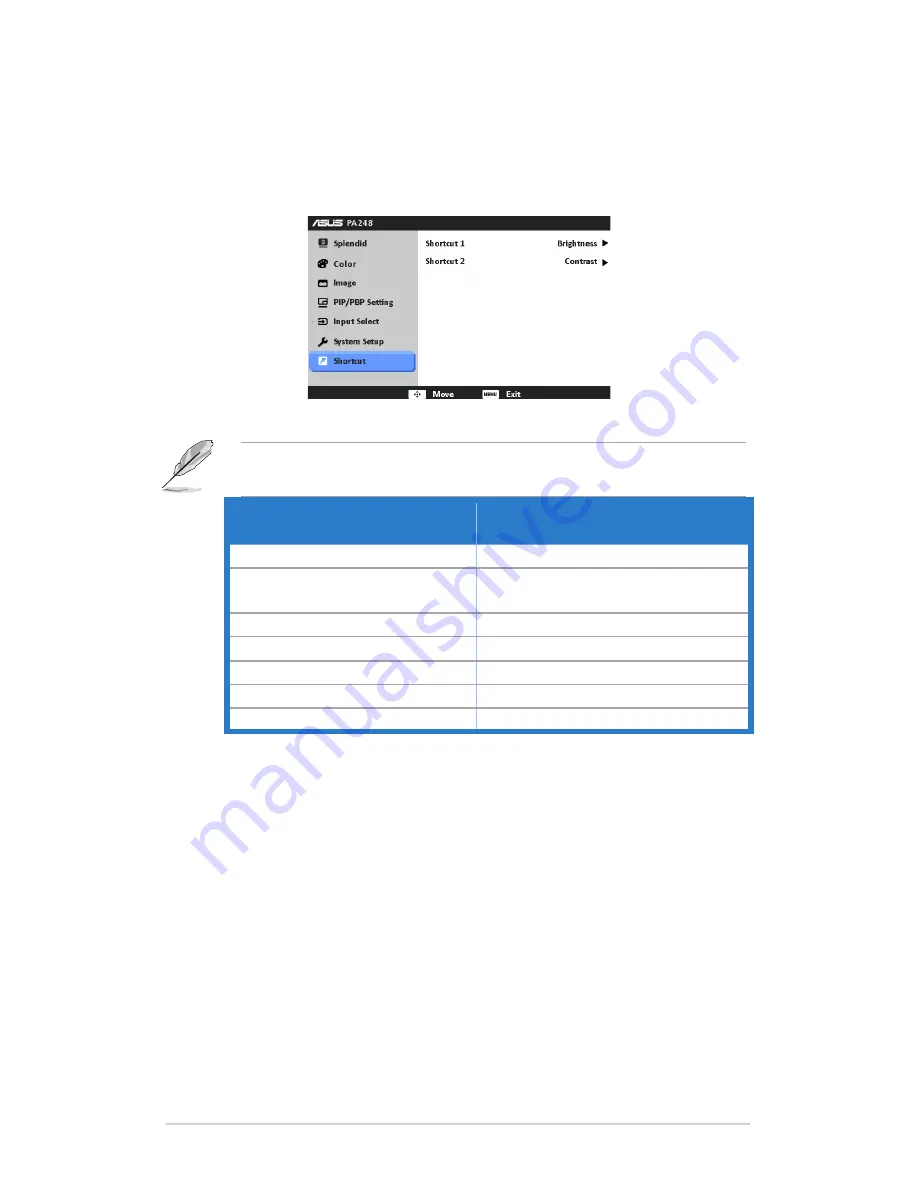
3-6
Chapter 3: OSD (On-Screen Display) menu
•
QuickFit Color: adjusts the QuickFit color among 7 preset colors.
•
All Reset
: “Yes” allows you to restore the default settings.
7. Shortcut
Defines the functions for Shortcut 1 and 2 buttons.
•
Shortcut 1/Shortcut 2
: selects a function for Shortcut 1 and 2 buttons.
When a certain function is selected or activated, your shortcut key
may not support. See the table below for details.
Function selected or activated
The defined shortcut key not
support
ASCR
Brightness
sRGB
Contrast/Color Temp./Advanced
Setting
PBP
OSD Rotation
OSD Rotation
PIP/PBP Setting
Standard/Scenery/Theater
Advanced Setting
VGA/DVI
Volume
QuickFit
All, except for QuickFit Color
Содержание PA248Q
Страница 1: ...PA248 Series LCD Monitor User Guide ...
Страница 12: ...1 6 Chapter 1 Product introduction ...
Страница 16: ...2 4 Chapter 2 Setup ...




































