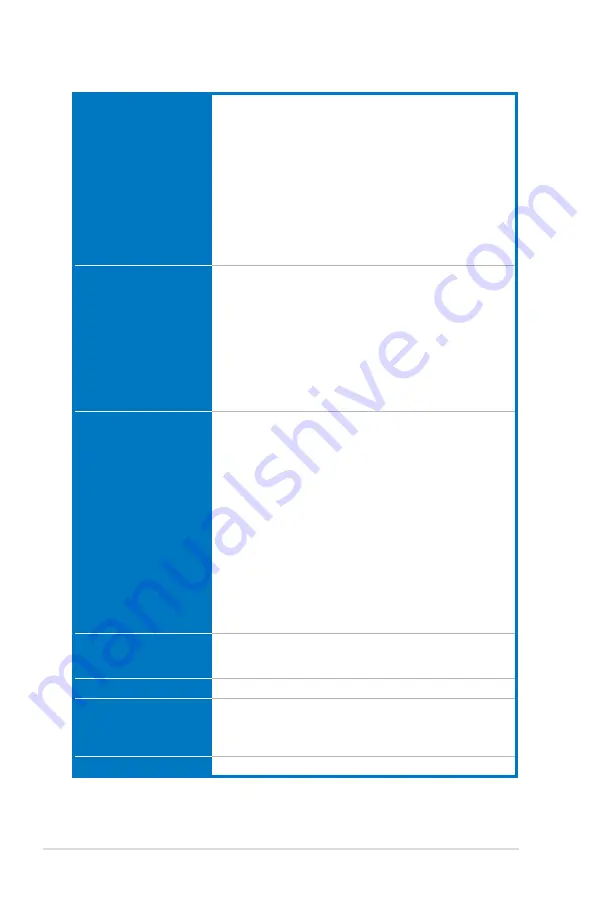
xii
P9X79 specifications summary
ASUS exclusive
overclocking features
Precision Tweaker 2:
- vCore: Adjustable CPU voltage at 0.005V increment
- vTTCPU: Adjustable I/O voltage at 0.00625V increment
- vCCSA: 255-step system agent voltage control
- vDRAM Bus: 160-step Memory voltage control
- vPCH: 96-step Chipset voltage control
- vCPU_PLL: 48-step CPU & PCH PLL voltage control
SFS (Stepless Frequency Selection):
- BCLK/PEG frequency tuning from 80MHz up to 300MHz at
0.1MHz increment
Overclocking Protection:
- ASUS C.P.R.(CPU Parameter Recall)
Back panel I/O ports
1 x PS/2 Keyboard/Mouse combo port
4 x USB 3.0/2.0 ports (blue)
6 x USB 2.0/1.1 ports (white port can be switched to USB BIOS
Flashback)
1 x IEEE1394a port
1 x USB BIOS Flashback button
1 x LAN (RJ-45) port
1 x Optical S/PDIF Out port
1 x eSATA 6Gb/s port (red)
1 x Power eSATA 6Gb/s port (green)
8-channel Audio I/O
Internal I/O connectors
4 x USB 2.0/1.1 connectors support additional 8 USB ports
2 x SATA 6Gb/s connectors
4 x SATA 3Gb/s connectors
1 x CPU Fan connector (4-pin)
1 x CPU Optional Fan connector (4-pin)
4 x Chassis Fan connectors (4-pin)
1 x Front panel audio connector (AAFP)
1 x COM connector
1 x TPM connector
1 x S/PDIF Out header
1 x Clear CMOS jumper
1 x 24-pin EATX Power connector
1 x 8-pin EATX 12V Power connector
1 x System Panel (Q-Connector)
1 x MemOK! button
1 x EPU switch
1 x TPU switch
BIOS features
64 Mb Flash ROM, UEFI BIOS, PnP, DMI 2.0, WfM 2.0,
SM BIOS 2.6, ACPI 2.0a, Multi-language BIOS,
ASUS EZ Flash 2, ASUS CrashFree BIOS 3
Manageability
WfM 2.0, DMI 2.0, WOL by PME, WOR by PME, PXE
Support DVD contents
Drivers
ASUS Utilities
ASUS Update
Anti-virus software (OEM version)
Form factor
ATX form factor: 12 in. x 9.6 in. (30.5 cm x 24.4 cm)
*Specifications are subject to change without notice.
Содержание P9X79
Страница 1: ...Motherboard P9X79 ...
Страница 52: ...2 34 Chapter 2 Hardware information Chapter 2 B A 9 B A 7 8 Triangle mark 5 6 ...
Страница 54: ...2 36 Chapter 2 Hardware information Chapter 2 1 2 3 To remove a DIMM 2 3 4 DIMM installation B A ...
Страница 57: ...ASUS P9X79 2 39 Chapter 2 2 3 6 ATX Power connection 1 2 OR OR ...
Страница 58: ...2 40 Chapter 2 Hardware information Chapter 2 2 3 7 SATA device connection OR 2 OR 1 ...
Страница 146: ...4 28 Chapter 4 Software support Chapter 4 ...
Страница 154: ...5 8 Chapter 5 Multiple GPU technology support Chapter 5 ...











































