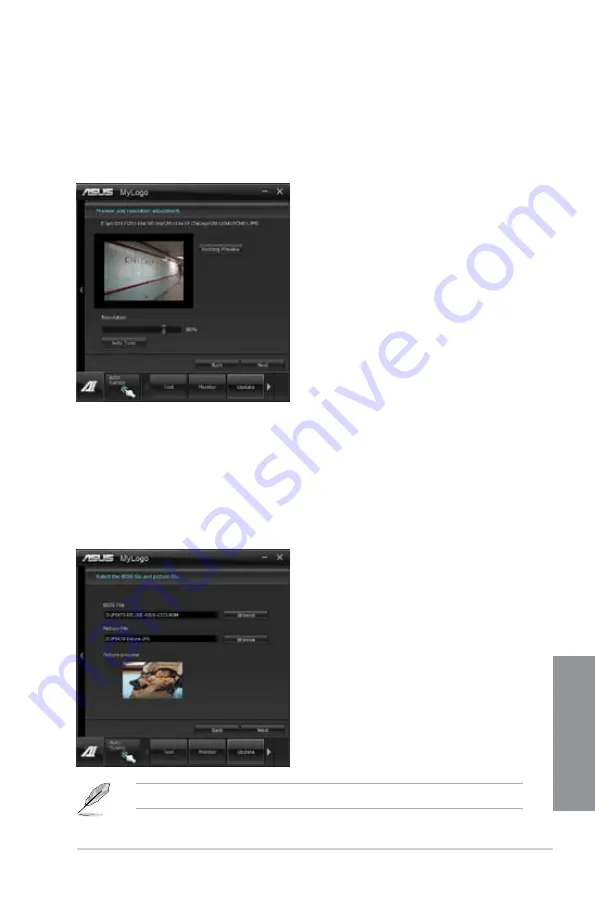
ASUS P8Z77 WS
4-29
Chapter 4
2.
Click on
Auto Tune
to adjust image size compatibility or adjust the resolution bar.
3.
You can click on Booting Preview to preview the boot image. Then click Next.
4. Click on Flash to start updating the image to the boot logo.
5.
Click on Yes to reboot or you can also see the new logo next time you restart your
computer.
Change the boot logo of a downloaded BIOS file and update (or do not update) this
BIOS to the motherboard
1.
At BIOS File,
Browse
to download the requested BIOS file to your system. This utility
will help you detect the compatibility of the BIOS version.
2.
Then at Picture File, Browse to select the desired image for boot logo. Click Next.
3.
Follow steps 2-5 in
Change the BIOS boot logo of my motherboard
to complete
logo update.
The fullscreen logo application in BIOS utility must be enabled for MyLogo to take effect.
Содержание P8Z77 WS
Страница 1: ...Motherboard P8Z77 WS ...
Страница 54: ...2 32 Chapter 2 Hardware information Chapter 2 5 4 A B C ...
Страница 56: ...2 34 Chapter 2 Hardware information Chapter 2 To uninstall the CPU heatsink and fan assembly 2 A B B A 1 ...
Страница 57: ...ASUS P8Z77 WS 2 35 Chapter 2 1 2 3 To remove a DIMM 2 3 4 DIMM installation B A ...
Страница 59: ...ASUS P8Z77 WS 2 37 Chapter 2 DO NOT overtighten the screws Doing so can damage the motherboard 3 ...
Страница 60: ...2 38 Chapter 2 Hardware information Chapter 2 2 3 6 ATX Power connection 1 2 OR OR ...
Страница 61: ...ASUS P8Z77 WS 2 39 Chapter 2 2 3 7 SATA device connection OR 2 OR 1 ...
Страница 70: ...2 48 Chapter 2 Hardware information Chapter 2 ...
Страница 162: ...4 46 Chapter 4 Software support Chapter 4 ...
Страница 176: ......






























