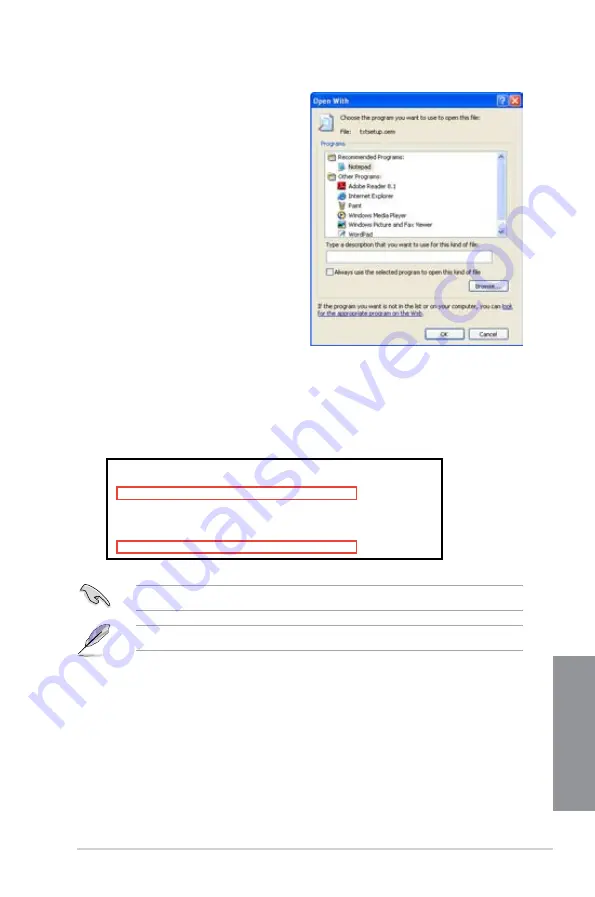
ASUS P8Z77-V LX
4-33
Chapter 4
8.
Find the
[HardwareIds.scsi.iaAHCI_DesktopWorkstationServer]
and
[HardwareIds.scsi.iaStor_DesktopWorkstationServer]
sections in the
txtsetup.oem
file.
9.
Type the following line to the bottom of the two sections:
id = “USB\VID_xxxx&PID_xxxx”, “usbstor”
10. Save and exit the file.
Add the same line to both sections.
The VID and PID vary with different vendors.
7.
Use Notepad to open the file.
[HardwareIds.scsi.iaAHCI_DesktopWorkstationServer]
id= “PCI\VEN_8086&DEV_1C02&CC_0106”,”iaStor”
id= “USB\VID_03EE&PID_6901”, “usbstor”
[HardwareIds.scsi.iaStor_DesktopWorkstationServer]
id= “PCI\VEN_8086&DEV_2822&CC_0104”,”iaStor”
id= “USB\VID_03EE&PID_6901”, “usbstor”
Содержание P8Z77-V LX
Страница 1: ...Motherboard P8Z77 V LX ...
Страница 20: ...1 8 Chapter 1 Product Introduction Chapter 1 ...
Страница 47: ...ASUS P8Z77 V LX 2 27 Chapter 2 A B C 4 5 3 ...
Страница 49: ...ASUS P8Z77 V LX 2 29 Chapter 2 To uninstall the CPU heatsink and fan assembly 2 A B B A 1 ...
Страница 50: ...2 30 Chapter 2 Hardware information Chapter 2 1 2 3 To remove a DIMM 2 3 4 DIMM installation B A A ...
Страница 53: ...ASUS P8Z77 V LX 2 33 Chapter 2 2 3 6 ATX Power connection 1 2 OR OR ...
Страница 54: ...2 34 Chapter 2 Hardware information Chapter 2 2 3 7 SATA device connection OR 2 OR 1 ...
Страница 62: ...2 42 Chapter 2 Hardware information Chapter 2 ...
Страница 102: ...3 40 Chapter 3 BIOS setup Chapter 3 ...
Страница 136: ...4 34 Chapter 4 Software support Chapter 4 ...
Страница 140: ...5 4 Chapter 5 Multiple GPU technology support Chapter 5 ...










































