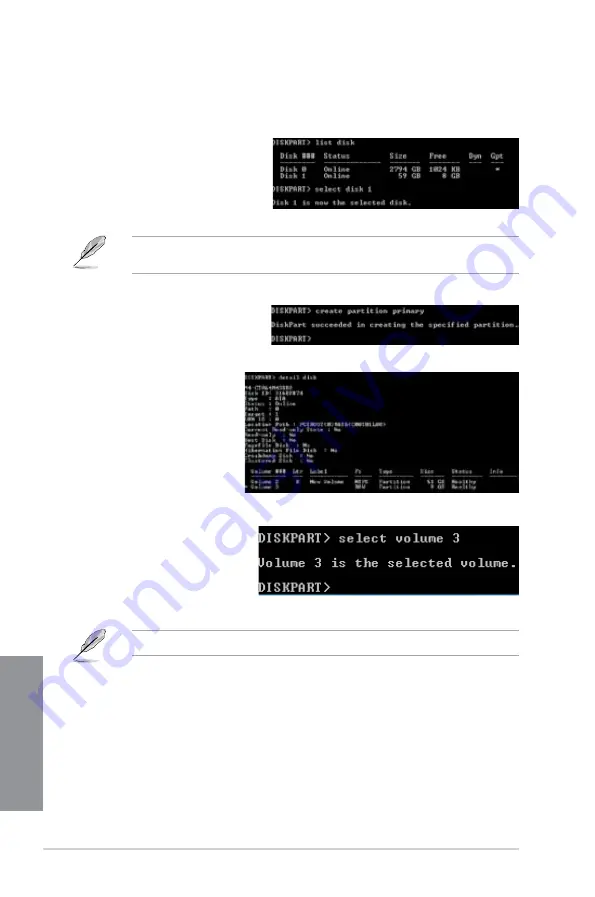
4-18
Chapter 4: Software support
Chapter 4
6.
To launch the disk partitioning tool, click
Start > Programs > Accessories >
Command Prompt
tool.
7.
Type
diskpart
and press
Enter
.
8.
In the diskpart prompt, type
list disk
after DISKPART,
and press
Enter
. Select the
disk with the unallocated
volume by typing
select
disk x
(x = disk number), and
press
Enter
.
9.
Type
create partition
primary
, and press
Enter.
10. After creating a primary
partition, type
detail
disk
, and press
Enter
to view the details of the
partitioned disk.
11. Select the RAW volume
which has the same size
as the shrinked volume,
type
select volume x
(x = number), and press
Enter
to store the Intel
®
Rapid Start partition.
•
The value “
x
” refers to a disk number where you want to create the store partition.
•
The value “
x
” refers to a disk number where you created the unallocated partition.
•
Refer to step 5 for details about the unallocated disk space in the SSD.
Содержание P8Z77-V LX
Страница 1: ...Motherboard P8Z77 V LX ...
Страница 20: ...1 8 Chapter 1 Product Introduction Chapter 1 ...
Страница 47: ...ASUS P8Z77 V LX 2 27 Chapter 2 A B C 4 5 3 ...
Страница 49: ...ASUS P8Z77 V LX 2 29 Chapter 2 To uninstall the CPU heatsink and fan assembly 2 A B B A 1 ...
Страница 50: ...2 30 Chapter 2 Hardware information Chapter 2 1 2 3 To remove a DIMM 2 3 4 DIMM installation B A A ...
Страница 53: ...ASUS P8Z77 V LX 2 33 Chapter 2 2 3 6 ATX Power connection 1 2 OR OR ...
Страница 54: ...2 34 Chapter 2 Hardware information Chapter 2 2 3 7 SATA device connection OR 2 OR 1 ...
Страница 62: ...2 42 Chapter 2 Hardware information Chapter 2 ...
Страница 102: ...3 40 Chapter 3 BIOS setup Chapter 3 ...
Страница 136: ...4 34 Chapter 4 Software support Chapter 4 ...
Страница 140: ...5 4 Chapter 5 Multiple GPU technology support Chapter 5 ...
















































