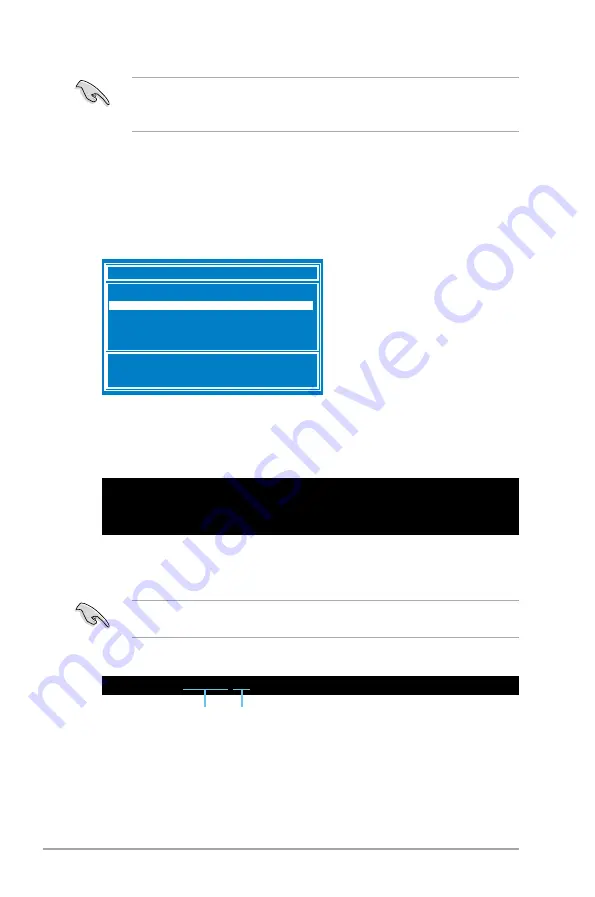
2-4
ASUS P7H55-M
• NTFS is not supported under DOS environment. Do not save the BIOS file and BIOS
Updater to a hard disk drive or USB flash drive in NTFS format.
• Do not save the BIOS file to a floppy disk due to low disk capacity.
3.
Turn off the computer and disconnect all SATA hard disk drives (optional).
Booting the system in DOS environment
1.
Insert the USB flash drive with the latest BIOS file and BIOS Updater to the USB port.
2.
Boot your computer. When the ASUS Logo appears, press <F8> to show the
BIOS
Boot Device Select Menu
. Insert the support DVD into the optical drive and select the
optical drive as the boot device.
Welcome to FreeDOS (http://www.freedos.org)!
C:\>d:
D:\>
3. When the
Make Disk
menu appears, select the
FreeDOS command prompt
item by
pressing the item number.
4.
At the FreeDOS prompt, type
d:
and press <Enter> to switch the disk from
Drive C (optical drive) to Drive D (USB flash drive).
Please select boot device:
↑
and
↓
to move selection
ENTER to select boot device
ESC to boot using defaults
SATA:XXXXXXXXXXXXXXXX
CDROM:XXXXXXXXXXXXXXX
USB:XXXXXXXXXXXXXXXXX
Network:XXXXXXXXXXXXX
2.
The BIOS Updater backup screen appears indicating the BIOS backup process. When
BIOS backup is done, press any key to return to the DOS prompt.
D:\>bupdater /oOLDBIOS1.rom
Filename Extension
Backing up the current BIOS
To backup the current BIOS file using the BIOS Updater
Ensure that the USB flash drive is not write-protected and has at least 1024KB free space
to save the file.
1.
At the FreeDOS prompt, type
bupdater /o[filename]
and press <Enter>.
The [filename] is any user-assigned filename with no more than eight alphanumeric
characters for the filename and three alphanumeric characters for the extension.
Содержание P7H55-M
Страница 1: ...Motherboard P7H55 M ...
Страница 12: ...xii ...






























