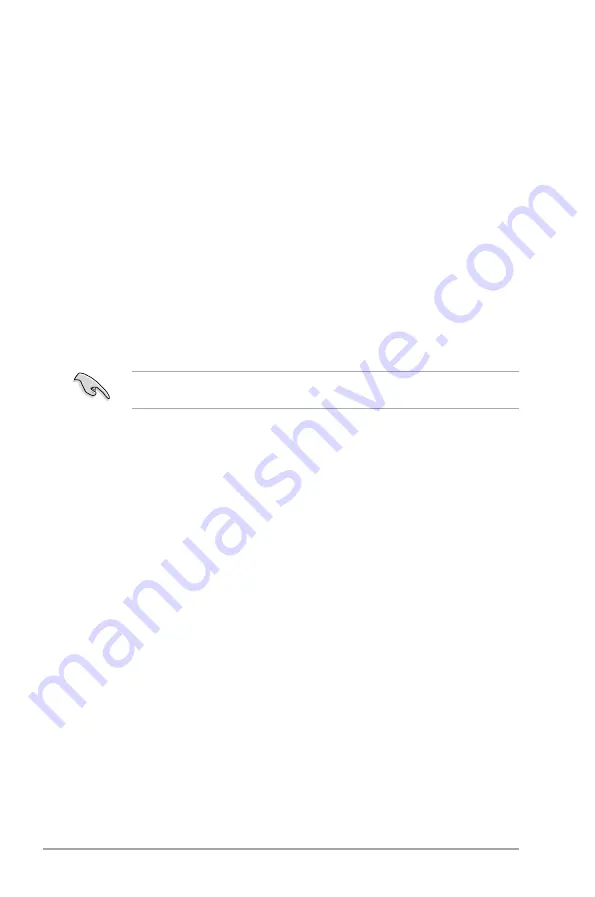
2-22
Chapter 2: BIOS setup
2.7.3.
Security
The
Security
menu items allow you to change the system security settings. Select an item
then press
<Enter>
to display the configuration options.
Change.Supervisor.Password
Select this item to set or change the supervisor password. The
Supervisor.Password
item
on top of the screen shows the default
Not.Installed
. After you set a password, this item
shows
Installed
.
To set a Supervisor Password:
1.
Select the
Change.Supervisor.Password
item and press
<Enter>
.
2.
From the password box, type a password composed of at least six letters and/or
numbers, then press
<Enter>
.
3.
Confirm the password when prompted.
The message
Password.Installed
appears after you successfully set your password.
To change the supervisor password, follow the same steps in setting a supervisor password.
To clear the supervisor password, select the
Change.Supervisor.Password
then press
<Enter>
. The message
Password.uninstalled
appears.
If you forget your BIOS password, you can clear it by erasing the CMOS Real Time Clock
(RTC) RAM. See section
2.6.Jumpers
for information on how to erase the RTC RAM.
After you have set a supervisor password, the other items appear to allow you to change
other security settings.
User.Access.Level.[Full.Access]
This item allows you to select the access restriction to the Setup items.
Configuration options: [No Access] [View Only] [Limited] [Full Access]
[No.Access].-
prevents user access to the Setup utility.
[View.Only].-
allows access but does not allow change to any field.
[Limited].-
allows changes only to selected fields, such as Date and Time.
[Full.Access].-
allows viewing and changing all the fields in the Setup utility.
Change.User.Password
Select this item to set or change the user password. The
User.Password
item on top of the
screen shows the default
Not.Installed
. After you set a password, this item shows
Installed
.
To set a User Password:
1.
Select the
Change.User.Password
item and press
<Enter>
.
2.
From the password box, type a password composed of at least six letters and/or
numbers, then press
<Enter>
.
3.
Confirm the password when prompted.
The message
Password.Installed
appears after you set your password successfully.
To change the user password, follow the same steps in setting a user password.
Содержание P5QL/EPU - Motherboard - ATX
Страница 1: ...Motherboard P5QL EPU ...
Страница 38: ...1 28 Chapter 1 Product introduction ...
Страница 64: ...2 26 Chapter 2 BIOS setup ...




































